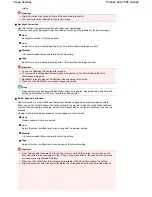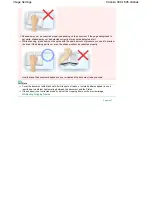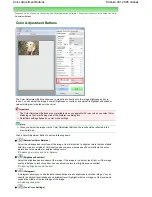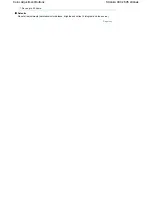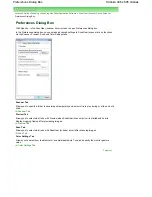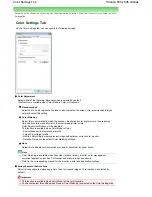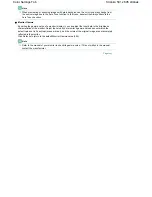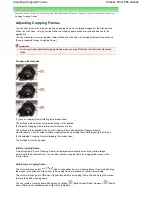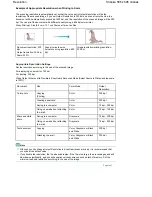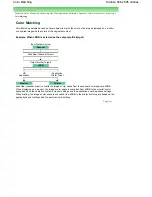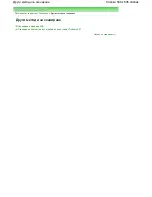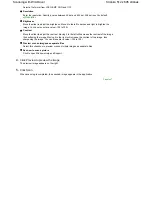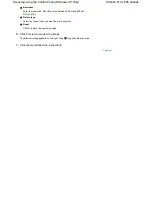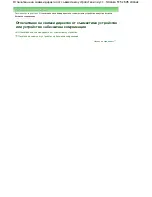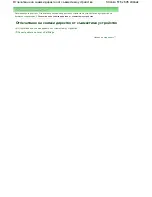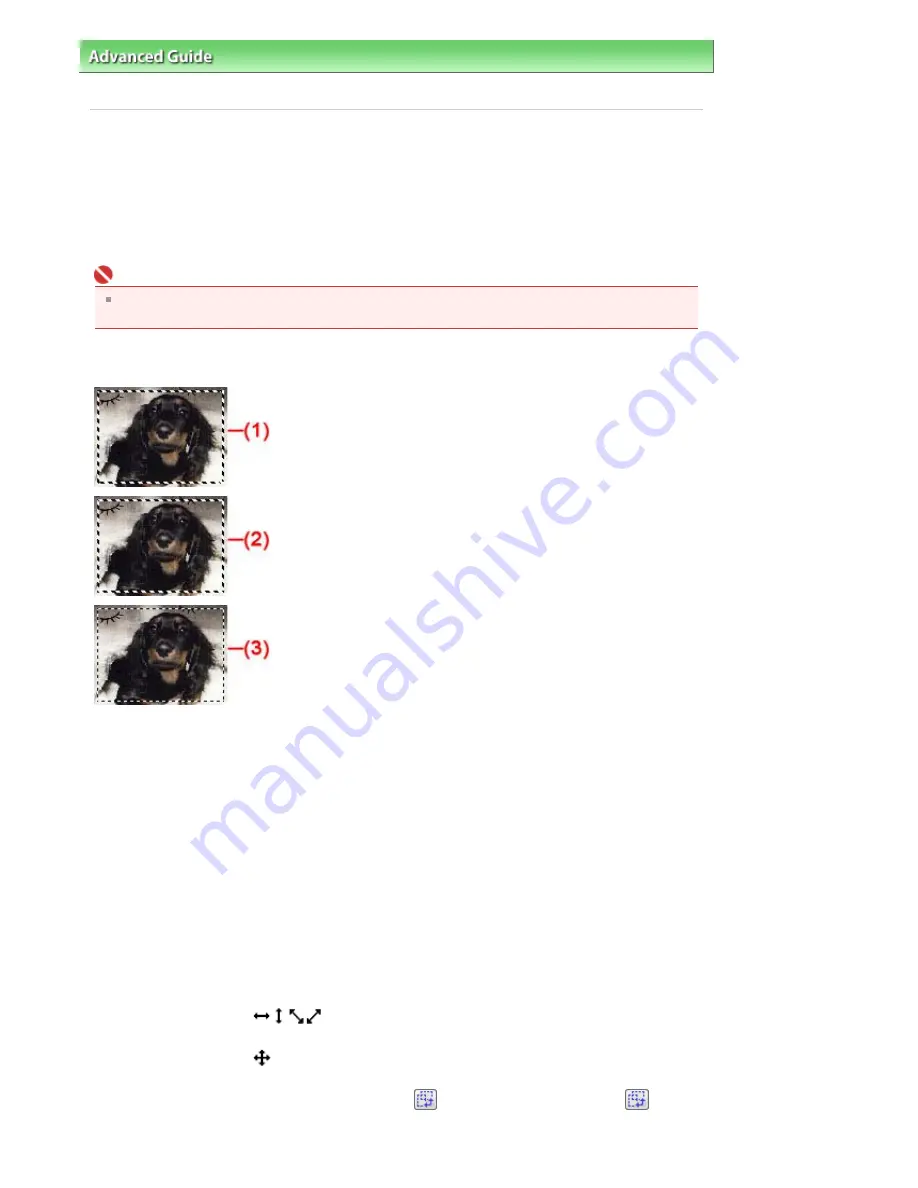
Advanced Guide
>
Scanning
>
Scanning with Other Application Software
>
Appendix: Useful Information on Scanning
>
Adjusting Cropping Frames
Adjusting Cropping Frames
You can specify the scan area by creating a cropping frame on the image displayed in the Preview area.
When you click Scan, only the portion within the cropping frame will be scanned and passed to the
application.
You can create two or more cropping frames. When you click Scan, all cropping frames will be scanned.
(Scan is repeated for each cropping frame.)
Important
You cannot create additional cropping frames when you used Multi-Crop in ScanGear's Advanced
Mode.
Cropping frame types
(1) Focus Cropping Frame (rotating thick broken lines)
The settings in Basic Mode or Advanced Mode will be applied.
(2) Selected Cropping Frame (stationary thick broken lines)
The settings will be applied to the Focus Cropping Frame and Selected Cropping Frames
simultaneously. You can select multiple cropping frames by clicking them while pressing the Ctrl key.
(3) Unselected Cropping Frame (stationary thin broken lines)
The settings will not be applied.
Initial cropping frame
A cropping frame (Focus Cropping Frame) is displayed automatically around the preview image
according to the document size. You can also create a cropping frame by dragging the mouse in the
Preview area.
Adjusting a cropping frame
The cursor will change into
when it is positioned over a cropping frame. If you click and drag
the mouse in the direction of the arrow, the cropping frame will expand or contract accordingly.
The cursor will change into
when it is positioned within a cropping frame. Click and drag the mouse
to move the entire cropping frame.
You can rotate a cropping frame 90 degrees by clicking
(Switch Aspect Ratio). However,
(Switch
Aspect Ratio) is not available when Output Size is Flexible.
Stránka 503 z 695 stránek
Adjusting Cropping Frames
Содержание 2918B002
Страница 25: ...Начало на страницата Stránka 25 z 695 stránek Копиране на документи ...
Страница 61: ...Печатане на документи Macintosh Начало на страницата Stránka 61 z 695 stránek Зареждане на хартия ...
Страница 64: ...Начало на страницата Stránka 64 z 695 stránek Зареждане на пликове ...
Страница 67: ...Начало на страницата Stránka 67 z 695 stránek Зареждане на оригинали ...
Страница 73: ...Начало на страницата Stránka 73 z 695 stránek Преглеждане на графиката за проверка на дюзите ...
Страница 85: ...Начало на страницата Stránka 85 z 695 stránek Процедура за смяна ...
Страница 96: ...Начало на страницата Stránka 96 z 695 stránek Съвети за ползване на машината ...
Страница 105: ...За менюто с решения Stránka 105 z 695 stránek MP480 series Разширено ръководство ...
Страница 115: ...Начало на страницата Stránka 115 z 695 stránek Регистриране на теми в Моето ръководство ...
Страница 134: ...Page top Stránka 134 z 695 stránek Selecting a Photo ...
Страница 136: ...Page top Stránka 136 z 695 stránek Editing ...
Страница 138: ...Page top Stránka 138 z 695 stránek Printing ...
Страница 210: ...Page top Stránka 210 z 695 stránek Attaching Comments to Photos ...
Страница 214: ...See Help for details on each dialog box Page top Stránka 214 z 695 stránek Setting Holidays ...
Страница 250: ...Page top Stránka 250 z 695 stránek Setting Paper Dimensions Custom Size ...
Страница 263: ...Page top Stránka 263 z 695 stránek Printing with ICC Profiles ...
Страница 350: ...Printing Photos Sending via E mail Editing Files Page top Stránka 350 z 695 stránek Saving ...
Страница 432: ...installed Page top Stránka 432 z 695 stránek Custom Dialog Box ...
Страница 561: ...Page top Stránka 561 z 695 stránek Printing with Computers ...
Страница 617: ...Начало на страницата Stránka 617 z 695 stránek Цветовете са неравномерни или имат ивици ...