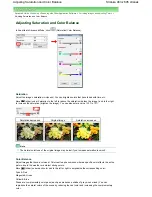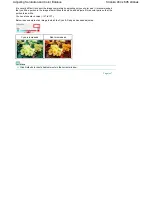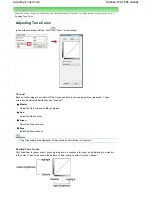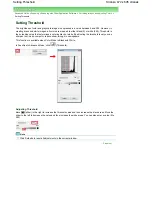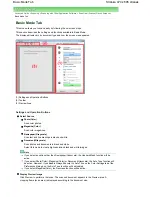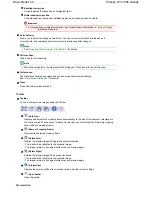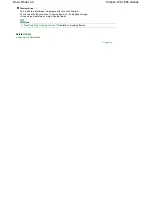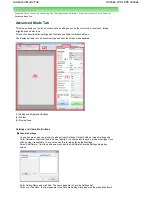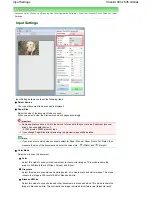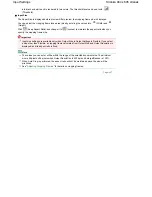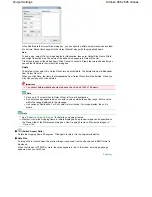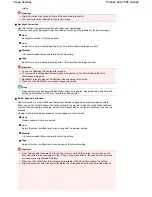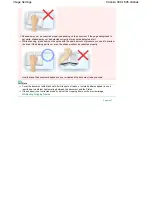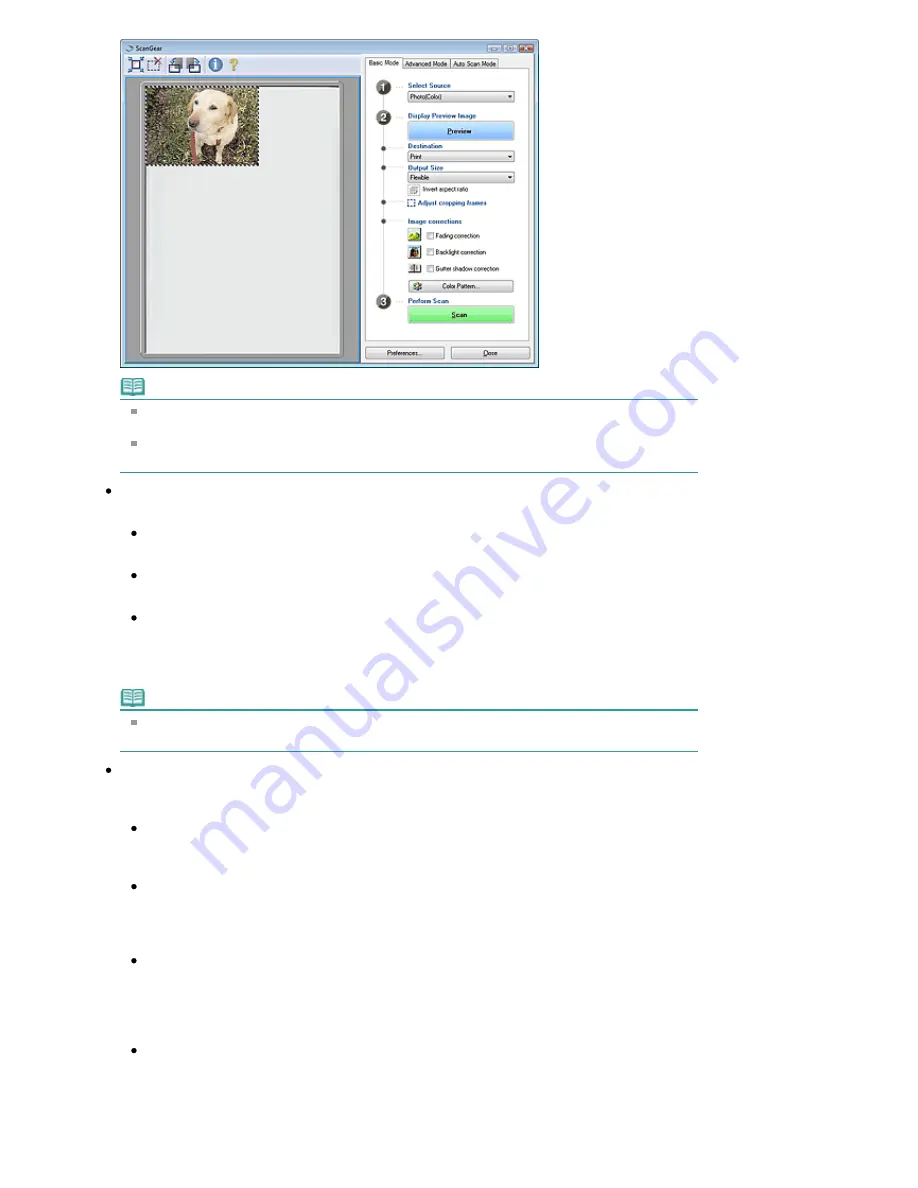
Note
If you scan without preview, colors are adjusted based on the document type selected in Select
Source.
When using the machine for the first time, scanner calibration starts automatically. Wait a while
until the preview image appears.
Destination
Select what you want to do with the scanned image.
Print (300 dpi)
Select this to print the scanned image on a printer.
Image display (150 dpi)
Select this to view the scanned image on a monitor.
OCR (300 dpi)
Select this to use the scanned image with OCR software.
OCR software is software that converts text scanned as an image into text data that can be
edited in word processors and other programs.
Note
To scan at 301 dpi or higher, scan in Advanced Mode after setting the Output Resolution.
See "
Scanning in Advanced Mode
" to scan in Advanced Mode.
Output Size
Select an output size.
Output size options vary by the item selected in Destination.
Flexible
When a cropping frame is displayed, the portion within the cropping frame will be scanned at
100%. When no cropping frame is displayed, the entire Preview area will be scanned.
Paper Size (L, A4, etc.)
Select an output paper size. The portion within the cropping frame will be scanned at the size of
the selected paper size. You can drag the cropping frame to enlarge/reduce it while maintaining
the aspect ratio.
Monitor Size (1024 x 768 pixels, etc.)
Select an output size in pixels.
A cropping frame of the selected monitor size will be displayed and the portion within the
cropping frame will be scanned. You can drag the cropping frame to enlarge/reduce it while
maintaining the aspect ratio.
Add/Delete...
Open the Add/Delete the Output Size dialog box, in which you can save custom output sizes. You
can select this option when Destination is Print (300 dpi) or Image display (150 dpi).
Stránka 475 z 695 stránek
Basic Mode Tab
Содержание 2918B002
Страница 25: ...Начало на страницата Stránka 25 z 695 stránek Копиране на документи ...
Страница 61: ...Печатане на документи Macintosh Начало на страницата Stránka 61 z 695 stránek Зареждане на хартия ...
Страница 64: ...Начало на страницата Stránka 64 z 695 stránek Зареждане на пликове ...
Страница 67: ...Начало на страницата Stránka 67 z 695 stránek Зареждане на оригинали ...
Страница 73: ...Начало на страницата Stránka 73 z 695 stránek Преглеждане на графиката за проверка на дюзите ...
Страница 85: ...Начало на страницата Stránka 85 z 695 stránek Процедура за смяна ...
Страница 96: ...Начало на страницата Stránka 96 z 695 stránek Съвети за ползване на машината ...
Страница 105: ...За менюто с решения Stránka 105 z 695 stránek MP480 series Разширено ръководство ...
Страница 115: ...Начало на страницата Stránka 115 z 695 stránek Регистриране на теми в Моето ръководство ...
Страница 134: ...Page top Stránka 134 z 695 stránek Selecting a Photo ...
Страница 136: ...Page top Stránka 136 z 695 stránek Editing ...
Страница 138: ...Page top Stránka 138 z 695 stránek Printing ...
Страница 210: ...Page top Stránka 210 z 695 stránek Attaching Comments to Photos ...
Страница 214: ...See Help for details on each dialog box Page top Stránka 214 z 695 stránek Setting Holidays ...
Страница 250: ...Page top Stránka 250 z 695 stránek Setting Paper Dimensions Custom Size ...
Страница 263: ...Page top Stránka 263 z 695 stránek Printing with ICC Profiles ...
Страница 350: ...Printing Photos Sending via E mail Editing Files Page top Stránka 350 z 695 stránek Saving ...
Страница 432: ...installed Page top Stránka 432 z 695 stránek Custom Dialog Box ...
Страница 561: ...Page top Stránka 561 z 695 stránek Printing with Computers ...
Страница 617: ...Начало на страницата Stránka 617 z 695 stránek Цветовете са неравномерни или имат ивици ...