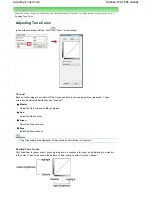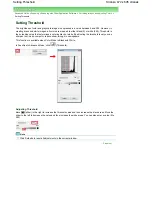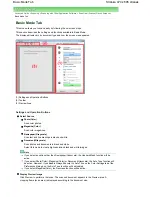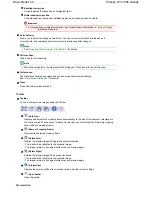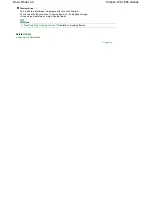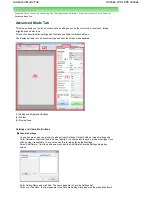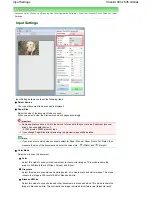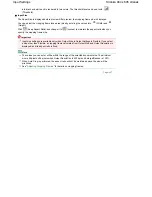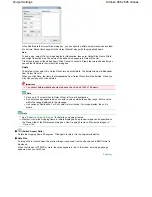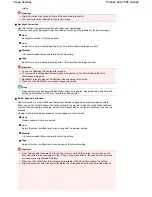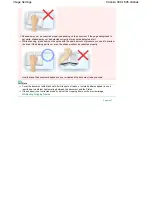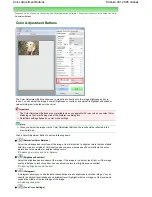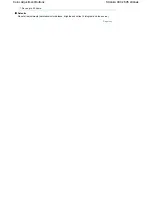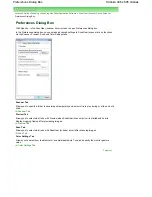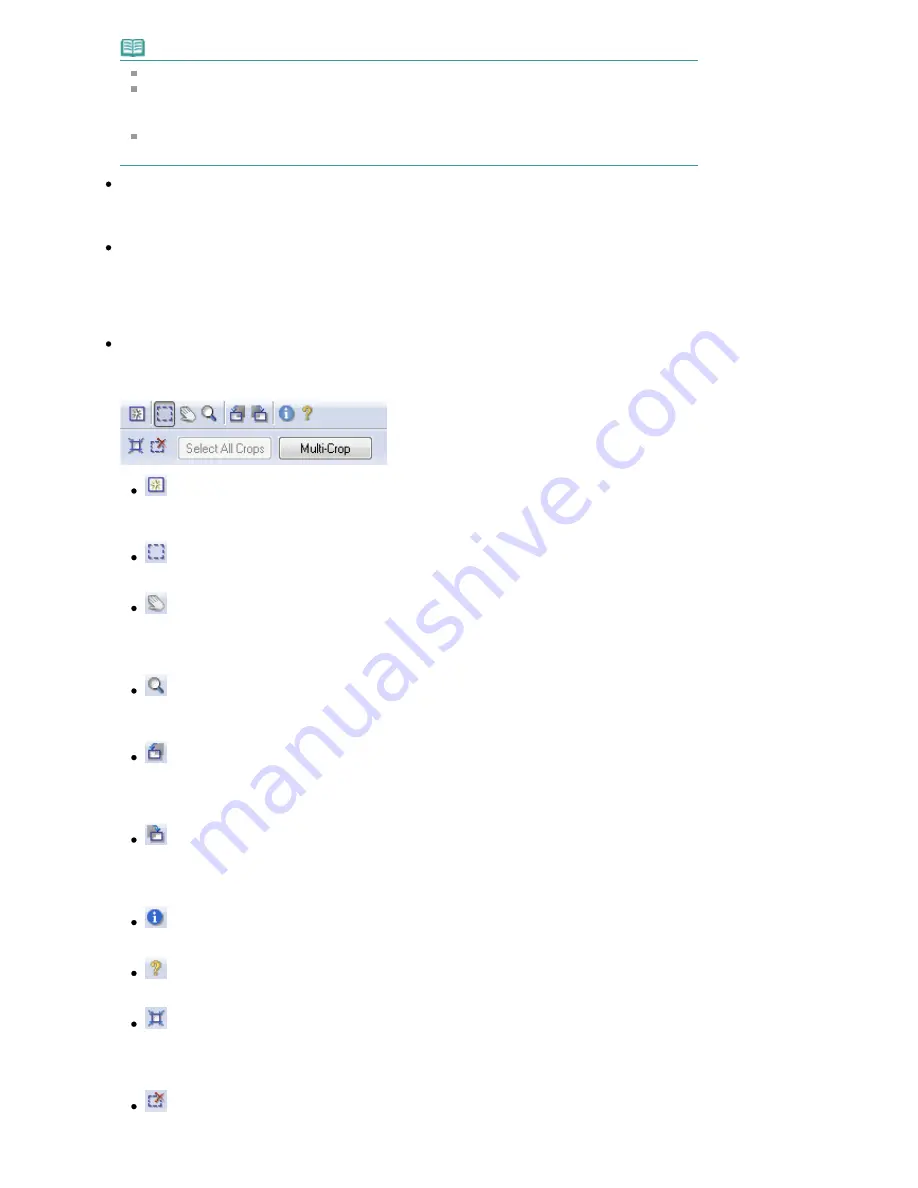
Note
When scanning starts, the progress will be displayed. Click Cancel to cancel the scan.
When scanning is completed, a dialog box prompting you to select the next action may open.
Follow the prompt to complete. For details, see Status of ScanGear dialog after scanning in "
Scan Tab
" (Preferences dialog box).
If the total size of the images to be scanned exceeds 100 MB, a message appears warning you
that scanning may take time. Click OK to continue, or Cancel to cancel the scan.
Preferences...
The Preferences dialog box opens and you can make scan/preview settings.
See "
Preferences Dialog Box
" for details.
Close
Close ScanGear (scanner driver).
Toolbar
Toolbar
With the Advanced Mode Toolbar, you can make adjustments to the preview image and also select a
part of the displayed image.
(Clear)
Click this button to delete the preview image.
It also resets the Toolbar and color adjustment settings.
(Crop)
Allows you to specify the scan area by dragging the mouse.
(Move Image)
If an enlarged image is too large to fit in the Preview area, you can click this button and drag the
image across the screen until the part you want to see is displayed. You can also move the
image using the scroll bars.
(Enlarge/Reduce)
Click this button then click on the image to enlarge it (zoom in). Right-click on the image to
reduce it (zoom out).
(Rotate Left)
Rotates the preview image 90 degrees counter-clockwise.
- The result will be reflected in the scanned image.
- The image returns to its original state when you preview again.
(Rotate Right)
Rotates the preview image 90 degrees clockwise.
- The result will be reflected in the scanned image.
- The image returns to its original state when you preview again.
(Information)
Displays the version of ScanGear (scanner driver) and the current settings.
(Open Guide)
Open this guide.
(Auto Crop)
Displays and adjusts the cropping frame automatically to the size of the document displayed in
the Preview area. The scan area is reduced every time you click this button if there are cropping
area within the cropping frame.
(Remove Cropping Frame)
Removes the selected cropping frame.
Stránka 481 z 695 stránek
Advanced Mode Tab
Содержание 2918B002
Страница 25: ...Начало на страницата Stránka 25 z 695 stránek Копиране на документи ...
Страница 61: ...Печатане на документи Macintosh Начало на страницата Stránka 61 z 695 stránek Зареждане на хартия ...
Страница 64: ...Начало на страницата Stránka 64 z 695 stránek Зареждане на пликове ...
Страница 67: ...Начало на страницата Stránka 67 z 695 stránek Зареждане на оригинали ...
Страница 73: ...Начало на страницата Stránka 73 z 695 stránek Преглеждане на графиката за проверка на дюзите ...
Страница 85: ...Начало на страницата Stránka 85 z 695 stránek Процедура за смяна ...
Страница 96: ...Начало на страницата Stránka 96 z 695 stránek Съвети за ползване на машината ...
Страница 105: ...За менюто с решения Stránka 105 z 695 stránek MP480 series Разширено ръководство ...
Страница 115: ...Начало на страницата Stránka 115 z 695 stránek Регистриране на теми в Моето ръководство ...
Страница 134: ...Page top Stránka 134 z 695 stránek Selecting a Photo ...
Страница 136: ...Page top Stránka 136 z 695 stránek Editing ...
Страница 138: ...Page top Stránka 138 z 695 stránek Printing ...
Страница 210: ...Page top Stránka 210 z 695 stránek Attaching Comments to Photos ...
Страница 214: ...See Help for details on each dialog box Page top Stránka 214 z 695 stránek Setting Holidays ...
Страница 250: ...Page top Stránka 250 z 695 stránek Setting Paper Dimensions Custom Size ...
Страница 263: ...Page top Stránka 263 z 695 stránek Printing with ICC Profiles ...
Страница 350: ...Printing Photos Sending via E mail Editing Files Page top Stránka 350 z 695 stránek Saving ...
Страница 432: ...installed Page top Stránka 432 z 695 stránek Custom Dialog Box ...
Страница 561: ...Page top Stránka 561 z 695 stránek Printing with Computers ...
Страница 617: ...Начало на страницата Stránka 617 z 695 stránek Цветовете са неравномерни или имат ивици ...