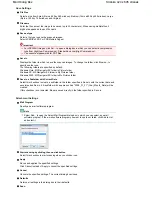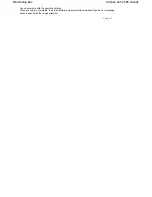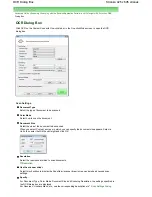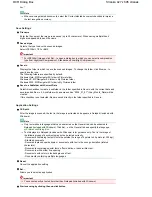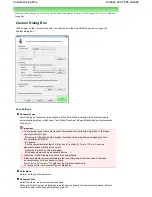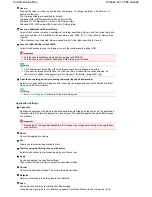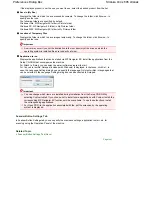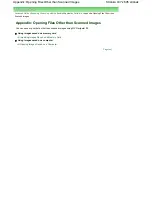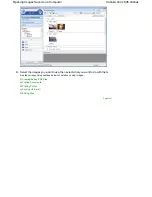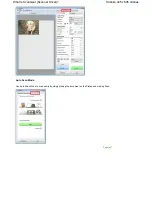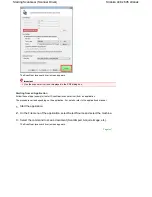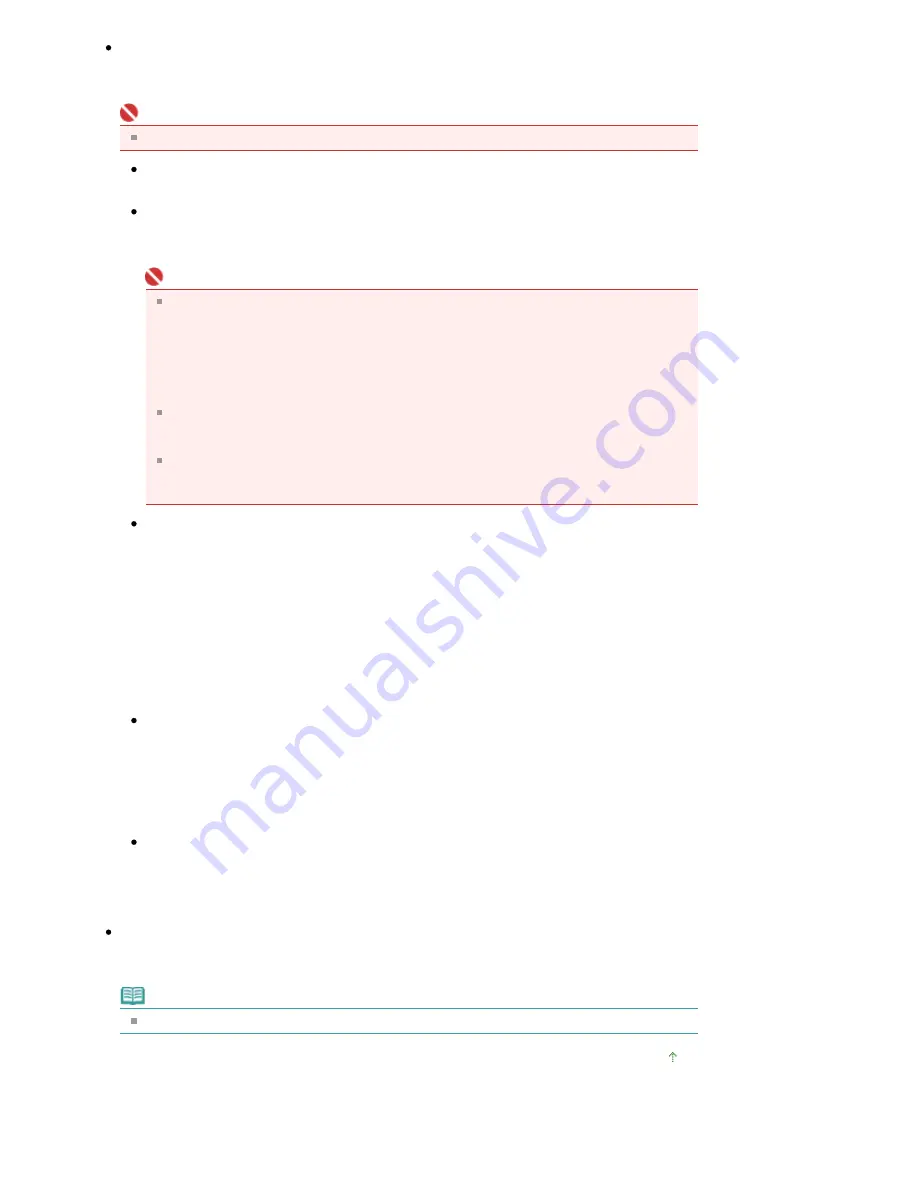
Automatically save the image to your computer after scanning it
Select this to save the images to your computer as specified after scanning them.
The File Name, Save as type and Save in settings will be displayed.
Important
If you select this function, you will not be able to set passwords for PDF files.
File Name
Enter the file name of the image to be saved (up to 32 characters).
Save as type
Select a file type to save the scanned images.
Select Auto, JPEG/Exif, TIFF or BMP. Auto is displayed by default.
Important
When Auto is selected, files are saved in the following formats according to the document
type.
Photos, Hagaki, business cards and CD/DVD: JPEG
Magazines, newspapers and text documents: PDF
You can change the file format from Set....
Images saved as PDF files may not open depending on the application. In that case,
select an option other than PDF in Save as type.
When Document Type is Auto Mode and Save as type is Auto, the file format may differ
depending on how you place the document.
See "
Placing Documents
" for details on how to place documents.
Large documents (such as A4 photos) that cannot be placed away from the edges/arrow of
the Platen may not be saved in the correct file format when Save as type is Auto. In that
case, select a file format suitable for the document to be scanned.
Set...
When Save as type is Auto
You can specify the file format in which to save images. Select a file format for saving Document
and Photo each.
When Save as type is JPEG/Exif
You can specify a compression type for JPEG files. Select High(Low Compression), Standard or
Low(High Compression).
Save in
Displays the folder in which to save the scanned images. To change the folder, click Browse...
to specify another one.
The following folders are specified by default.
Windows Vista: MP Navigator EX folder in Picture folder
Windows XP: MP Navigator EX folder in My Pictures folder
Windows 2000: MP Navigator EX folder in My Pictures folder
Save to a Subfolder with Current Date
Select this checkbox to create a subfolder in the folder specified in Save in with the current date
and save imported files in it. A subfolder with a name such as "2008_01_01"
(Year_Month_Date) will be created.
If this checkbox is not selected, files are saved directly in the folder specified in Save in.
Open the save dialog box after scanning the image
Select this to open the Save dialog box after scanning the images and specify the save settings
such as destination folder, file name and Exif information.
Note
See "
Save Dialog Box
" for details.
Page top
Stránka 436 z 695 stránek
Scanner Button Settings Tab (Save)
Содержание 2918B002
Страница 25: ...Начало на страницата Stránka 25 z 695 stránek Копиране на документи ...
Страница 61: ...Печатане на документи Macintosh Начало на страницата Stránka 61 z 695 stránek Зареждане на хартия ...
Страница 64: ...Начало на страницата Stránka 64 z 695 stránek Зареждане на пликове ...
Страница 67: ...Начало на страницата Stránka 67 z 695 stránek Зареждане на оригинали ...
Страница 73: ...Начало на страницата Stránka 73 z 695 stránek Преглеждане на графиката за проверка на дюзите ...
Страница 85: ...Начало на страницата Stránka 85 z 695 stránek Процедура за смяна ...
Страница 96: ...Начало на страницата Stránka 96 z 695 stránek Съвети за ползване на машината ...
Страница 105: ...За менюто с решения Stránka 105 z 695 stránek MP480 series Разширено ръководство ...
Страница 115: ...Начало на страницата Stránka 115 z 695 stránek Регистриране на теми в Моето ръководство ...
Страница 134: ...Page top Stránka 134 z 695 stránek Selecting a Photo ...
Страница 136: ...Page top Stránka 136 z 695 stránek Editing ...
Страница 138: ...Page top Stránka 138 z 695 stránek Printing ...
Страница 210: ...Page top Stránka 210 z 695 stránek Attaching Comments to Photos ...
Страница 214: ...See Help for details on each dialog box Page top Stránka 214 z 695 stránek Setting Holidays ...
Страница 250: ...Page top Stránka 250 z 695 stránek Setting Paper Dimensions Custom Size ...
Страница 263: ...Page top Stránka 263 z 695 stránek Printing with ICC Profiles ...
Страница 350: ...Printing Photos Sending via E mail Editing Files Page top Stránka 350 z 695 stránek Saving ...
Страница 432: ...installed Page top Stránka 432 z 695 stránek Custom Dialog Box ...
Страница 561: ...Page top Stránka 561 z 695 stránek Printing with Computers ...
Страница 617: ...Начало на страницата Stránka 617 z 695 stránek Цветовете са неравномерни или имат ивици ...