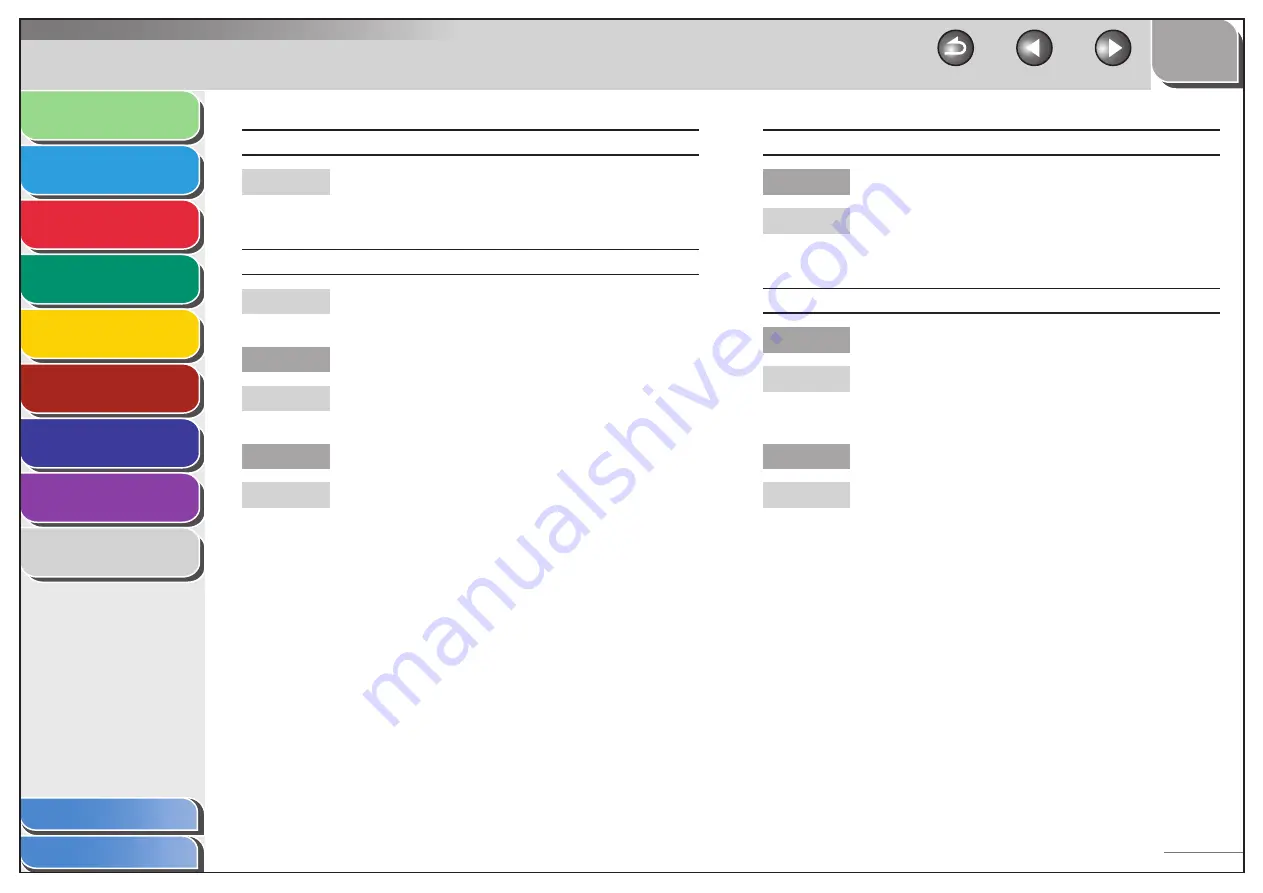
1
2
3
4
5
6
7
8
9
Back
Next
Previous
TOP
8-33
Before Using the
Machine
Document and Paper
Sending and
Receiving
Copying
Printing
System Manager
Settings
Maintenance
Troubleshooting
Appendix
Index
Table of Contents
Printout is spotted or dirty.
If the copy is spotted or dirty, clean the scanning
components and machine’s interior (See “Cleaning the
Machine,” on p. 7-2.)
Paper jams occur.
Make sure the scanning platform is fully closed. (See
“Paper Jams,” on p. 8-5.)
Is the document loaded correctly?
Make sure the document is correctly loaded. (See “Set
Up the Machine,” in the Starter Guide.)
Is the correct type of paper loaded in the machine?
Make sure you load paper that meets the
requirements for use. (See “Paper Requirements,” on
p. 2-5.)
A
A
Q
A
Q
A
Printout is skewed.
Is the paper loaded correctly?
Make sure the paper is correctly loaded in the
machine. (See “Set Up the Machine,” in the Starter
Guide.)
Printout is not clear.
Is the correct type of paper loaded in the machine?
Make sure you load paper that meets the
requirements for use. (See “Paper Requirements,” on
p. 2-5.)
Are you printing on the wrong side of the paper?
Some papers have a “right” side for printing. If the
printout quality is not as clear as you think it should
be, try printing on the other side of the paper
Q
A
Q
A
Q
A
















































