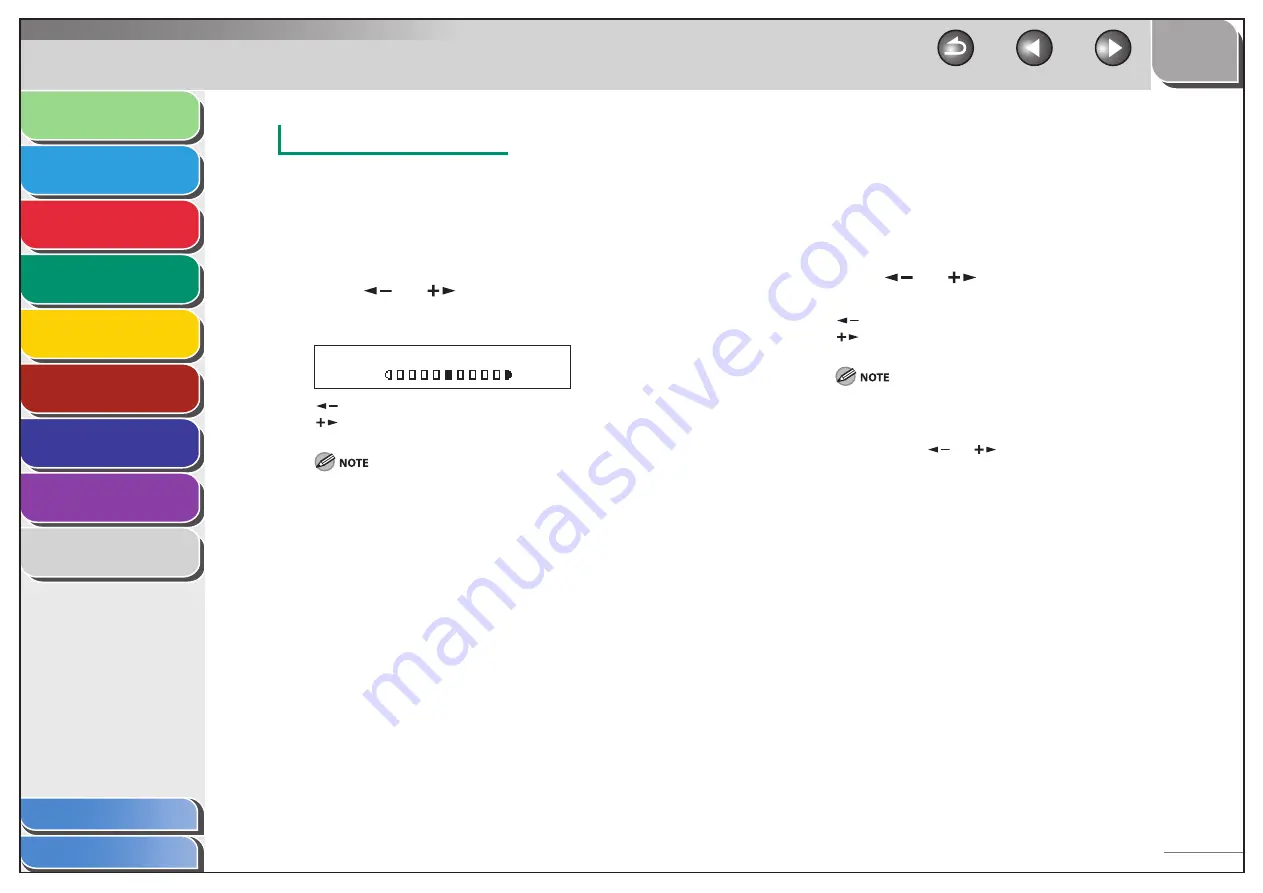
1
2
3
4
5
6
7
8
9
Back
Next
Previous
TOP
4-4
Before Using the
Machine
Document and Paper
Sending and
Receiving
Copying
Printing
System Manager
Settings
Maintenance
Troubleshooting
Appendix
Index
Table of Contents
Adjusting Manually
1.
Press
[Copy].
2.
Press [Density] repeatedly to select the manual
mode.
3.
Press
[
] or [
] to adjust the copy density,
then press [OK].
Ex.
D E N S I T Y
- L T D K +
[
]: to make dark documents lighter
[
]: to make light documents darker
When you press [Stop/Reset], the setting will be canceled.
If you want to keep the settings, set the density as following:
[Menu]
→
<COPY SETTINGS>
→
<STANDARD SETTINGS>
→
<DENSITY>
→
<MANUAL>
(See “STANDARD SETTINGS,” on p. 9-6.)
Zoom Ratio
You can reduce or enlarge images by any copy ratio, in 1%
increments. The available copy ratios are from 50% to 200%.
The default setting is <100%>.
1.
Press
[Copy].
2.
Press
[
] or [
] to adjust the zoom ratio,
then press [OK].
[
]: to decrease the zoom ratio
[
]: to increase the zoom ratio
When you press [Stop/Reset], the setting will be canceled. If you
want to keep the settings, set the zoom ratio as following:
[Menu]
→
<COPY SETTINGS>
→
<STANDARD SETTINGS>
→
<ZOOM
RATIO>
→
Press [
] or [
] to change the zoom ratio.
■
















































