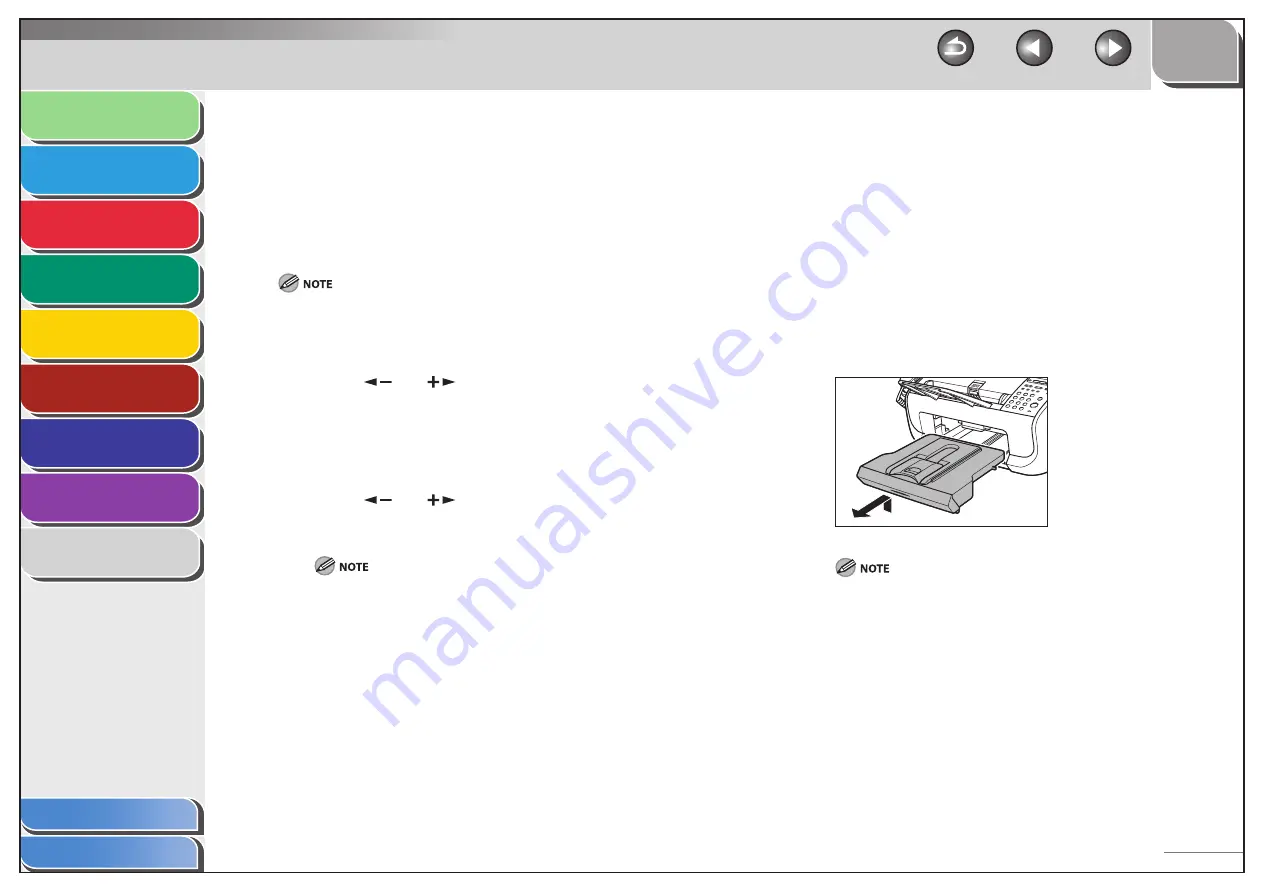
1
2
3
4
5
6
7
8
9
Back
Next
Previous
TOP
7-6
Before Using the
Machine
Document and Paper
Sending and
Receiving
Copying
Printing
System Manager
Settings
Maintenance
Troubleshooting
Appendix
Index
Table of Contents
Fuser Roller
If black streaks appear with printing, the fuser roller in the main
unit may be dirty. Should this occur, clean the fusing roller in the
following procedure. The roller should also be cleaned each time
the toner cartridge is replaced. Load a sheet of blank LTR paper into
the paper feeder and start cleaning.
Cleaning the roller takes approximately 180 seconds.
1.
Press
[Menu].
2.
Press
[
] or [
] to select <ADJUST./
CLEANING>, then press [OK].
3.
Make sure that a sheet of blank LTR paper is in
the paper feeder.
4.
Press
[
] or [
] to select <FIX.UNIT
CLEANING>, then press [OK].
Use standard paper as the cleaning paper.
Throw away the cleaning paper after use.
■
Scanning area
Keep the scanning area clean to avoid dirty copies or faxes to be
sent.
If your documents have black streaks or appear dirty after copying
them using the ADF, this may be caused by pencil lead rubbing off
the documents and onto the roller. Clean the ADF scanning area
and roller.
1.
Disconnect the power cord from the machine.
2.
Lift the paper stack cover and pull it out
completely.
Make sure the back end of the cover does not catch the front paper
guide.
■






























