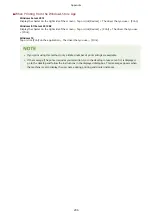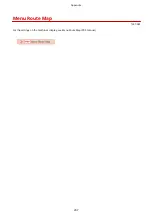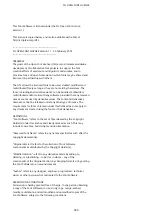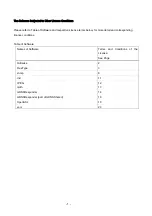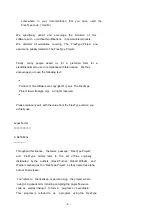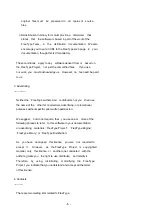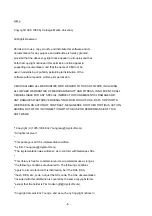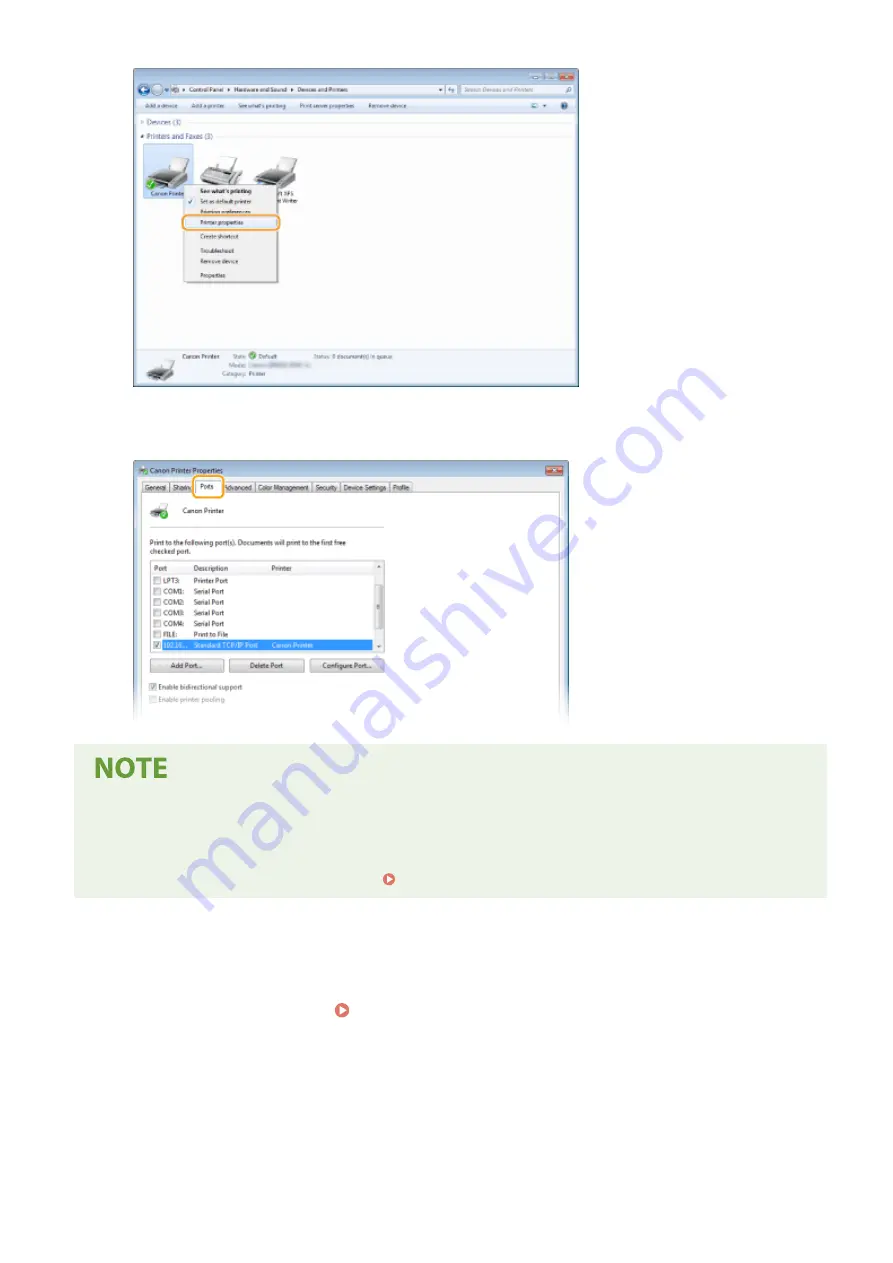
3
In the [Ports] tab, check that the port is selected correctly.
If you are using a network connection and have changed the machine's IP address
●
If [Description] for the selected port is [Canon MFNP Port], and the machine and the computer are on the
same subnet, then the connection will be maintained. You do not need to add a new port. If it is [Standard
TCP/IP Port], you need to add a new port. Configuring Printer Ports(P. 47)
◼
Checking Bidirectional Communication
1
Open the printer folder. Displaying the Printer Folder(P. 289)
2
Right-click the printer driver icon for this machine, and click [Printer properties] or
[Properties].
Appendix
294
Содержание 2207C004
Страница 1: ...imageCLASS LBP113w User s Guide USRMA 2442 00 2018 08 en Copyright CANON INC 2018 ...
Страница 43: ...LINKS Setting IPv6 Addresses P 39 Viewing Network Settings P 42 Setting Up 38 ...
Страница 58: ...Printing from a Computer P 101 Setting Up 53 ...
Страница 86: ...Basic Operations 81 ...
Страница 140: ...Managing the Machine 135 ...
Страница 214: ...7 Close the toner cover 8 Replace the output cover LINKS Consumables P 220 Maintenance 209 ...
Страница 218: ...8 Close the toner cover 9 Replace the output cover LINKS Consumables P 220 Maintenance 213 ...
Страница 227: ... When replacing drum cartridges see Replacing the Drum Cartridge P 210 Maintenance 222 ...
Страница 230: ...Troubleshooting 225 ...
Страница 272: ...Third Party Software 1X57 07C For information related to third party software click the following icon s Appendix 267 ...
Страница 302: ...Menu Route Map 1X57 089 For the settings on the machine s display see Menu Route Map PDF manual Appendix 297 ...
Страница 318: ... 12 JPEG this software is based in part on the work of the Independent JPEG Group ...