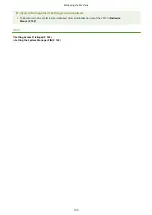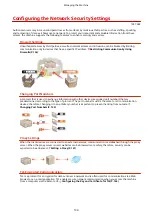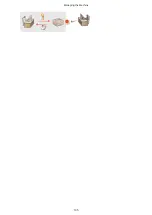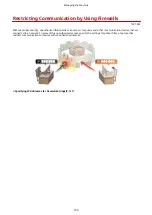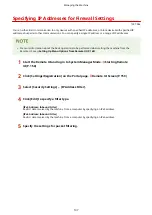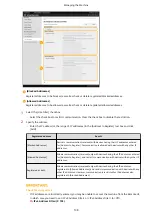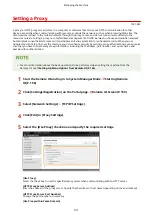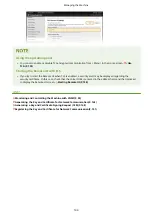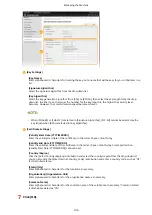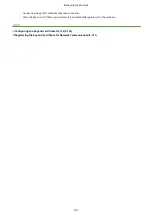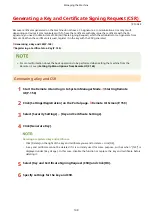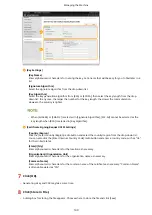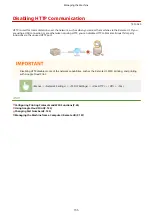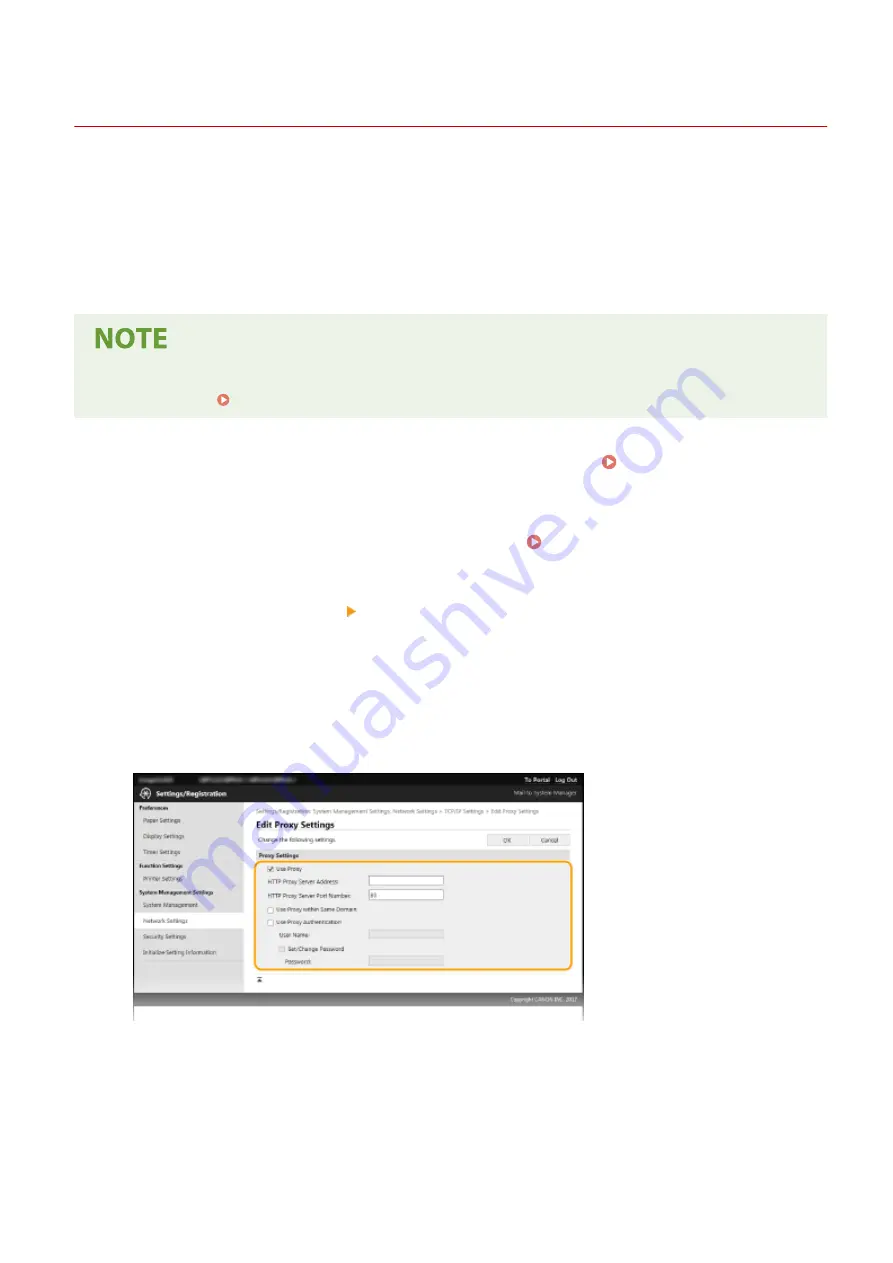
Setting a Proxy
1X57-049
A proxy (or HTTP proxy server) refers to a computer or software that carries out HTTP communication for other
devices, especially when communicating with resources outside the network, such as when browsing Web sites. The
client devices connect to the outside network through the proxy server, and do not communicate directly to the
resources outside. Setting a proxy not only facilitates management of traffic between in-house and outside networks
but also blocks unauthorized access and consolidates anti-virus protection for enhanced security. When you use
Google Cloud Print to print over the Internet, you can enhance security by setting a proxy. When setting a proxy, make
sure that you have the necessary proxy information, including the IP address, port number, and a user name and
password for authentication.
●
For more information about the basic operations to be performed when setting the machine from the
Remote UI, see Setting Up Menu Options from Remote UI(P. 165) .
1
Start the Remote UI and log in to System Manager Mode. Starting Remote
UI(P. 158)
2
Click [Settings/Registration] on the Portal page. Remote UI Screen(P. 159)
3
Select [Network Settings] [TCP/IP Settings].
4
Click [Edit] in [Proxy Settings].
5
Select the [Use Proxy] check box and specify the required settings.
[Use Proxy]
Select the check box to use the specified proxy server when communicating with an HTTP server.
[HTTP Proxy Server Address]
Enter the address of the proxy server. Specify the IP address or host name depending on the environment.
[HTTP Proxy Server Port Number]
Change the port number as necessary.
[Use Proxy within Same Domain]
Managing the Machine
141
Содержание 2207C004
Страница 1: ...imageCLASS LBP113w User s Guide USRMA 2442 00 2018 08 en Copyright CANON INC 2018 ...
Страница 43: ...LINKS Setting IPv6 Addresses P 39 Viewing Network Settings P 42 Setting Up 38 ...
Страница 58: ...Printing from a Computer P 101 Setting Up 53 ...
Страница 86: ...Basic Operations 81 ...
Страница 140: ...Managing the Machine 135 ...
Страница 214: ...7 Close the toner cover 8 Replace the output cover LINKS Consumables P 220 Maintenance 209 ...
Страница 218: ...8 Close the toner cover 9 Replace the output cover LINKS Consumables P 220 Maintenance 213 ...
Страница 227: ... When replacing drum cartridges see Replacing the Drum Cartridge P 210 Maintenance 222 ...
Страница 230: ...Troubleshooting 225 ...
Страница 272: ...Third Party Software 1X57 07C For information related to third party software click the following icon s Appendix 267 ...
Страница 302: ...Menu Route Map 1X57 089 For the settings on the machine s display see Menu Route Map PDF manual Appendix 297 ...
Страница 318: ... 12 JPEG this software is based in part on the work of the Independent JPEG Group ...