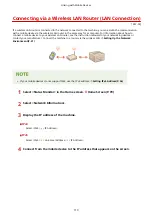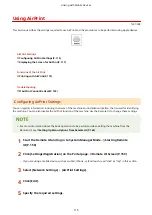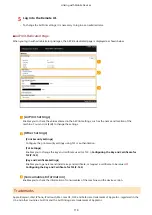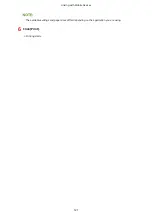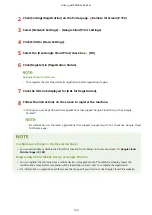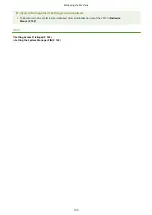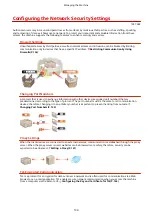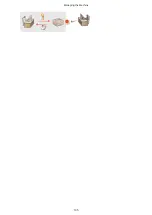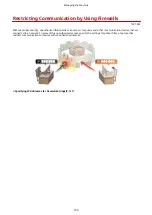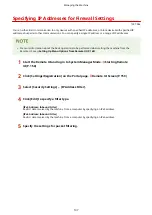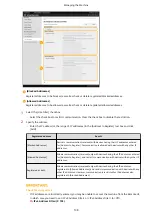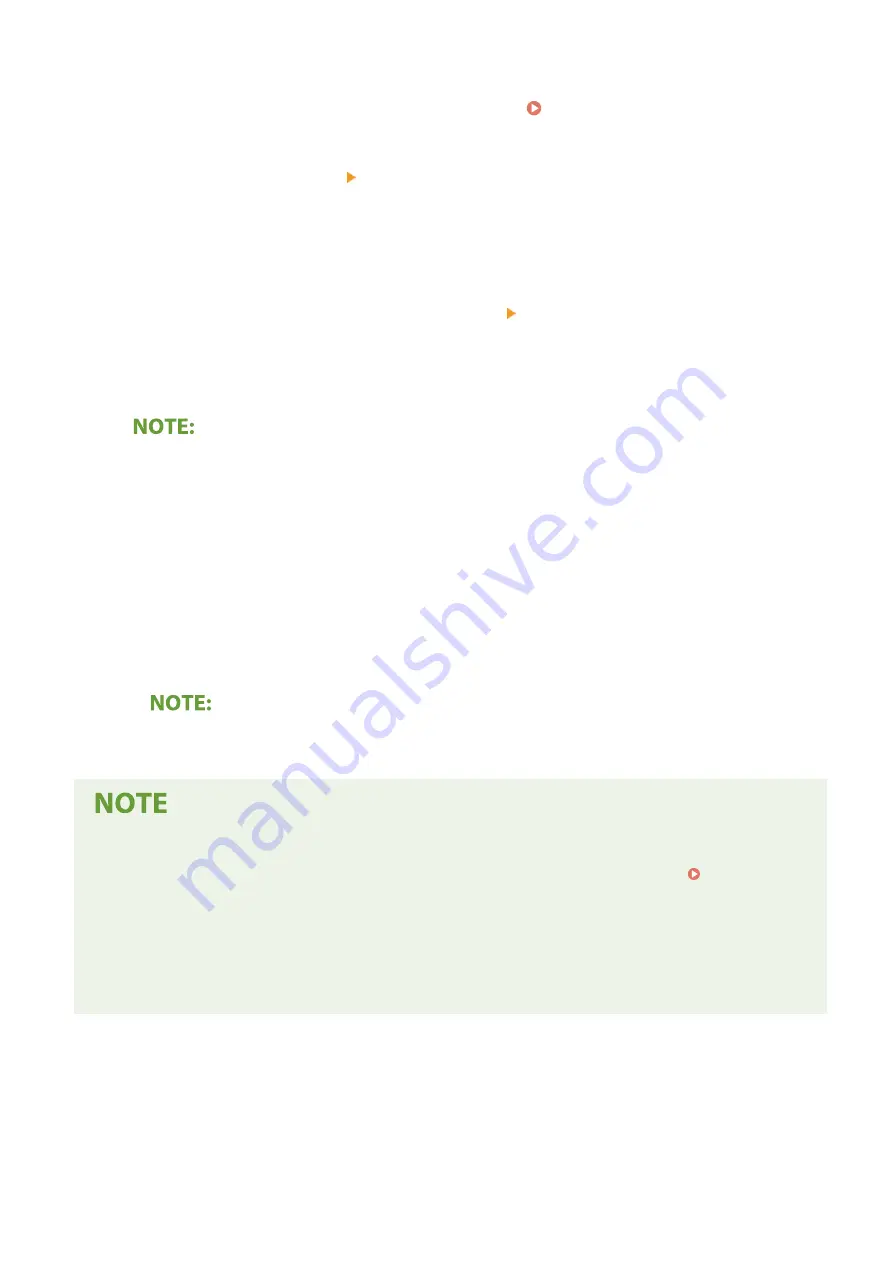
2
Click [Settings/Registration] on the Portal page. Remote UI Screen(P. 159)
3
Select [Network Settings] [Google Cloud Print Settings].
4
Click [Edit] for [Basic Settings].
5
Select the [Use Google Cloud Print] check box [OK].
6
Click [Register] in [Registration Status].
Re-Registering the Machine
●
To re-register the machine, delete its registration before registering it again.
7
Click the URL link displayed for [URL for Registration].
8
Follow the instructions on the screen to register the machine.
➠
Printing can now be performed from applications that support Google Cloud Print, such as Google
Chrome™.
●
For information on the latest applications that support Google Cloud Print, check the Google Cloud
Print home page.
Configuring Settings on the Operation Panel
●
You can also enable or disable the Cloud Print function from <Menu> in the Home screen. <Google Cloud
Print Settings>(P. 198)
Registering from a Mobile Device or Google Chrome
●
You can register the machine from a mobile device or Google Chrome. The machine's display shows the
confirmation screen before completion of the registration. Select <Yes> to complete the registration.
●
For information on registration methods, see the manual of your device or the Google Cloud Print website.
Linking with Mobile Devices
124
Содержание 2207C004
Страница 1: ...imageCLASS LBP113w User s Guide USRMA 2442 00 2018 08 en Copyright CANON INC 2018 ...
Страница 43: ...LINKS Setting IPv6 Addresses P 39 Viewing Network Settings P 42 Setting Up 38 ...
Страница 58: ...Printing from a Computer P 101 Setting Up 53 ...
Страница 86: ...Basic Operations 81 ...
Страница 140: ...Managing the Machine 135 ...
Страница 214: ...7 Close the toner cover 8 Replace the output cover LINKS Consumables P 220 Maintenance 209 ...
Страница 218: ...8 Close the toner cover 9 Replace the output cover LINKS Consumables P 220 Maintenance 213 ...
Страница 227: ... When replacing drum cartridges see Replacing the Drum Cartridge P 210 Maintenance 222 ...
Страница 230: ...Troubleshooting 225 ...
Страница 272: ...Third Party Software 1X57 07C For information related to third party software click the following icon s Appendix 267 ...
Страница 302: ...Menu Route Map 1X57 089 For the settings on the machine s display see Menu Route Map PDF manual Appendix 297 ...
Страница 318: ... 12 JPEG this software is based in part on the work of the Independent JPEG Group ...