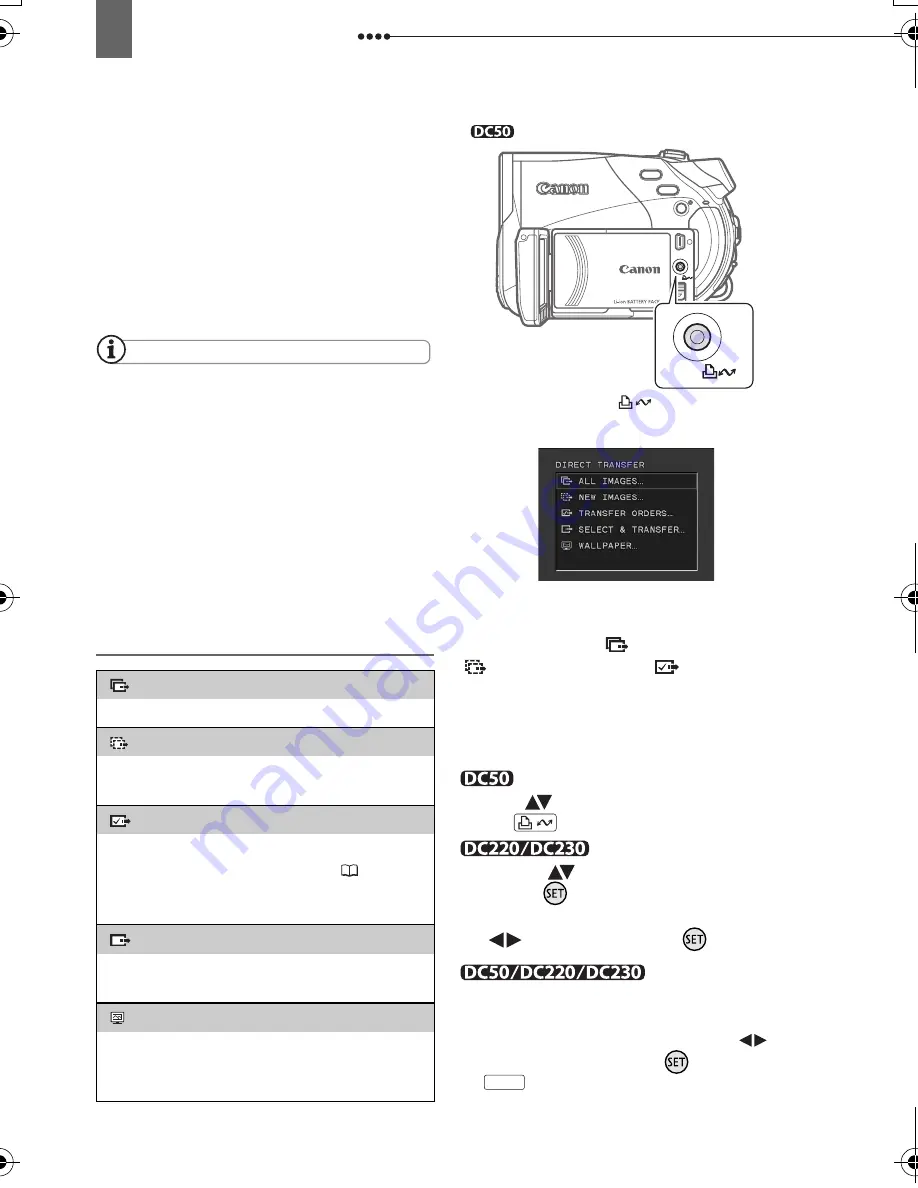
Connecting to a Computer
90
During the following operations, even if you
connect the camcorder to the computer it will
not be recognized.
- Protecting the disc
- Initializing the disc
- Finalizing or Unfinalizing the disc
- Erasing all still images from the disc or card
- Copying still images between the disc and
card
- Erasing all transfer orders
- Erasing all print orders
NOTES
We recommend powering the camcorder
using the compact power adapter while it is
connected to the computer.
Refer also to the computer’s instruction
manual.
Users of Windows XP and Mac OS X:
Your camcorder is equipped with the standard
Picture Transfer Protocol (PTP) allowing you to
download still images (JPEG only) by simply
connecting the camcorder to a computer via
USB cable without installing the software from
the DIGITAL VIDEO SOLUTION DISK.
Transferring Images
A
UTOMATIC
TRANSFER
OPTIONS
When you select [
ALL IMAGES],
[
NEW IMAGES] or [
TRANSFER
ORDERS], all the relevant still images will
be transferred to the computer in one
batch and their thumbnails will be
displayed on the computer.
Select (
) a transfer option and
press .
1
Select (
) a transfer option and
press (
).
2
In the confirmation screen, select
(
) [OK] and press (
).
• The camcorder returns to the transfer
menu once the transfer is complete.
• To cancel the transfer, select (
)
[CANCEL] and press (
) or press
.
[
ALL IMAGES]
Transfers all images to the computer.
[
NEW IMAGES]
Transfers only those images that have not
yet been transferred to the computer.
[
TRANSFER ORDERS]
Transfers images with transfer orders to
the computer. Transfer orders (
91) are
only available for images recorded on the
memory card.
[
SELECT & TRANSFER]
Allows you to select the still image you
want to transfer to the computer.
[
WALLPAPER]
Allows you to select the still image you
want to transfer and set it as your
computer’s desktop background.
Open the LCD panel
(print/share) button
FUNC.
D119_NTSC-E.book Page 90 Monday, December 18, 2006 10:14 AM






























