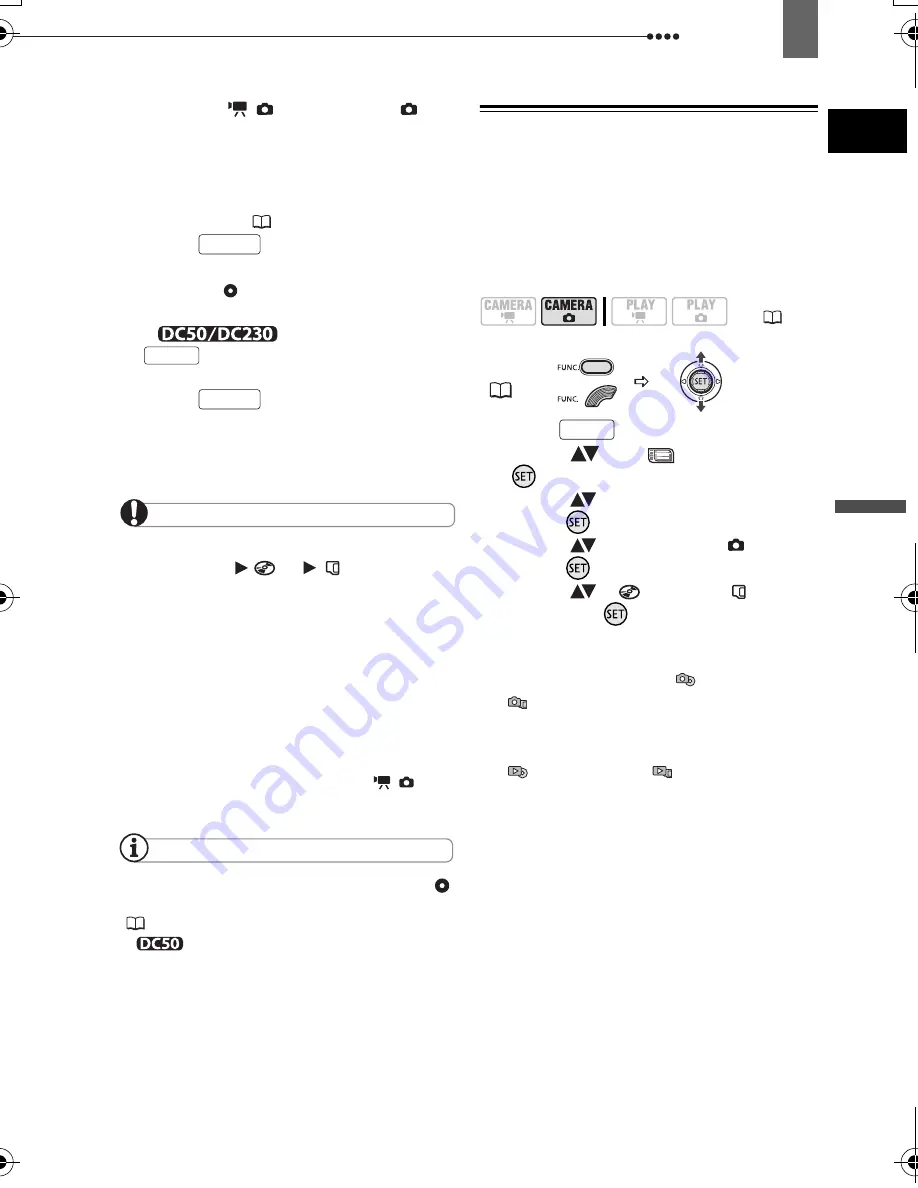
Recording
Basi
c Fu
nct
ion
s
37
3
Move the
/
switch to the
(Still images) position.
4
If necessary, change the media for
recording the still images.
Refer to
Selecting the Media for the
Still Images
(
37).
5
Press
halfway.
• Once the focus is automatically
adjusted, will turn green and one or
more AF frames will appear.
•
When you press
on the wireless controller, the
still image is recorded immediately.
6
Press
fully.
The CARD access or DISC access
indicator will flash as the still image is
being recorded.
IMPORTANT
Avoid the following actions while the disc/card
access display (
or
) appears on
screen, and when either the DISC access or
CARD access indicator is on or flashing. Failing
to do so may result in permanent data loss.
- Do not subject the camcorder to vibrations or
strong impacts.
- Do not open the disc cover or the memory
card slot cover and do not remove the disc or
memory card.
- Do not disconnect the power source or turn off
the camcorder.
- Do not change the position of the
/
switch or the operating mode.
NOTES
If the subject is not suitable for autofocus,
turns yellow. Adjust the focus manually
(
56).
When the subject is too bright,
“OVEREXP.” starts flashing. In such case, use
the optional FS-H37U ND filter.
Selecting the Media for the Photos
You can record still images on the
memory card or the disc. The default
media for still images is the memory card.
As long as you do not change the
recording destination, still images will be
recorded on the last selected media.
1
Press .
2
Select (
) the
icon and press
(
) to open the setup menus.
3
Select (
) [SYSTEM SETUP] and
press (
).
4
Select (
) [MEDIA SEL.
] and
press (
).
5
Select (
) [
DISC] or [
CARD]
and press (
) to save the setting
and close the menu.
When recording, the operating mode
symbol will change to
(DISC stills) or
(CARD stills), depending on the
media selected. In playback mode, the
operating mode symbol will change to
(DISC stills) or
(CARD stills),
respectively.
PHOTO
PHOTO
PHOTO
(
12)
FUNC.
(
31)
FUNC.
D119_NTSC-E.book Page 37 Monday, December 18, 2006 10:14 AM






























