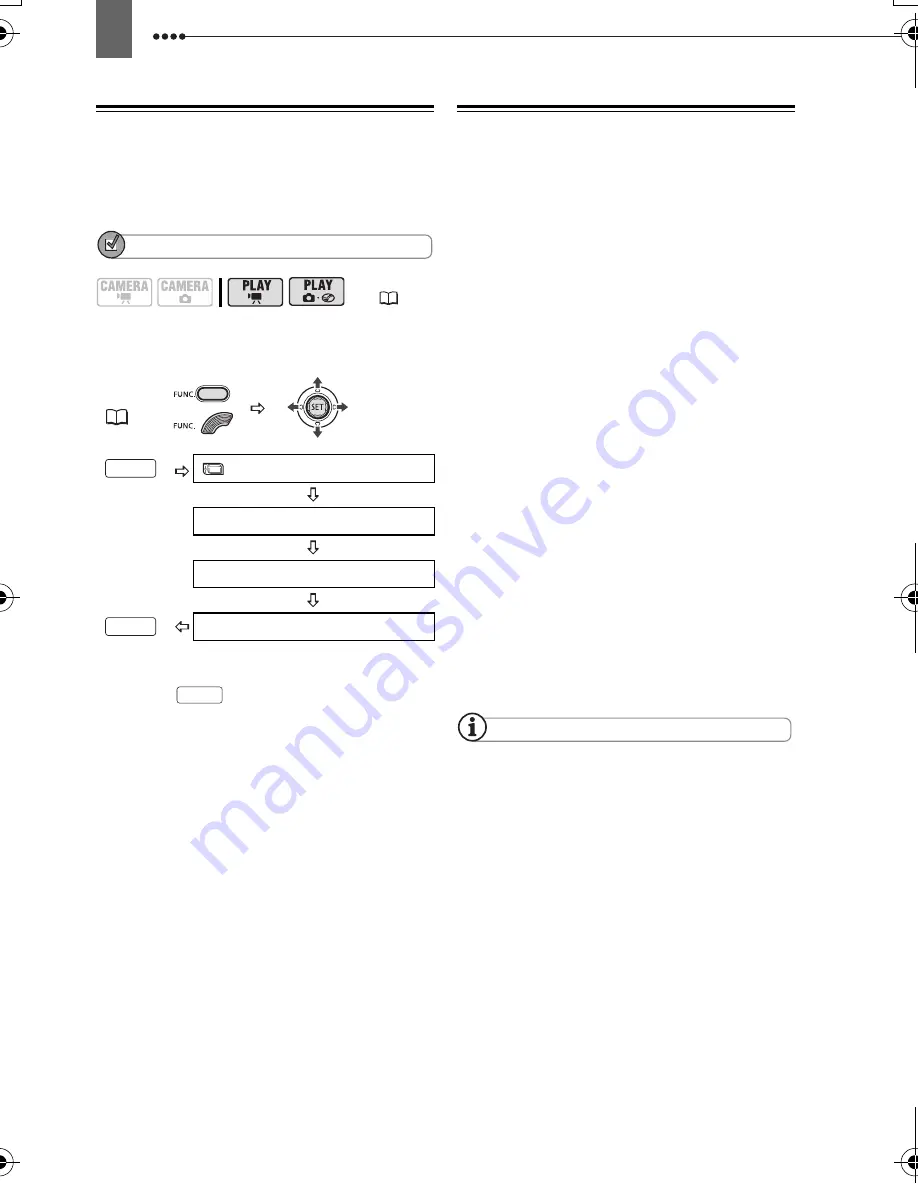
78
Finalizing the Disc
The length of the finalization process
depends on the scenes recorded and the
remaining free space on the disc.
POINTS TO CHECK
Power the camcorder using the compact
power adapter.
* Only when using a DVD-RW recorded in VR
mode. With discs recorded in VIDEO mode,
pressing
will open the menu directly
on the setup menus screen.
**During the disc finalization a progress bar is
displayed. Close the menu only after the
screen display returns to the [DISC
OPERATIONS] menu.
Playing Back your Disc on a DVD Player
or a Computer’s DVD Drive
After finalizing the disc you can play it on
DVD players compatible with the type of
disc you used (DVD-R, DVD-R DL or
DVD-RW). For details about disc
compatibility refer to the instruction
manual of the DVD player or DVD drive.
O
N
A
DVD
PLAYER
1
Turn on the TV and DVD player.
2
Insert a finalized disc in the DVD
player.
3
Select the scene you want to play
from the index screen.
O
N
A
c
OMPUTER
’
S
DVD
DRIVE
1
Insert a finalized disc in the DVD
drive.
2
Run the DVD playback software.
• Refer also to the instruction manual
and help modules of your DVD
playback software.
• To view still images recorded on the
disc, close first any DVD playback
software that may be running.
NOTES
DVD-RW discs recorded in VR mode can
only be played on VR mode-compatible DVD
players.
Depending on your DVD device you may not
be able to play the disc.
The resolution of Photomovie scenes will be
lower than that of the original still images.
In order to play the disc on a computer you
need to have DVD playback software installed
and running. Also, in order to play back a
DVD-R DL you must have a DVD drive capable
of reading dual-layered DVD discs.
(
12)
FUNC.
(
31)
MENU*
DISC OPERATIONS
FINALIZE
**
YES
FUNC.
FUNC.
FUNC.
D119_NTSC-E.book Page 78 Monday, December 18, 2006 10:14 AM
















































