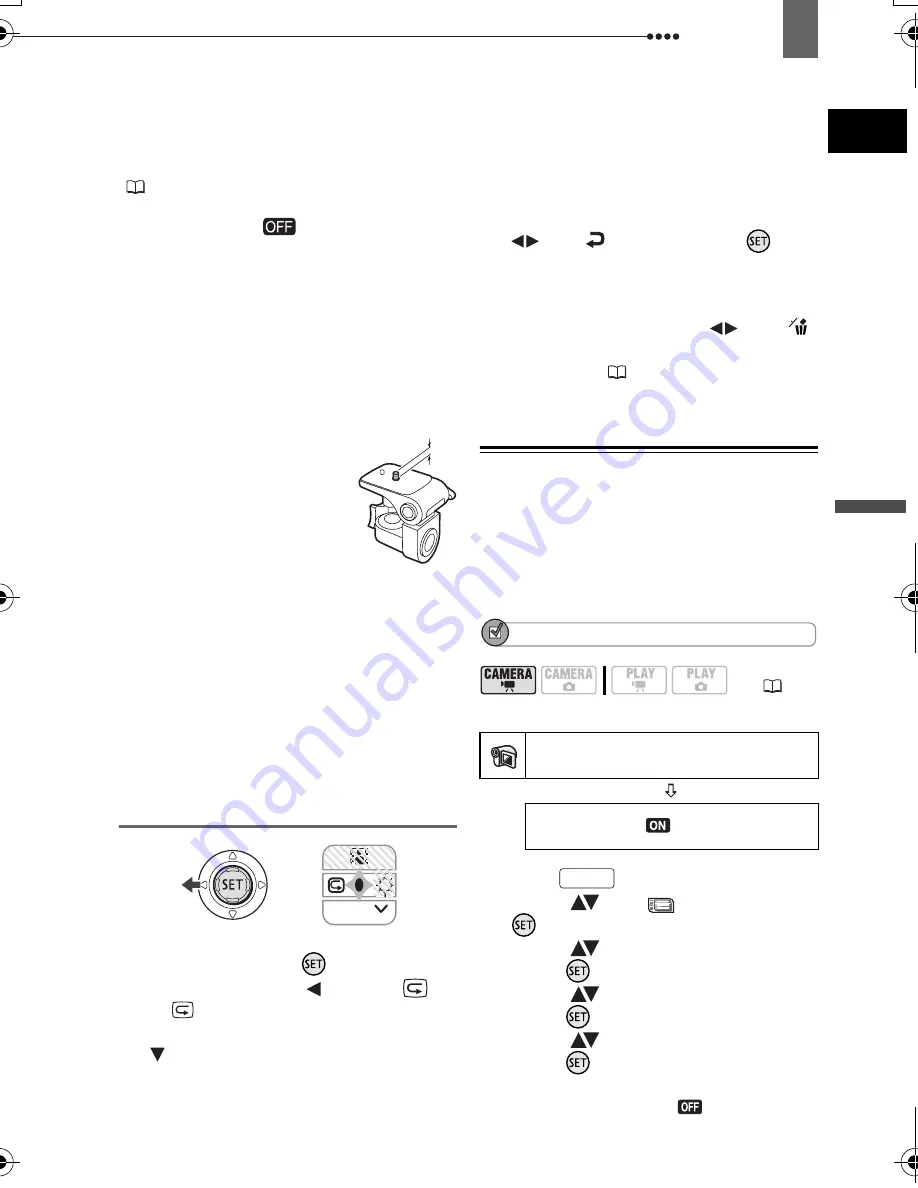
Recording
Basi
c Fu
nct
ion
s
35
About the Power Save mode
: To save power
when the camcorder is powered by a battery
pack, the camcorder will automatically shut off if
left without any operations for 5 minutes
(
50). To restore the power, slide the power
switch toward MODE and release it, or move
the power switch to
and back to ON
again.
About the LCD and viewfinder screen
: The
screens are produced using extremely high-
precision manufacturing techniques, with more
than 99.99% of the pixels operating to
specification. Less than 0.01% of the pixels
may occasionally misfire or appear as black,
red, blue or green dots. This has no effect on
the recorded image and does not constitute a
malfunction.
When using a tripod
: Do not
leave the viewfinder exposed to
direct sunlight as it may melt
(due to concentration of the light
by the lens). Do not use tripods
with fastening screws longer
than 5.5 mm (0.2 inch). Doing
so may damage the camcorder.
When recording movies, try to get a calm, stable
picture.
Excessive camcorder movement while shooting
and extensive use of fast zooms and panning
can result in fidgety, jittery scenes. In extreme
cases, the playback of such scenes may result
in visually induced motion sickness. If you
experience such a reaction, immediately stop
the playback and take a rest break as
necessary.
Reviewing the Last Scene Recorded
1
If the joystick guide does not appear
on screen, press (
) to display it.
2
Push the joystick (
) toward
.
• If
does not appear on the joystick
guide, repeatedly push the joystick
( ) toward [NEXT] to display the
joystick guide in the illustration above.
When the mode switch is set to
AUTO
,
only one joystick guide will appear.
• The camcorder plays back the last
scene (but without sound) and returns
to record pause mode.
• While reviewing the scene, select
(
) the
icon and press (
) to
return to the recording mode.
• If you are using a DVD-RW disc, you
can also delete the scene immediately
after recording it. Select (
) the
icon to delete the scene while
reviewing it
(
69).
Selecting the Aspect Ratio of your
Recordings
(16:9 Widescreen or 4:3)
You can select the aspect ratio of your
recording to match your TV. The
camcorder uses the full width of the CCD
providing high-resolution 16:9 recording.
POINTS TO CHECK
Default value
1
Press .
2
Select (
) the
icon and press
(
) to open the setup menus.
3
Select (
) [CAMERA SETUP] and
press (
).
4
Select (
) [WIDESCREEN] and
press (
).
5
Select (
) a setting option and
press (
).
The default is widescreen (16:9)
recordings. Set it to [
OFF] to
NEXT
(
12)
CAMERA SETUP
WIDESCREEN
ON
FUNC.
D119_NTSC-E.book Page 35 Monday, December 18, 2006 10:14 AM






























