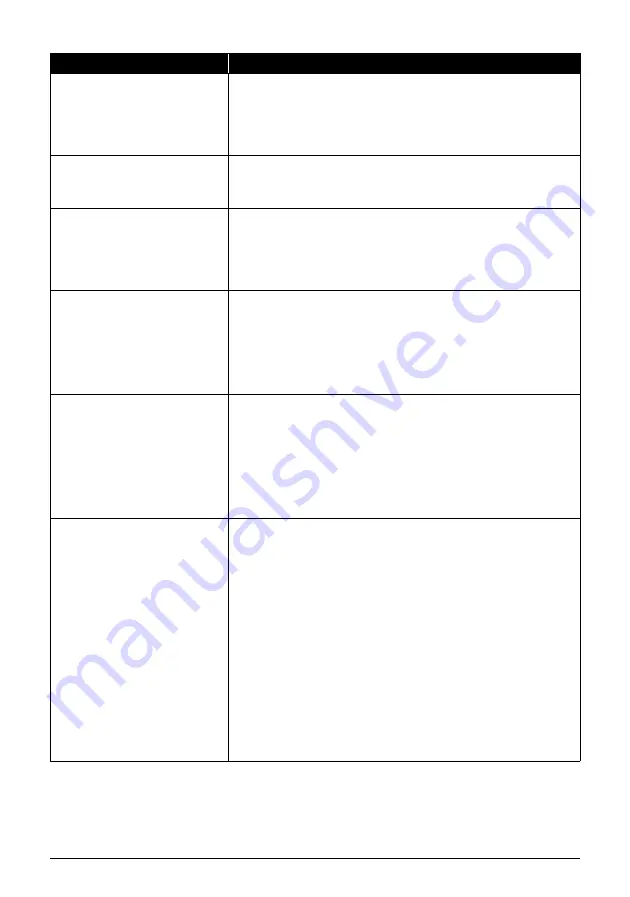
73
Troubleshooting
“Print head is not installed. Install the
print head.”
U051
“The type of print head is incorrect.
Install the correct print head.”
U052
Follow the directions given in the
Easy Setup Instructions
to install the Print
Head.
If the Print Head is already installed, remove the Print Head once and then
reinstall it.
If the error is not resolved, the Print Head may be damaged. Contact your
Canon service representative.
“Inner cover is open. Close the inner
cover and press OK.”
If the Inner Cover is open when starting printing, close it and then press the
OK
button on the machine.
Do not open or close the Inner Cover while printing, as this can damage the
machine.
“Some ink tanks are not installed in
place.”
U072
“More than one ink tank of the following
color is installed.”
U071
Possible causes are as follows:
z
Some ink tanks are not installed in the correct position.
z
More than one ink tanks of the same color are installed.
Confirm that the ink tanks are installed in the appropriate positions.
See “Replacing an Ink Tank” on page 50.
“The ink absorber is almost full. Press
OK to continue printing. Contact the
service center.”
The machine has a built-in ink absorber to hold the ink used during Print Head
Cleaning, for example.
This error message indicates that the ink absorber is nearly full.
Press the
OK
button to cancel the error so you can continue printing.
However, because printing is disabled once the ink absorber becomes
completely full and until the ink absorber is replaced, you are recommended to
contact a Canon service representative as early as possible. (You will need to
replace a particular part of the machine.)
“The device may be incompatible.
Remove the device and check the
manual supplied with the connected
device.”
Disconnect the cable connecting the machine and the device, and then
reconnect it.
Depending on the model or brand of your device, you may have to select a
PictBridge-compliant print mode on the device before connecting it to the
machine. You may also have to turn on the camera or select Play mode
manually after connecting the device to the machine. Perform necessary
operations according your device’s instruction manual.
If the error is still not resolved, there is a possibility that you are using a digital
camera or digital video camcorder that is not supported by this machine. Use a
digital camera or digital video camcorder compatible with this machine.
“Auto head align has failed. Press OK
and repeat operation. <See manual>”
Possible causes are as follows:
z
Paper of size other than A4 or Letter is loaded in the Auto Sheet Feeder.
Press the
OK
button on the machine to dismiss the error message, then load
a sheet of A4/Letter-sized paper in the Auto Sheet Feeder.
Automatic Print Head Alignment cannot be performed using paper from the
Cassette. For Automatic Print Head Alignment, always load paper in the Auto
Sheet Feeder.
z
Print Head nozzles are clogged.
Press the
OK
button to dismiss the error message, and print the nozzle
check pattern to check the status of the Print Head. See “Printing the Nozzle
Check Pattern” on page 57.
z
The Paper Output Slot is exposed to strong light.
Press the
OK
button to dismiss the error message, and then adjust your
operating environment and/or the position of the machine so that the Paper
Output Slot is not exposed directly to strong light.
After carrying out the above measures, if the problem continues after aligning
the Print Head again, press the
OK
button to dismiss the error message, and
then perform Manual Print Head Alignment. For details on Manual Print Head
Alignment, see “Manual Print Head Alignment” on page 65.
Message
Action
Содержание 1454B002
Страница 3: ...Photo All in One Quick Start Guide ...
Страница 111: ...107 Index ...
Страница 112: ...108 Index ...
Страница 113: ...109 Index ...






























