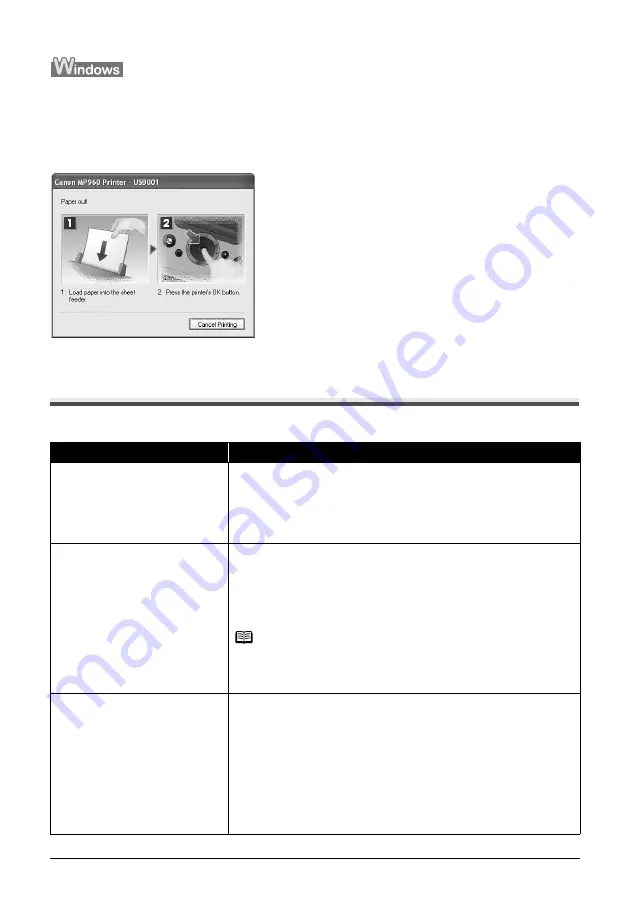
72
Troubleshooting
If an Error Occurs When the Machine Is Connected to a Computer
When an error occurs in printing such as the machine is out of paper or paper is jammed, a
troubleshooting message is displayed automatically. Take the appropriate action described in the
message.
The message may vary depending on the version of your Windows operating system.
Error Message Is Displayed on the LCD
If an error message is displayed on the LCD, take the corresponding action described below.
Message
Action
“There are no photos in memory card.”
z
There are no image data stored on the memory card that can be read by this
machine.
z
The machine may not recognize the file if the file name or the folder path
contains certain characters. Use only alphanumeric characters.
z
Photo data edited or processed on a computer must be printed from the
computer.
“The following ink may have run out.
Replacing the ink tank is
recommended.”
U041
If the lamp on the ink tank is flashing, ink may have run out.
Replacing the ink tank is recommended.
If printing is in progress and you want to continue printing, press the
OK
button
with the ink tank installed. Then printing can continue. Replacing the ink tank is
recommended after the printing. The machine may be damaged if printing is
continued under the ink out condition. See “Replacing an Ink Tank” on page 50.
Note
If multiple ink lamps are flashing red, check how fast they are flashing. Fast
flashing (at about 1-second intervals) indicates the tank is empty. Slow flashing
(at about 3-second intervals) indicates ink is low. For details on different flashing
speeds, see “Getting the Ink Level Information” on page 50.
“The following ink has run out. Replace
the ink tank.”
U163
Ink has run out. (The lamp on the ink tank flashes.)
Replace the ink tank and close the Scanning Unit (Printer Cover).
Printing under the current condition may damage the machine.
If you want to continue printing in this condition, you need to release the function
for detecting the remaining ink level. Press and hold the
Stop/Reset
button for
at least 5 seconds, and then release it.
* With this operation, releasing the function for detecting the remaining ink
level is memorized. Please be advised that Canon shall not be liable for any
malfunction or trouble which may be caused by continuation of printing under
the ink out condition.
See “Replacing an Ink Tank” on page 50.
Содержание 1454B002
Страница 3: ...Photo All in One Quick Start Guide ...
Страница 111: ...107 Index ...
Страница 112: ...108 Index ...
Страница 113: ...109 Index ...
















































