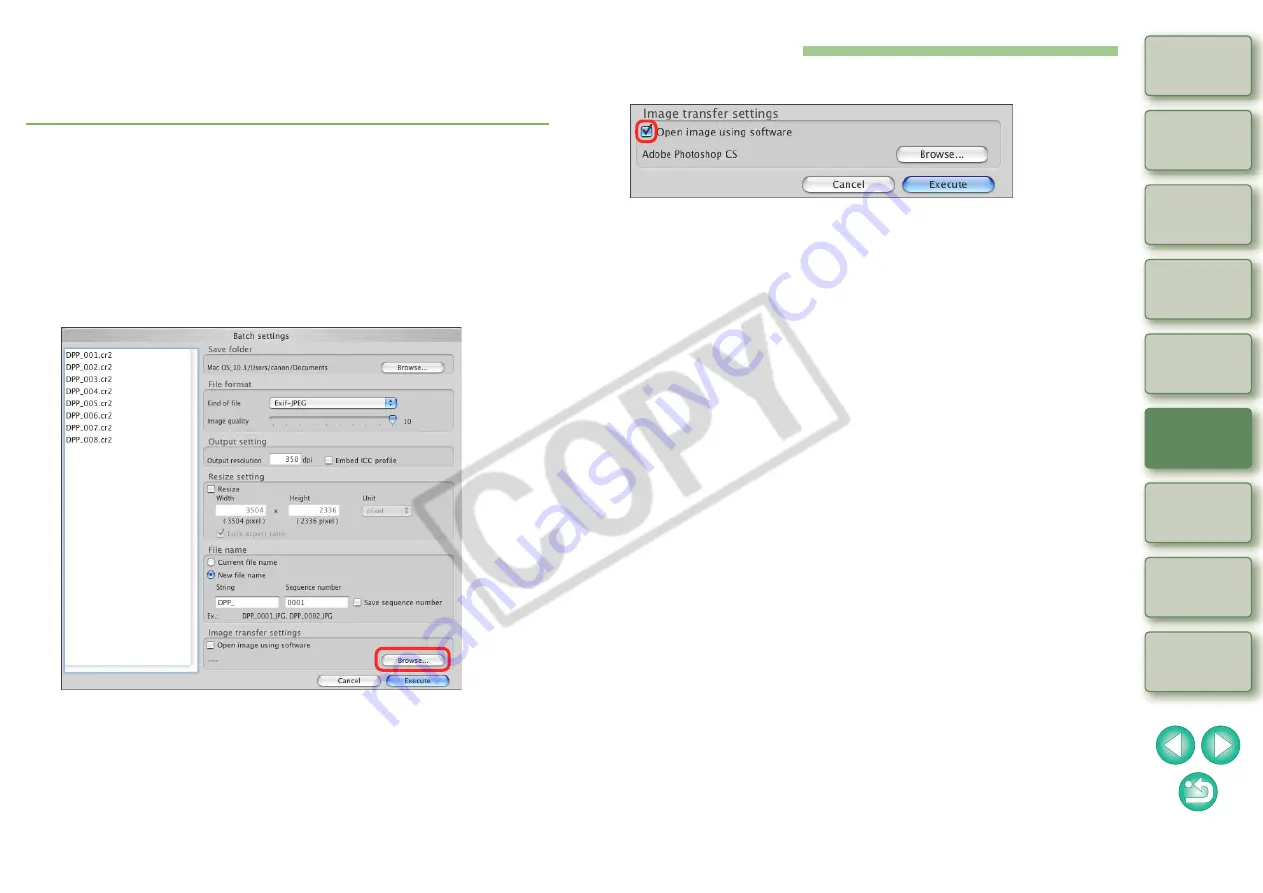
60
Batch Transfer Images to Image Editing Software
You can transfer multiple images to image editing software. The
software used here as an example is Adobe Photoshop CS.
1
Select multiple images to be transferred.
2
Click the [Batch process] button on the toolbar.
¿
The [Batch settings] window appears.
3
Perform settings required for transferring (e.g. file
format).
4
Click the [Browse] button.
¿
The [Open] dialog box appears.
5
Select Photoshop CS.
O
In the [Open] dialog box, select Photoshop CS, and click the
[Open] button.
¿
The [Open] dialog box closes and [Image transfer settings] in the
[Batch settings] window is set to Photoshop CS.
6
Set a check mark.
7
Click the [Execute] button.
¿
The processing dialog box appears and batch transfer begins.
¿
When the first image has been transferred, Photoshop CS starts
up and transferred images are displayed in transferred order.
















































