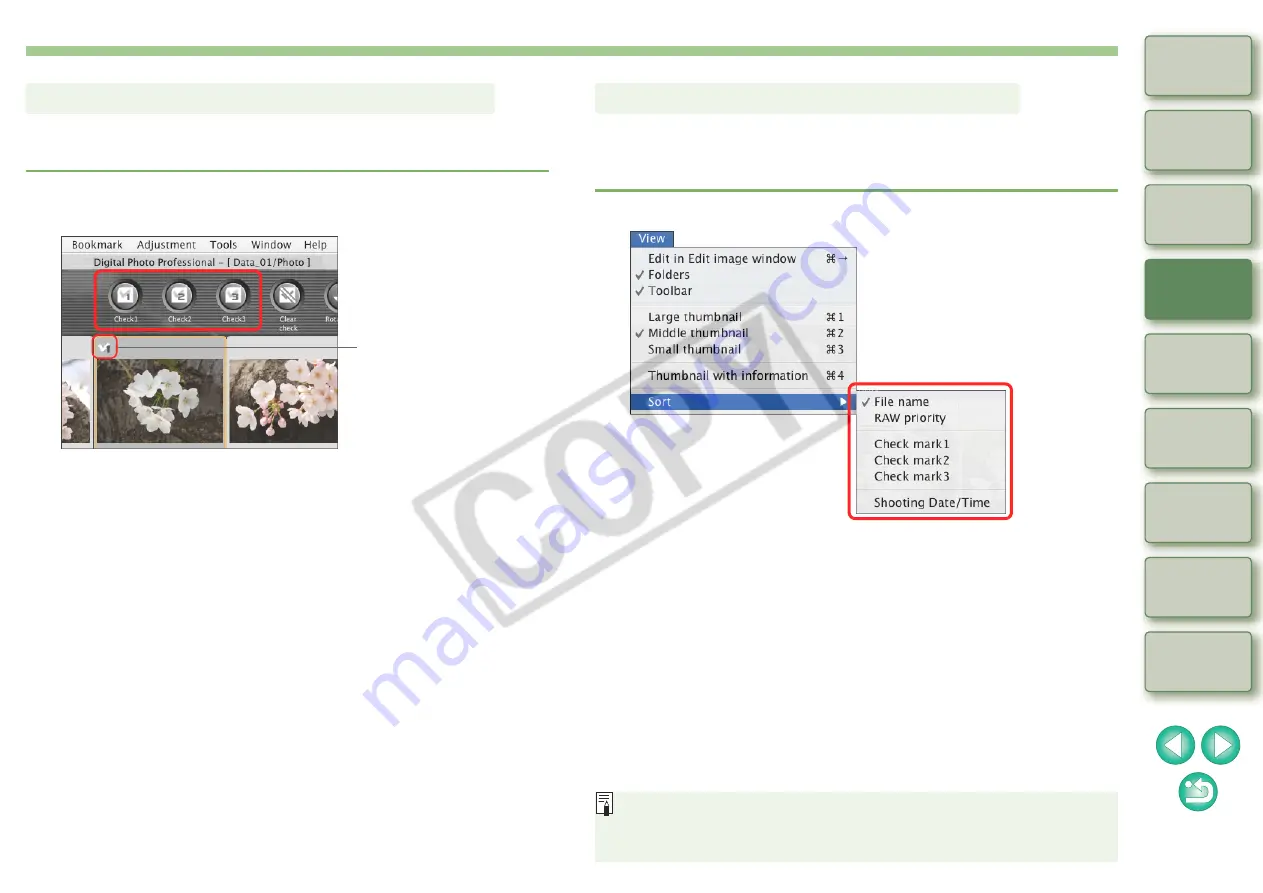
16
You can classify images by attaching three types of check marks in the
main window.
In the main window, select the images you want to
classify and attach a check mark for classifying.
¿
The selected check mark appears in the upper left of the image
frame.
O
Click the [Clear check] button to remove the check marks.
Classifying Images in the Main Window
Check mark
You can sort images in the main window in the order of the check marks
you have attached to images or in the order of date and time at which
the images were shot.
Select the [View] menu
`
[Sort]
`
desired item.
¿
The images are sorted in order according to the selected item.
[Check mark1] - [Check mark3]
Images with check marks are sorted in numerical order.
[Shooting Date/Time]
Images are sorted by shooting date and time from the earliest.
[File name]
Images are sorted by file name in alphanumeric order (0 to 9
J
A to Z).
[RAW priority]
Images are sorted in the following order: RAW images
J
JPEG
images
J
TIFF images
Sorting Images in the Main Window
When you have attached check marks 1 to 3, the images are sorted
as follows: If you select 1, the order is 1
J
2
J
3; if you select 2, the
order is 2
J
1
J
3; if you select 3, the order is 3
J
2
J
1.






























