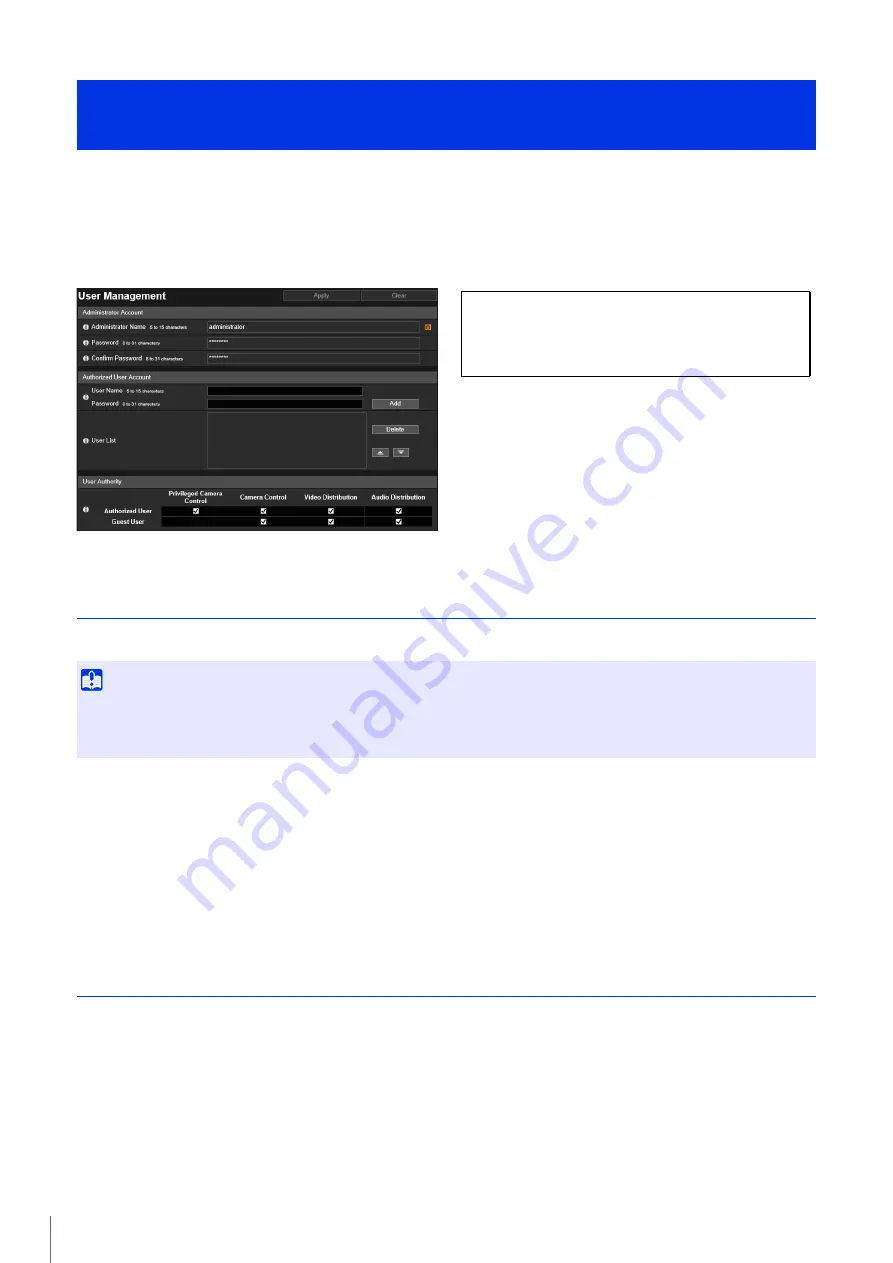
100
You can change the administrator account, add new authorized users, and set the privileges for authorized users and guest
users.
For details on user privileges, please refer to “Camera Viewer Access Restrictions” (P. 55).
[User Management] is the same as [Security] > [User Management]. Settings configured on one [User Management] page
are also reflected on the other.
Administrator Account
Set this when changing the account information for the administrator.
[Administrator Name]
Enter the administrator name using alphanumeric characters, hyphens (-), and underscores (_).
[Password]
Enter the administrator password in alphanumeric characters.
If the Camera Viewer, etc., are connected, terminate the connection before changing the password.
[Confirm Password]
Enter the same password as above for confirmation.
Authorized User Account
Add authorized users.
[User Name], [Password]
To add the authorized user, enter the user name and password, then click [Add].
Enter the user name using alphanumeric characters, hyphens (-), and underscores (_).
Enter the password in alphanumeric characters.
Up to 50 authorized users can be added.
[User List]
Displays a list of added authorized users.
[Basic] > [User Management]
Configuring Accounts and Privileges
Important
• To ensure system security, change the administrator password periodically. Do not forget the new password.
• If you forget the administrator password, restore the factory default settings (P. 245). Note, however, that this will reset all camera
settings to factory default settings including the administrator account, the network information, date and time.
The following settings can be configured here.
• Administrator Account
• Authorized User Account
• User Authority
Содержание 1064C001
Страница 19: ...18 ...
Страница 29: ...28 ...
Страница 45: ...44 ...
Страница 87: ...86 ...
Страница 225: ...224 ...
Страница 264: ...BIE 7128 000 CANON INC 2016 ...
















































