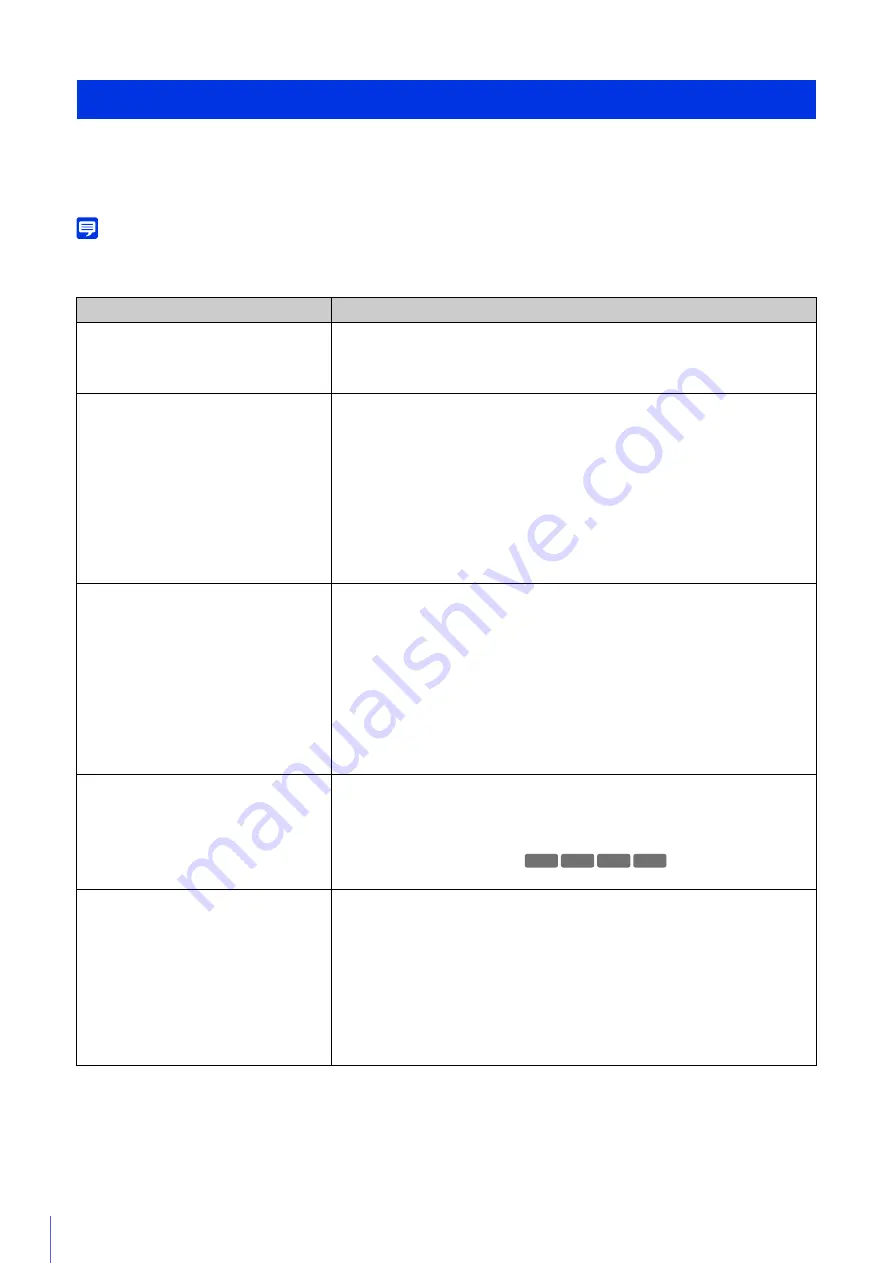
228
Before contacting the dealer from whom you purchased the product or Canon Customer Service Center, check the
following items. If a log message is displayed, check the details of the message and the corresponding countermeasures in
the log message list.
Note
• For information on troubleshooting for the Camera Management Tool, please refer to “Camera Management Tool User Manual”.
• For information on troubleshooting for the Recorded Video Utility, please refer to “Recorded Video Utility User Manual”.
Troubleshooting
Problem
Countermeasures
The camera does not launch.
• If you are using a PoE hub, check if the LAN cable is connected correctly.
• If you are using an AC adapter (sold separately), check if the AC adapter is
connected correctly.
• Turn the camera off and on again (please refer to “Installation Guide”).
Cannot connect to the camera.
• Check if the LAN cable is connected correctly.
• Check if the network to which the camera is connected is set up correctly. In
particular, check if the IP address, subnet mask and default gateway address are set
within the ranges supported by the applicable network.
• If you have changed the IP address, the new address will not become effective until
the camera is rebooted.
• Check if the correct URI (camera IP address) is entered in your web browser (P. 40).
• Check whether the connection is from a computer whose access is blocked in
[Security] > [Host Restrictions] (P. 204) on the Setting Page.
• Ask your system administrator whether the authentication method set in [Security] >
[802.1X] (P. 209) on the Setting Page and the combination of [User Name],
[Password] and certificates match the rules of the network to connect to.
The Camera Viewer will not launch.
• If the message “Your web browser is not supported.” is displayed, use Internet
Explorer 9 or greater, or a version of Chrome that is guaranteed to operate.
• If the message “JavaScript is not available or disabled on your web browser.” is
displayed, click [Network and Internet] > [Internet Option] > [Security] > [Custom
Level] in [Control Panel], and set [Active scripting] to [Enable].
• To enable authorized users and guest users to use the Camera Viewer, specify the following
settings on the Setting Page.
– Assign [Camera Control] or [Video Distribution] to authorized users/guest users in
[Basic] > [User Management] > [User Authority].
– Set [Basic] > [Viewer] > [General] > [Default Page] to [Display Viewer].
– To also enable guest users to use the Camera Viewer, set [Basic] > [Viewer] >
[Viewer Settings] to [Do not authenticate].
Cannot use some functions of the Camera
Viewer.
• Follow the procedure in “Adding the Camera IP Address as a Trusted Site” (P. 34) to
add this website to [Trusted sites] in the [Security] settings.
• If you are using a web browser other than Internet Explorer or if the Canon Network
Camera Addon Module is not correctly installed when using Internet Explorer, the
following functions cannot be used.
– Receiving/transmitting audio
– Receiving/playing H.264 video
Video is not displayed.
• The number of Viewers that can access the camera at the same time is restricted by
the setting in [Maximum Number of Clients] in [Server] > [Video Server] (a maximum
of 30 can be specified). If this restriction is exceeded, a message is displayed and
video is not displayed.
• Video can only be displayed by authorized users and guest users if [Video
Distribution] privileges are assigned. Ask your administrator to assign [Video
Distribution] privileges in [Basic] > [User Management] > [User Authority].
• If the Viewer is opened with Internet Explorer 10 or 11 on a 64-bit operating system,
H.264 video may not be able to be received or played if the camera is added to the list
of trusted sites and the enhanced protected mode is enabled. In this case, add the
camera to the list of trusted sites to disable the protected mode of trusted sites.
R13 M50 H652 H651
Содержание 1064C001
Страница 19: ...18 ...
Страница 29: ...28 ...
Страница 45: ...44 ...
Страница 87: ...86 ...
Страница 225: ...224 ...
Страница 264: ...BIE 7128 000 CANON INC 2016 ...
















































