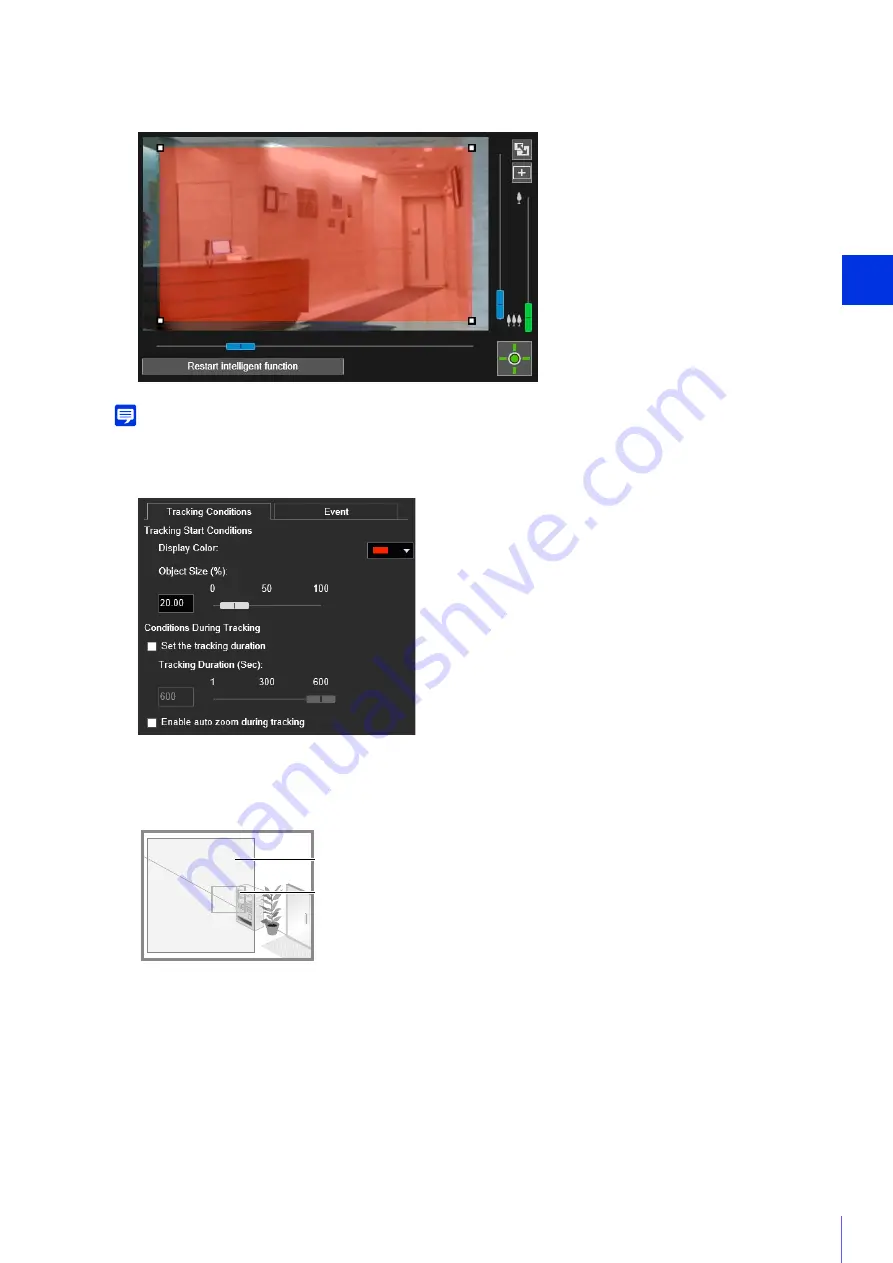
Setting Page
5
193
Use a rectangle to specify the detection area (P. 180).
Note
The detection area is set to display within a rectangular area by default. It cannot be set to the edge of the video display area.
Set the size ratio of moving objects for the entire screen.
When the setting values or slider is changed, or the detection area is changed, an indicator representing the
object size is displayed for one second in the center of the video display area allowing you to check the size ratio
while specifying the setting.
When the moving object is detected, the camera automatically tracks it for the specified time.
When selected, the camera zooms in on the moving object and automatically tracks it.
3
Configure the detection area in the video display area.
4
Configure the size the moving object needed to trigger detection in [Object Size (%)] in the [Tracking Conditions]
tab.
5
To configure the time to continue auto tracking, select [Set the tracking duration] and set the time in [Tracking
Duration (Sec)].
6
To automatically zoom in on the moving object while tracking, select [Enable auto zoom during tracking].
Object Size Indicator
Detection Area
Содержание 1064C001
Страница 19: ...18 ...
Страница 29: ...28 ...
Страница 45: ...44 ...
Страница 87: ...86 ...
Страница 225: ...224 ...
Страница 264: ...BIE 7128 000 CANON INC 2016 ...
















































