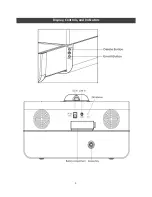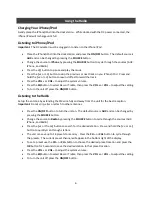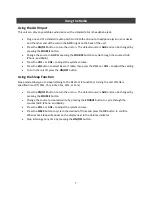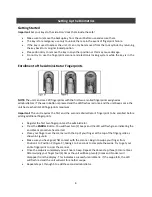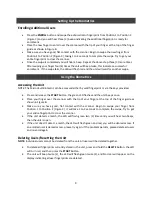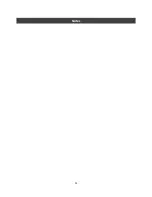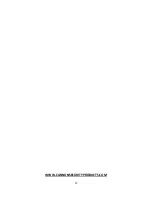6
Using the Radio
Charging Your iPhone/iPod
Gently place the iPhone/iPod into the dock station. While docked with the DC power connected, the
iPhone/iPod will recharge until full.
Listening to iPhone/iPod
Important
: The DC adapter must be plugged in to listen to the iPhone/iPod.
Place the iPhone/iPod into the dock station and press the
ON/OFF
button. The default source is
AUX
and can be changed by pressing the
SOURCE
button.
Change the source to
iPhone
by pressing the
SOURCE
button to cycle through the sources (AUX.
iPhone, and Radio).
Press the
>||
button to pause and play the music.
Press the
|<<
or
>>|
button to skip the previous or next track on you iPhone/iPod. Press and
hold the
|<<
or
>>|
button to rewind of fast-forward the track.
Press the
VOL +
or
VOL –
to adjust the system volume.
Press the
EQ
button to select Bass or Treble, then press the
VOL +
or
VOL –
to adjust the setting.
To turn the unit off press the
ON/OFF
button.
Listening to the Radio
Set up the antenna by extending the FM wire fully and away from the unit for the best reception.
Important:
Do not strip, alter or attach to other antennas.
Press the
ON/OFF
button to turn the unit on. The default source is
AUX
and can be changed by
pressing the
SOURCE
button.
Change the source to
Radio
by pressing the
SOURCE
button to cycle through the sources (AUX,
iPhone, and Radio).
Press the
|<<
or the
>>|
button to search for the desired station. Press and hold the
|<<
or
>>|
button to quickly scan through stations.
The unit can save up to 16 presets to memory. Press the
CH –
or
CH+
button to cycle through
the presets. The current preset channel will appear in the bottom right of the display.
To set a preset use the
CH –
or
CH+
button to choose the desired preset location and press the
OK
button for 3 seconds to save the desired station to that preset location.
Press the
VOL +
or
VOL –
to adjust the system volume.
Press the
EQ
button to select Bass or Treble, then press the
VOL +
or
VOL –
to adjust the setting.
To turn the unit off press the
ON/OFF
button.
Содержание RadioVault
Страница 1: ...RadioVault Owner s Manual REV 1 4 12 ...
Страница 3: ...2 Display Controls and Indicators ...
Страница 4: ...3 Display Controls and Indicators ...
Страница 12: ...11 Notes ...
Страница 13: ...12 Notes ...
Страница 15: ...14 ...
Страница 16: ...15 WWW CANNONSECURITYPRODUCTS COM ...