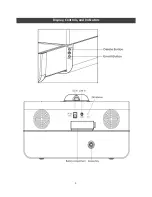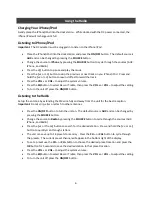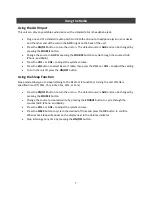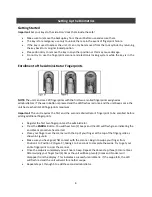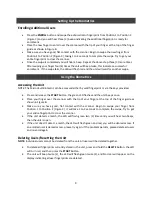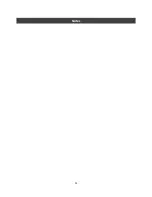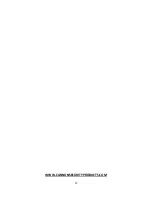5
Using the Radio
Setting the Alarms
This unit has dual alarms that can be set to different times and different sources (Buzzer, Radio,
iPhone/iPod). The frequencies of each alarm can be set to Daily, Weekdays, and Weekend.
The unit must be in the
OFF
position.
Press and hold the
ALARM
button until the Alarm 1 Source (image of a bell = Buzzer/Beeper)
appears and flashes. Adjust by using the
VOL +
or
VOL –
button (Buzzer/Beeper, Radio, or
iPhone/iPod).
Press the
>>|
button, the Frequencies section of Alarm 1 will appear and flash. Adjust by using
the
VOL +
or
VOL –
button (Weekdays, Daily, and Weekend).
Press the
>>|
button, the Hour section of the Alarm 1 time will appear and flash. Adjust by
using the
VOL +
or
VOL –
button.
Press the
>>|
button, the Minute section of the Alarm 1 time will appear and flash. Adjust by
using the
VOL +
or
VOL –
button.
Press the
>>|
button, the Volume section for Alarm 1 will appear and flash. Adjust by using the
VOL +
or
VOL –
button.
Press the
>>|
button to go to Alarm 2 section. Follow the same steps above to set Alarm 2.
The
|<<
or
>>|
buttons can be used to go back or forward between the Alarm 1 and Alarm 2
settings.
At any point in the process the
OK
button can be pressed to exit and confirm changes.
Arming, Disarming, and Reviewing the Alarm (Alarm On and Off)
Important:
Alarms are not automatically armed when set. Active alarms are indicated by alarm icons
on the display.
Press to
ALARM
button to arm or disarm the desired Alarm sequence (Alarm 1, Alarm 2, Alarm 1
and Alarm 2, and OFF).
If Alarm 1 or Alarm 2 appears on the display they’re active, press the
ALARM
button to disarm
them if desired.
To review the alarm, use the ‘
Setting the Alarms’
instructions above.
Snooze Operation
Press the
SNOOZE
button when the alarm begins to sound. The alarm will be silenced for five (5)
minutes then sound again. The
SNOOZE
button can be pressed until the alarm is disarmed.
Resetting the Alarm to come on the Next Scheduled Day
When the alarm is sounding, press the
ON/OFF
button to stop the alarm and reset it to come on the
next scheduled day.
Содержание RadioVault
Страница 1: ...RadioVault Owner s Manual REV 1 4 12 ...
Страница 3: ...2 Display Controls and Indicators ...
Страница 4: ...3 Display Controls and Indicators ...
Страница 12: ...11 Notes ...
Страница 13: ...12 Notes ...
Страница 15: ...14 ...
Страница 16: ...15 WWW CANNONSECURITYPRODUCTS COM ...