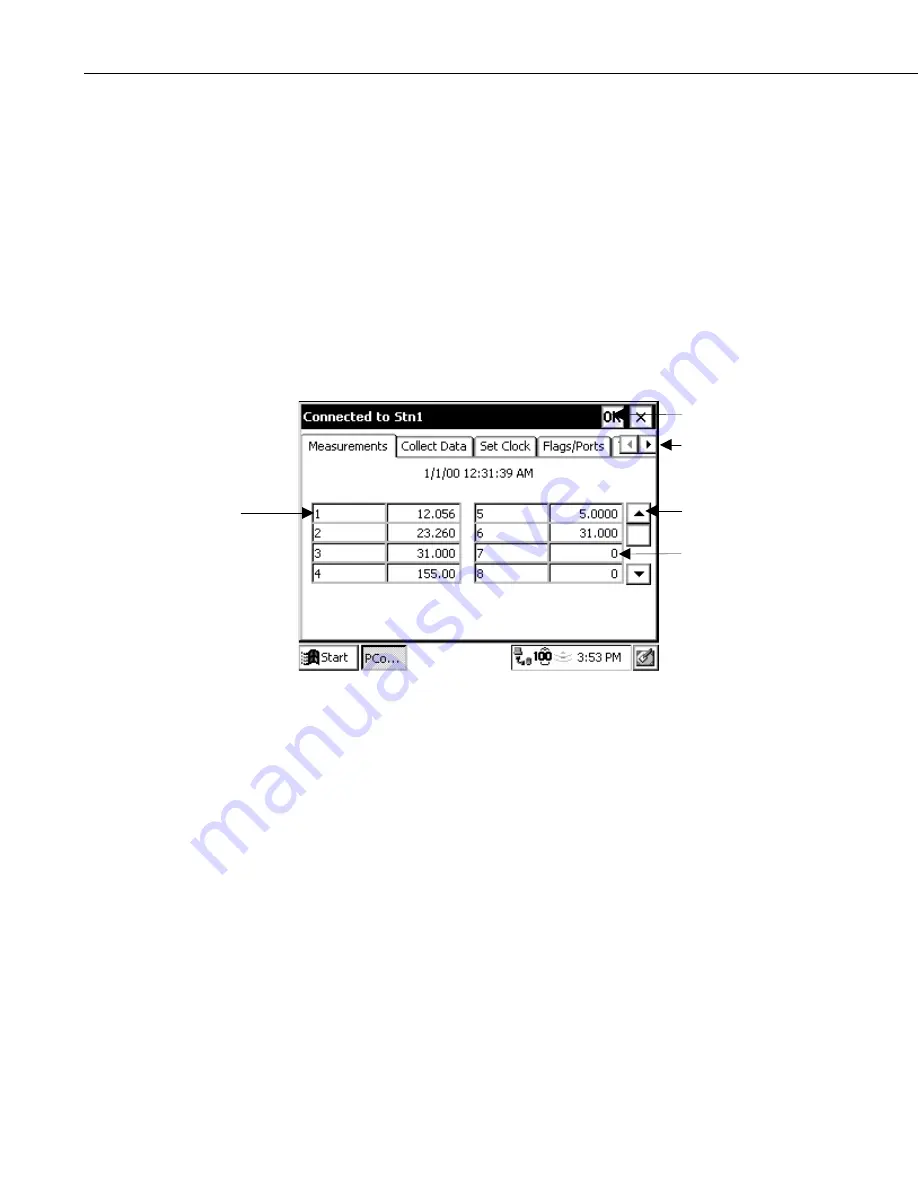
PConnectCE for the Allegro CE
8
If you will be using the Allegro CE to collect data from more than one
datalogger, you will need to create additional stations. To do this, select New
from the menu. The
New Stations
window will be displayed. The fields on this
window are identical to the fields for the
Edit Station Parameters
window.
Once the fields are completed, touch OK to save the new station. You will be
returned to the Station window.
A station can be deleted by highlighting it and pressing the
Delete
button. You
will be prompted to confirm the deletion.
4.2 Connecting to the Station
From the Station window, choose a station to connect to and touch
Connect
.
The
Measurements
tab will appear, displaying the current input locations in the
datalogger.
Because of the small screen size, you may see only a portion of the input
locations in the datalogger. Touch the up or down arrows to the right of the
measurement cells to scroll through the values.
The value of an input location can be changed from the Measurements tab.
Highlight the cell, enter a new value, and press Enter. You can change the
descriptive labels for measurements similarly.
There are five other tabs you can switch to, to accomplish other tasks with the
datalogger. They are the Collect Data tab, the Set Clock tab, the Port/Flags tab,
the Terminal tab, and the Transfer Program tab.
Collect Data
The Collect Data tab is used to collect data from the datalogger and store it to a
file on the Allegro CE. The name of the file is the
station_name.bdf
. Note that
the data is stored in binary format on the Allegro CE and then converted to a
comma-separated ASCII format when the file is transferred to the PC during
the synchronization process.
Click in Left Side
Box to Edit
Description
Click in Right Side
Box to Edit Value
Datalogger Options
(Click to Scroll
Through Tabs)
Return to Station
Window
Click To See More
Values




















