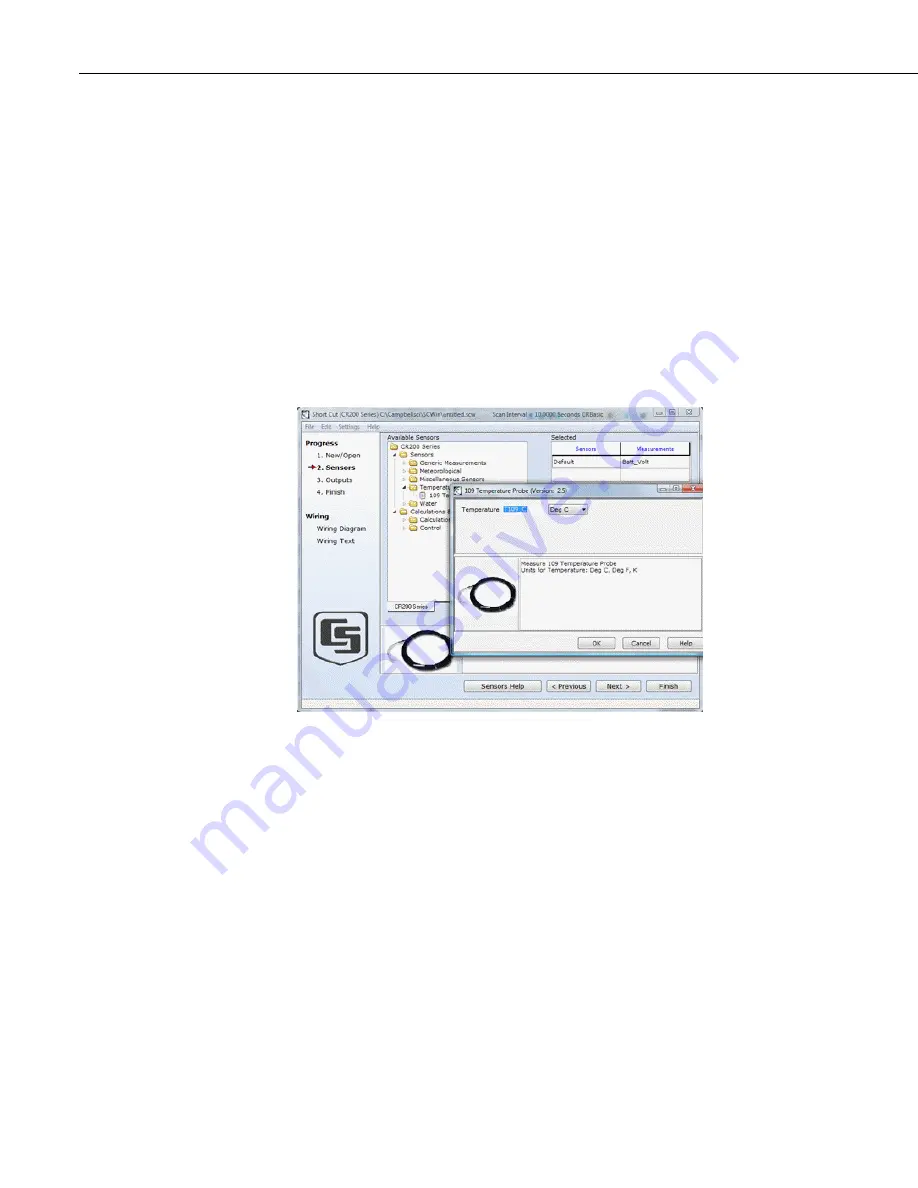
Section 2. Quickstart Tutorial
14
2.
A new window will appear showing the option to create a new program
or open an existing program. Select New Program.
3.
A drop-down list will appear showing different dataloggers. Select the
CR200(X) and click OK.
4.
The program will now ask for the scan interval. Set the interval to 10
seconds and click OK.
5.
A second prompt will ask for a choice of "Sensor Support." Select
"Campbell Scientific, Inc."
6.
Under Available Sensors, expand the "Sensors" folder by clicking on
the "+" symbol. This shows several sub-folders. Expand the
"Temperature" folder to view the available sensors.
Figure 12: Short Cut Temperature Sensor Folder
2.2.3.1.3
Procedure (Short Cut Steps 7–9)
1.
Double-click the 109 Temperature Probe sensor to add it to the
Selected category. Alternatively, highlight the Wiring Panel
Temperature sensor by clicking on it once, and then click on the arrow
between Available Sensors and Selected to add it to the Selected
sensors.
2.
Click
OK
on the next screen to accept T109_C for the measurement
label, the DegC for the units.
3.
Double click on the
Meteorological
application group. Double click
on Precipitation, and double click on the
TE525 / TE525WS
sensor to
add it to the selected sensors table. Click OK to accept Rain_mm for
the measurement label, and mm for the units.
Содержание CR200
Страница 32: ...Section 2 Quickstart Tutorial 22 ...
Страница 45: ...Section 3 Overview 35 3 3 Specifications ...
Страница 46: ...Section 3 Overview 36 ...
Страница 58: ...Section 4 Sensor Support 48 ...
Страница 62: ...Section 5 Measurement and Control Peripherals 52 ...
Страница 78: ...Section 8 CR200 X Configuration 68 ...
Страница 102: ...Section 9 Programming 92 ...
Страница 138: ...Section 11 Programming Resource Library 128 ...
Страница 156: ...Section 16 Support Software 146 ...
Страница 160: ...Section 17 Care and Maintenance 150 ...
Страница 166: ...Section 18 Troubleshooting 156 18 3 3 Diagnosis and Fix Procedures 18 3 3 1 Battery Voltage Test ...
Страница 167: ...Section 18 Troubleshooting 157 18 3 3 2 Charging Circuit Test Solar Panel ...
Страница 168: ...Section 18 Troubleshooting 158 18 3 3 3 Charging Circuit Test Transformer ...
Страница 169: ...Section 18 Troubleshooting 159 18 3 3 4 Adjusting Charging Circuit Voltage ...
Страница 170: ...Section 18 Troubleshooting 160 ...
Страница 184: ...Appendix A Glossary 14 ...
Страница 190: ...Appendix B Status Table and Settings 20 ...
Страница 192: ...Appendix C Serial Port Pin Outs 22 ...
Страница 211: ......






























