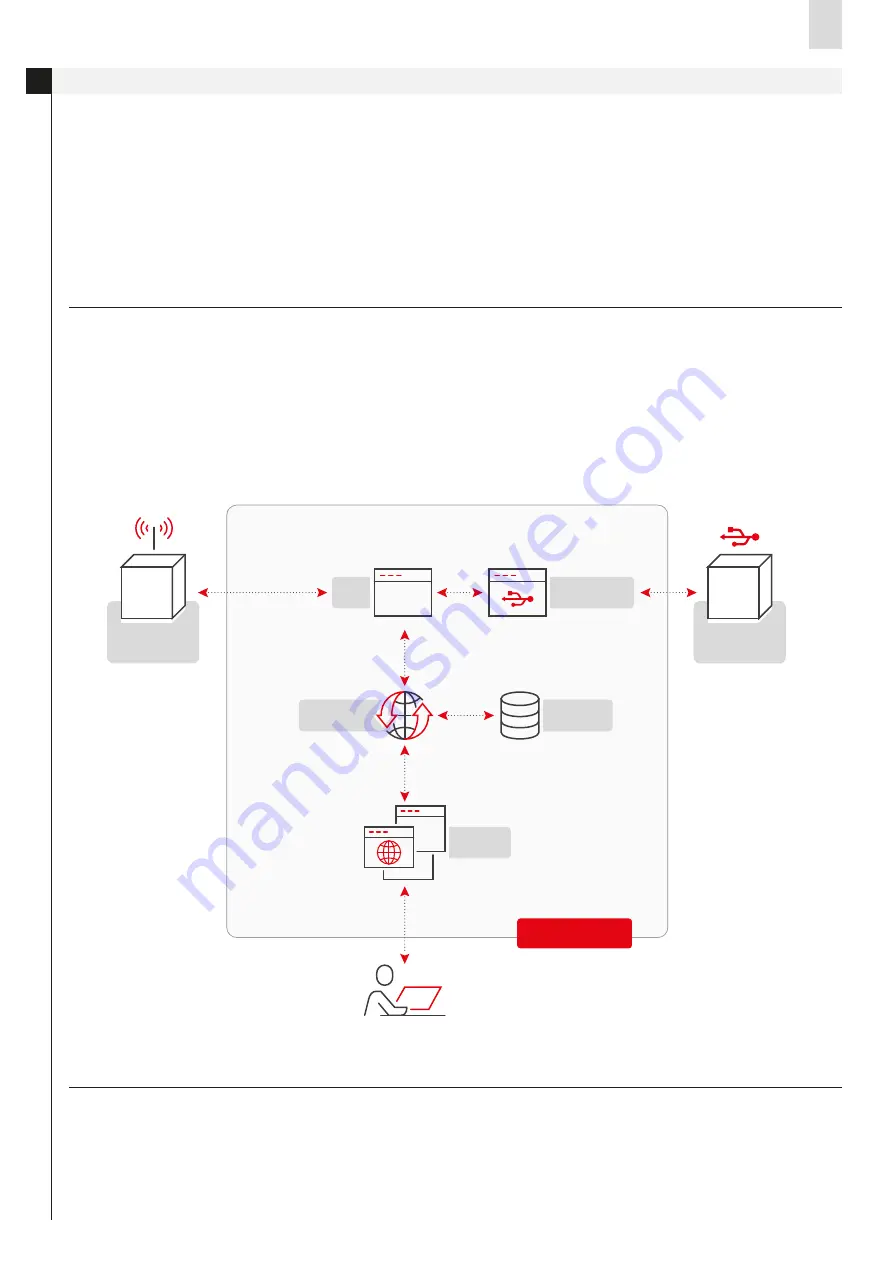
EN
UVIX suite User Manual
3
Introduction
1.
The UVIX environment allows the user to monitor and configure all
new generation Camozzi devices that support connection to it.
This system has been implemented with a "web based" architecture
in order to access information through a simple browser, with the
possibility of installing it on a single PC/gateway/server and being
able to access it from any device within the same network.
Monitoring consists in the display of all the device parameters, whether
they concern the operation, health status and parameterization.
Archiving of this data is not performed and remains the responsibility
of the user if necessary.
The devices can be connected to the UVIX in two ways: wireless
connection or USB connection.
For more details on the type of connection available, refer to the
manual of the specific product.
For the commissioning of this system it is necessary to have:
• At least one Camozzi device that supports connection to the UVIX:
it is the device that can be monitored and parameterized.
• An access point (in case you want to use the wireless connection):
has the task of establishing the wireless connection.
• A PC on which to install the UVIX environment: for the installation and
configuration procedure, refer to the dedicated chapters.
• A gateway on which to install the UVIX environment: this performs the
same tasks as the access point and the PC which will therefore no
longer be needed.
The main types of connection will be described in the following chapters.
The UVIX software comprises:
• Gateway-USB: manages the transmission via a USB connection, and is
an optional component that is only necessary for devices that have this
type of connection.
• FEP: manages the communication with the devices, in the case of USB
connection the data passes through the Gateway-USB while in the case
of wireless connection it arrives directly.
In this configuration, the device connects via wireless connection to an
access point which in turn communicates, via a LAN cable or wireless,
with a PC where the UVIX is installed.
For the system to work properly, the access point that generates the
network must be set with an SSID, a password and an IP address (the
choice is arbitrary).
The PC must be set-up with a static IP address that must belong to the
access point network.
1.1 Structure of the UVIX
1.2 Wireless connection
• Web Service: manages the communication between the various
components.
• Database: contains the current data from devices and all configuration
parameters available to the WebApp.
• Web App: manages the interface between the user and the UVIX system.
The following parameters must be set on the Camozzi devices to be
connected to the network:
• Network SSID: ID of the network to which the device is to connect.
• Network Password: password of the network to which the device is to connect.
• Destination IP address: IP address of the PC where the UVIX is installed and
with which the device must communicate.
The IP address of the device, on the other hand, must be assigned via DHCP.
UVIX
Web app
Web service
Device UVIX
wireless
FEP
Gateway USB
Database
CAMOZZI
DEVICE
CAMOZZI
DEVICE
Device UVIX
USB
CAMOZZI
DEVICE
CAMOZZI
DEVICE


































