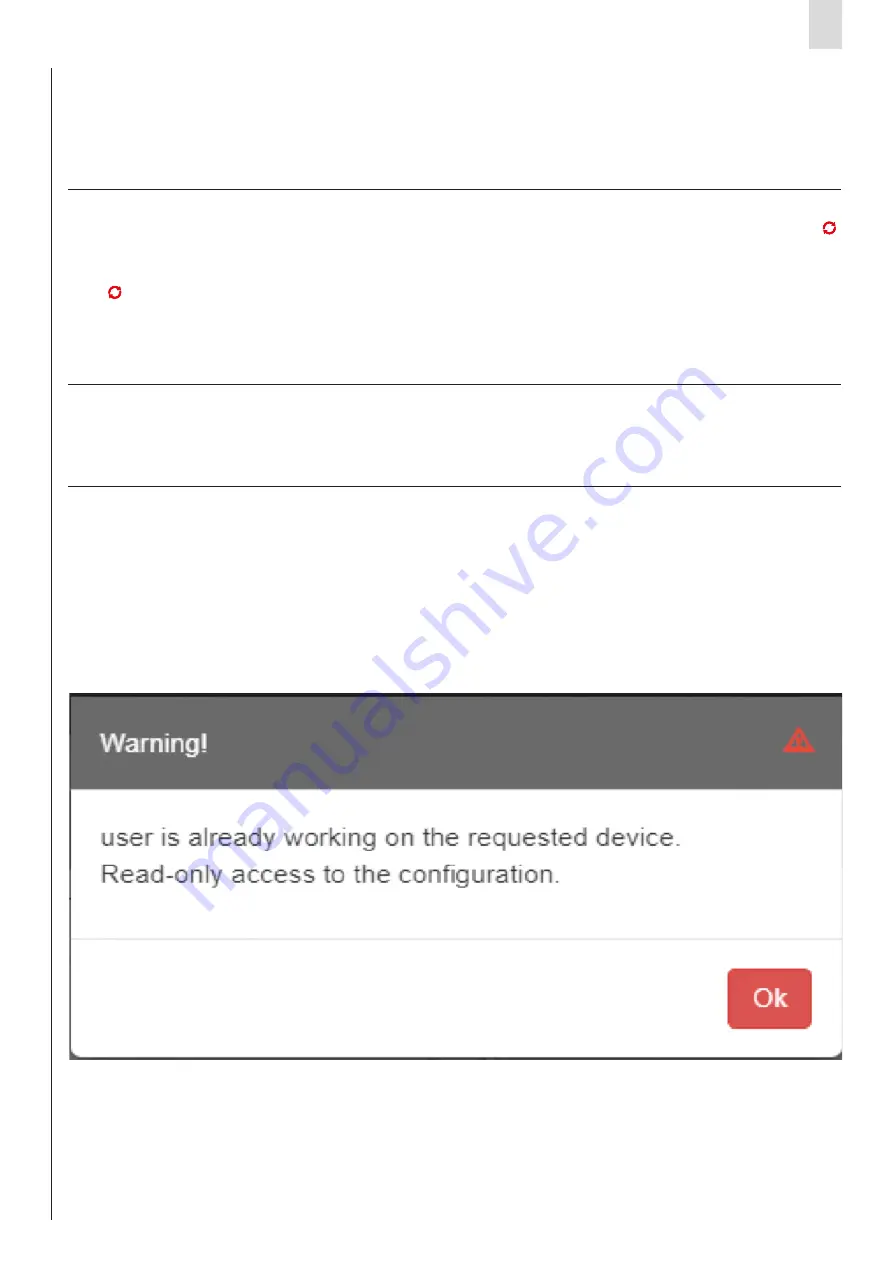
EN
UVIX suite User Manual
21
By pressing save on pc, the entire configuration shown on the screen is
saved in the local database.
A configuration can be saved only if it is correct, that is, if all the
parameters are set with a valid value. Otherwise, an error message is
displayed on the screen indicating the first parameter with an invalid
By pressing send, the parameters with the values present on the screen
that have a different value with respect to the value saved in the device
are sent to it.
The parameters sent will, therefore, be only those highlighted by the
symbol . If the sending procedure is not successful due to connectivity
problems or invalid values, an error message will be displayed on
screen. Any invalid parameters will be highlighted and a message will
describe the problem.
By pressing the Save on device command, the parameters are not sent
to the device (and therefore, the values of the parameters shown on
the screen and those saved on the device/slave might not be aligned),
Save on pc
Send
Save on device
value that was detected. All fields with invalid values are highlighted and
a message appears under them with the reason why the value assigned is
not considered valid.
This operation is transparent to the device, as no data exchange takes place
with it.
The configuration change is accepted by the device when the symbol :
disappears from next to the parameters sent: this means that the values of
the parameters present on the screen correspond to the values saved on the
device.
However, these changes will not be permanent, but will remain active only
until the device is next restarted. In order to make these changes permanent,
use the command
Save on device
.
The data sent is also automatically saved in the local database, as is the case
by clicking the command
Save on pc
.
but a command is sent which makes the current configuration on the device
permanent.
The web app allows the simultaneous display of a device/slave for
several users, but, in order to avoid conflicts, it does not allow several
users to configure and send commands to the same device and its slaves
at the same time.
In the event in which user A attempts to enter the configuration section
of a device/slave in which user B has already entered:
• User A will be notified via a message that the device is already in use
by user B.
• User A accesses the configuration section without being able to make
changes or send commands, but will only be allowed to view the data.
In the event in which user A attempts to enter the command sending section
of a device in which user B has already entered:
• User A will be notified via a message that the device is already in use by
user B.
• User A will not be able to access the command sending section but will
only be able to view the history.
On the other hand, the web app allows several users to use all of the
read-only features (variables, alarms, device status) and manage
registries: in other words, all those features that do not directly affect
the behaviour of the device/slave.
Note: If the user closes the browser or the tab without first exiting one of the
exclusive management features of the device, the system will take a few
minutes to realise that the device is, in fact, free to be used by other users.
So it is advisable that, after configuring or sending commands to a device,
the user exits these features.
3.10
Exclusive Device Management
















