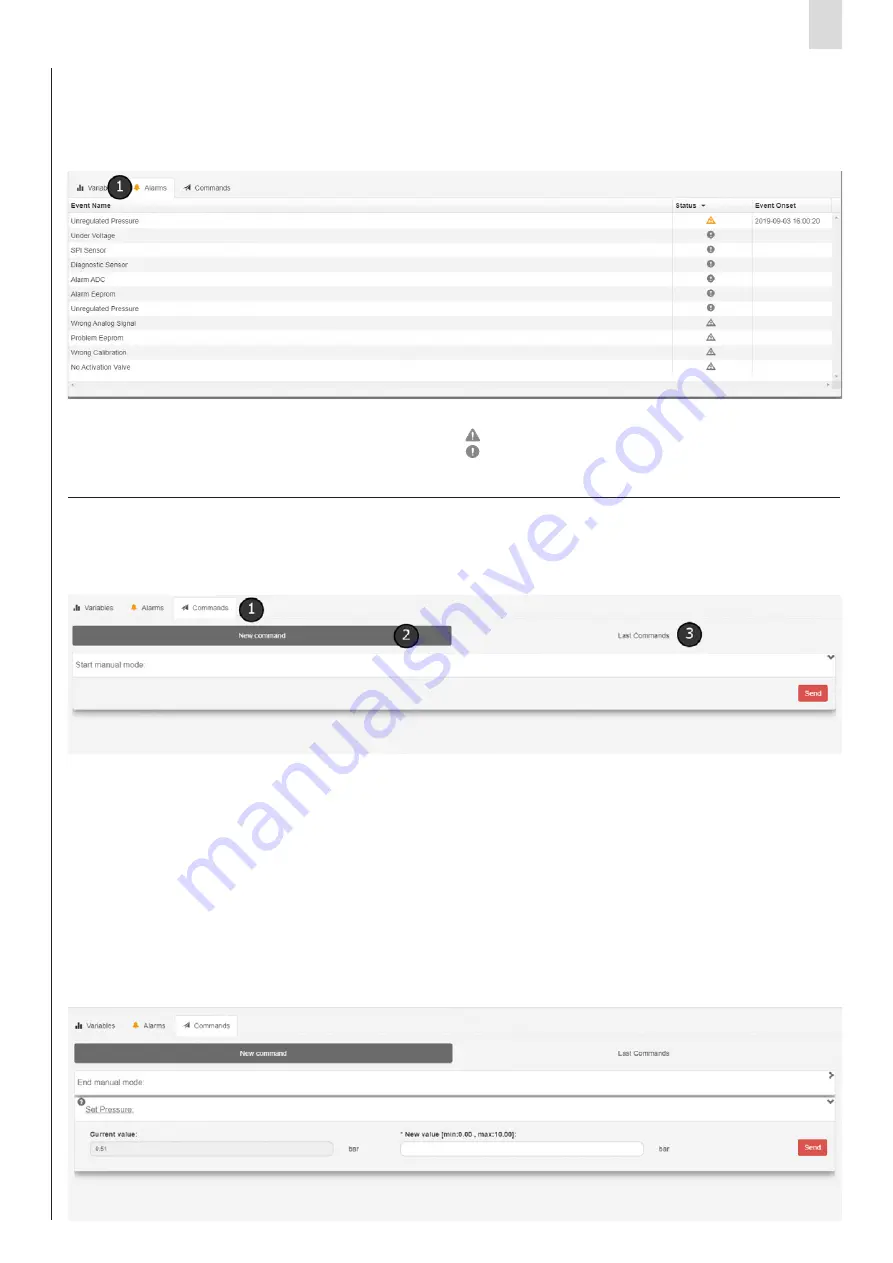
EN
UVIX suite User Manual
17
The alarm sections are accessed from the device/slave management
page by clicking on the Alarms
[1]
tab.
It is possible to see if there is an active alarm from the colour of the icon
present on the Alarm tab:
The command section is accessed from the device management page by
selecting the commands tab
[1]
in the
Details
section.
The alarm table contains all the possible alarms that the device/slave can
trigger, but only the alarms that have a coloured icon other than grey in
the status column are indeed active. The Event Onset column shows the
date when the alarm was detected.
Within the command section, you can open the section to send
new
command
[1]
or see the history of commands sent by pressing on
Last
Commands
.
If the device is not connected, it will only be possible to view the
command history.
If you want to send commands to the device, it is always necessary to
first put the device in manual operating mode. If the device is not in this
mode, the web app only suggests the Start Manual Mode command. Only
once the device has effectively switched to manual operating mode will
the other controls be visible, which vary based on the type of device
selected. Furthermore, the command will always be displayed in order
to exit manual mode, which should always be sent when a command
sending session ends.
The alarms can be at one of two levels:
• Warning (turns orange when active)
• Error (turns red when active)
Depending on the type of command which has to be sent (numeric, on-off, ...),
the web app has a different interface to allow the user to set the desired
value and send it. Independent of the graphical aspect, both the desired
value and the current value are shown for each command.
A command has only been received by the device/slave when the two values
coincide. If the desired value is not acceptable, an error will be shown on
the screen: the field containing the incorrect value will be highlighted and
accompanied by a message describing the cause of the error.
•
Grey icon
: no active alarm.
•
Orange icon
: at least one warning level alarm (but no error level alarms).
•
Red icon
: at least one error level alarm is active (this does not exclude the
presence of active warning level alarms).
3.7
Alarms
3.8
Commands




















