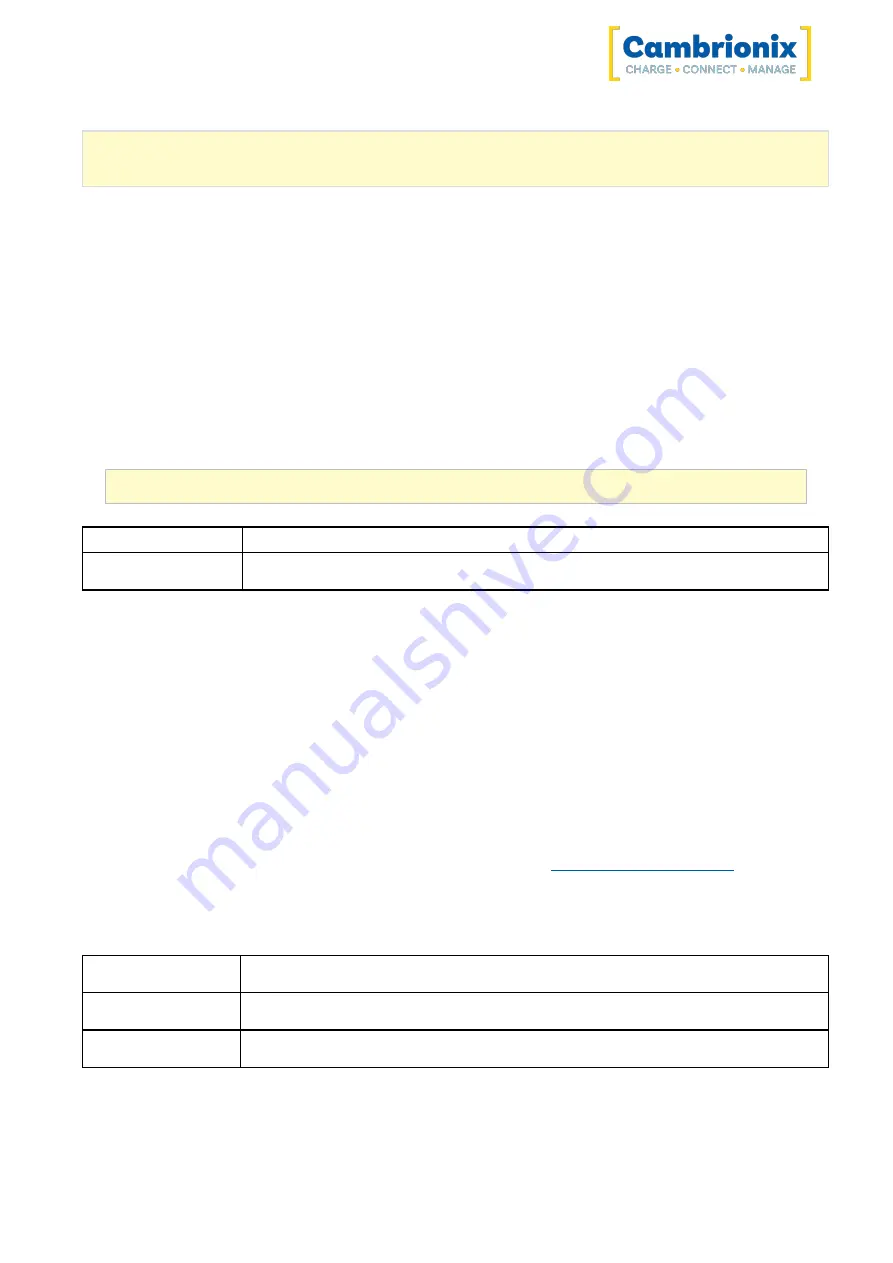
Thundersync2-16
Page 22 of 35
sudo /library/cambrionix/apiservice/bin/cambrionixapiservice --remove
sudo /library/cambrionix/apiservice/bin/cambrionixrecorderservice --remove
Linux®
To remove software on Linux® there are two options.
The first is to use the Software centre, then either the list of installed applications or the search bar to
find the software you wish to remove. Once you have selected the application, click on the remove
button and you will be prompted for a password, enter the password and the software will be
removed.
The second way you can remove software is by using the command line. All you need to do is to use
the command in the following fashion:
sudo apt remove
program_name
Variable
Description
program_name
The file name of the program including any version numbers
You’ll be asked to enter your account password. When you enter it, nothing is visible on the screen.
You will need to confirm removal, it will ask for your confirmation, press the enter key or Y key: Keep
in mind that you’ll have to use the exact package name in the apt remove command otherwise, it will
show ‘unable to locate package error‘. You can type the first few letters of the program you want to
uninstall, and then hit the tab key. It will show all the installed packages that match those letters at
the beginning of their names.
5.5.6
Command Line Instructions (CLI)
Command Line Instructions can be used to control and monitor the functions of the hub and
attached devices. To use the command-line interface a serial terminal emulator must be installed on
the host computer. Examples include PuTTy, Serial, ZTerm, and Minicom. If you would like more
information, please look at our more in-depth information here:
Two example commands can be seen below, you can use these commands to check hub information
and health.
Command
Action
system
Show hardware and firmware information
health
Show voltages, temperatures, errors and boot flag
Содержание ThunderSync2-16
Страница 26: ...Thundersync2 16 Page 25 of 35...















































