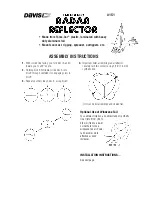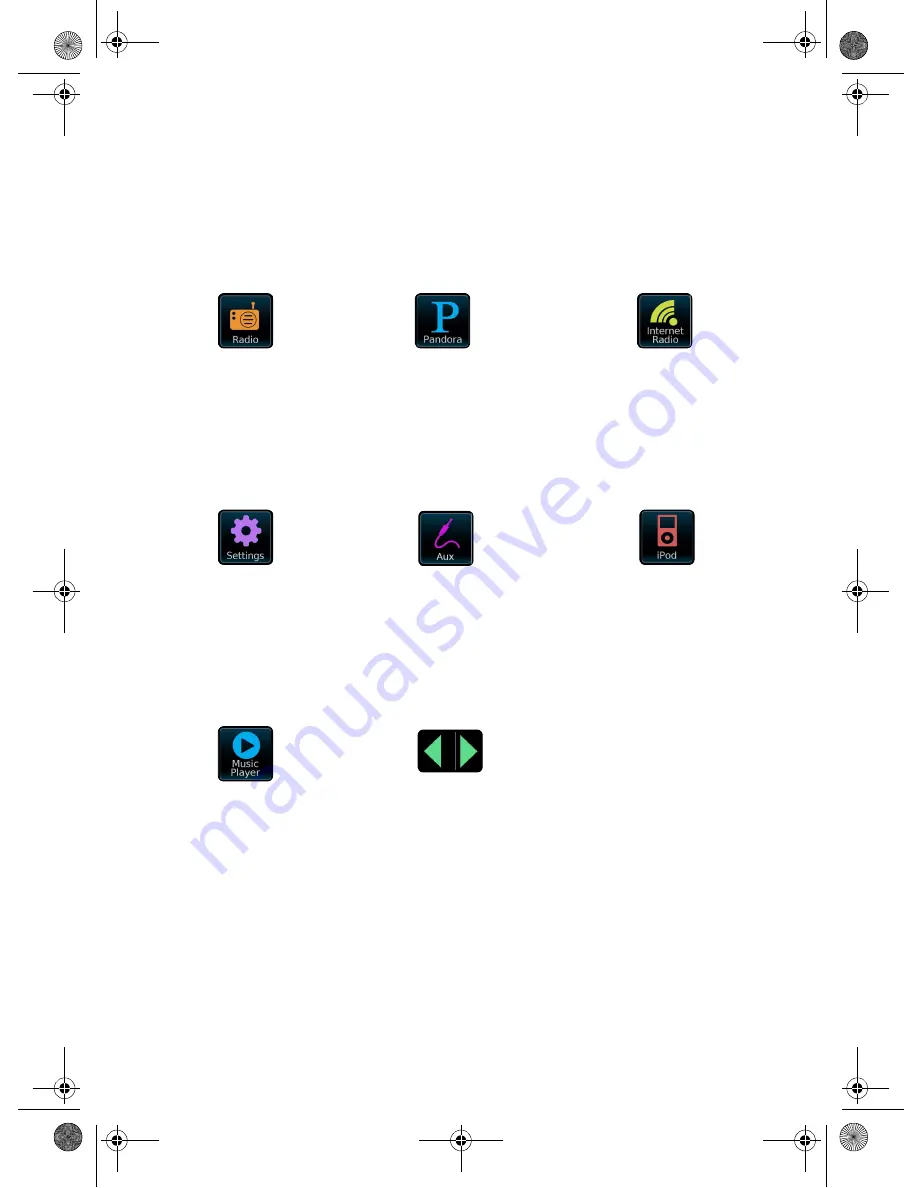
7
Using the Touchscreen Interface
The touchscreen is the key point of interaction with
Ambiance Touch Radio. The radio’s many functions can
be controlled simply by tapping gently on the icons and
buttons you see on the screen. Some of these icons and
buttons allow you to tap and hold to change a value
while you keep your finger on it (e.g. increasing
volume).
The Main Menu is the primary screen to navigate
around the main radio functions and settings. Gently
tap an icon to access the relevant modes as described
below:
Main Menu
Internet Radio
Allows access thousands
of online radio stations
and podcasts from around
the world. See page 13
Radio (AM/FM)
Receives AM and FM
broadcasts, including RDS
data. See page 11
iPod Mode
Provides docking,
charging, control and
playback for your Apple
iPod and iPhone. See
page 17
Auxiliary Mode
Use the radio to play audio
from any external source
via a standard 3.5mm
audio cable. See page 16
Settings
Allows you to configure
Network settings, sound
EQ levels, software
updates, timing
preferences and many
more. See page 13
Pandora (US only)
Personalized interactive
radio stations based on your
choice of artists and songs,
similar music analysis.
Music Player
Lets you stream audio
files across your network
from PC or MAC. See
page 12
Navigation Arrows
Tap to reveal other main
menu icons.
CSW Ambiance Touch Radio_EN_ric2.fm Page 7 Wednesday, August 31, 2011 4:18 PM