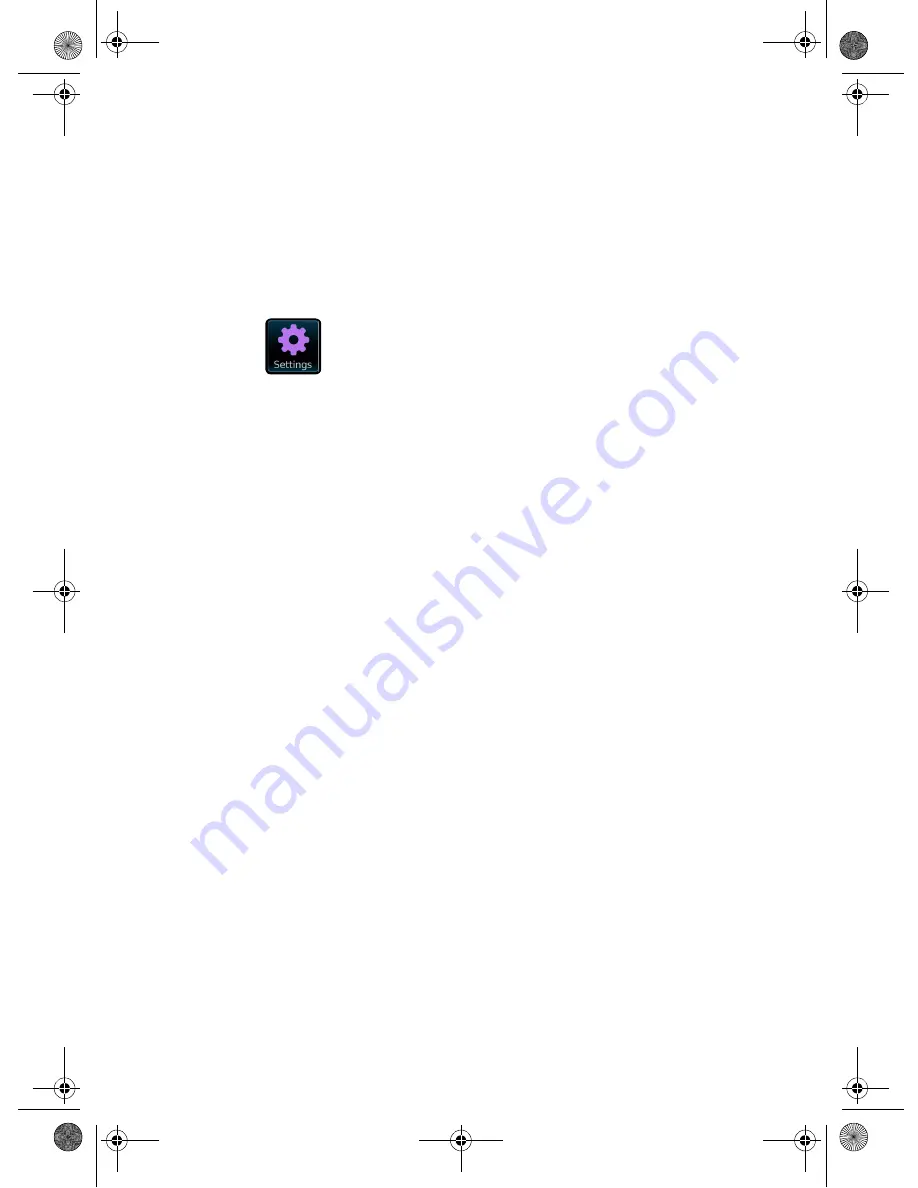
14
Settings
The System Settings menu provides a convenient place
to configure all the radio settings. The following options
are available:
• Alarms
• Time and Date
• Equalizer (Equaliser?)
• X-Fi
• Network
• Miscellaneous
• Setup Wizard
From the main menu, tap:
Alarms Settings
This is an alternative method to access your radio’s
alarm clock settings, which is directly accessible from
the main menu screen. To learn more about
configuring your radio’s alarms, refer to ???
Time and Date Settings
By default, the radio will automatically set its time and
date when you connect to the internet. However if you
do need to set or change it yourself, the Time Settings
menu includes the following options:
Time Zone
This setting displays a list of global time zones to
choose from. The current setting is highlighted in
yellow.
Use Analog Clock
Tap to select whether to show the time using an
analog clock display when the radio is on standby.
Turn on/off Daylight Saving
Tap to toggle daylight saving on or off.
Time Source
Lets you specify where the radio should sync its clock
from. By default, this is set to fetch time from the
internet.
You can select the time to sync source to “None” if you
wish to set if yourself. For “DAB” or “FM-RDS” modes,
you need to receive a good station signal for several
seconds to extract the time data.
Set Time Manually
Lets you set the time and date yourself. Use the Up/
Down buttons to adjust the time. Tap the
Back
button to
save your changes and take you to the previous screen.
Select 12h/24h
Tap to toggle between the 12 or 24 hour clock display
format.
Equaliser Settings
By default, the radio is set to “Normal” EQ, which is an
all-around, relatively neutral option. You can choose
from a range of alternative presets suited for the
following musical styles:
• Classic
• Jazz
• Pop
• Rock
• Speech
You can also select “Custom” to set your own
preferences Bass, Treble and Loudness.
Tap the
Back
button to save your settings and return to
the previous screen.
X-Fi Settings
Lets you enhance your audio listening experience with
the following options:
Surround
Control the level of audio immersion in your music.
Crystalizer
Enhance music to make them sound livelier.
Bass
Enhance the sound quality and bass of any speaker
system for a better listening experience
Dialog Plus
Enhance the vocals in music for better clarity.
Smart Volume
Adjust the loudness of your audio playback
automatically to minimize sudden volume changes.
Network Settings
Ambiance Touch Radio is able to remember the last
four wireless networks that you have connected to, and
automatically tries to connect to whichever one that it
can find. You can configure these settings using the
following options:
Network Wizard
This setting lets you scan the area for any available
wireless network. To connect, just select the network
from the list, followed by the type of security you want
to use: PIN number, Push button or no WPS
If you are using a wired internet connection, you can
select it here.
For advanced users, you can setup the network
yourself by selecting
Manual
settings which will walk
you through a detailed multiple-step process.
WPS push button setup...
Setup the radio with your network using the Wi-Fi
Protected Setup (WPS) security protocol.
Network profiles
This displays a list of your saved network profiles.
Switch to any one of your profiles by selecting it. You
can delete an existing profile by tapping the
Delete
button next to it.
You can also run the Network Wizard as explained
above.
Manual settings
For advanced users, you can setup the network
yourself using the multiple-step process.
NOTE
You cannot delete the currently active
network profile.
CSW Ambiance Touch Radio_EN_ric2.fm Page 14 Wednesday, August 31, 2011 4:18 PM





















