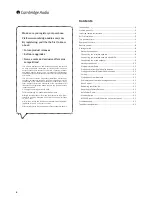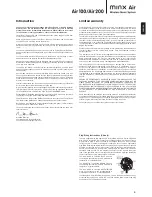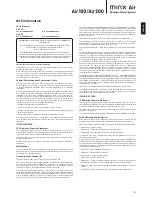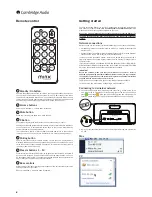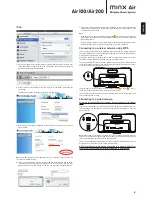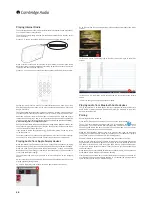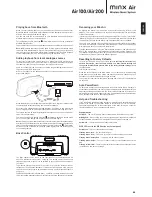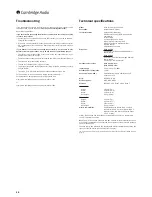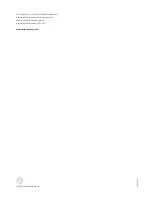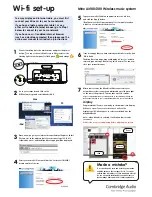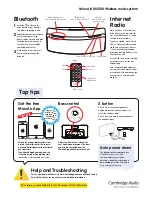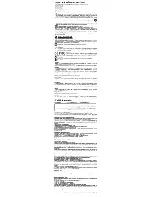Top panel controls
1
2
6
7
4
1
Internet radio presets
We have preloaded Minx Air with 10 of our favourite internet radio stations. Presets
1-5 can be played by pressing the corresponding preset button. To change the
assigned stations use the free Minx Air App for Android or Apple devices, see later
section.
2
Pairing button
Used to pair (connect to) Bluetooth devices so that they can be played back
wirelessly. When the pair button is pressed the button will blink blue for
approximately 30 seconds. This indicates that the system is in pairing mode. See
later section.
X Button
Stops streaming playback (and returns the unit to the analogue inputs).
Starting up streaming playback from Bluetooth, Airplay or Internet Radio will always
cause the Minx Air to automatically switch back to that source. Otherwise the
system defaults to the analogue inputs.
To stop Bluetooth, Airplay or Internet Radio playback and return to the analogue
LQSXWVMXVWSUHVVWKH;EXWWRQRQWKHWRSSDQHO3UHVVDVHFRQGWLPHWRPXWHWKH
analogue input.
4
Volume controls
The system has two volume control buttons located on the top panel. Volume up is
labelled '+', volume down is labelled '– '.
Standby/On button
Controls the standby state of the unit. When the Standby button is illuminated red,
the system is in its <0.5W standby state. When the button is illuminated white
WKH XQLW LV RQ DQG UHDG\ IRU SOD\EDFN :KHQ WKH XQLW LV ÀUVW WXUQHG RQ LW WDNHV
approximately 20 seconds to fully power up and become active. During this phase
the button will blink red on and off .
6
,55HFHLYHUEHKLQGJULOOH
A clear unobstructed line of sight between the remote handset and the IR receiver
is required for reliable operation.
7
Port/Handle
The bass port doubles as a handle for moving your Minx Air from room to room. In
use the port provides both an extended low frequency response and cooling. The
DLUÁRZLQRXWRIWKHSRUWVKRXOGQRWEHREVWUXFWHG
6