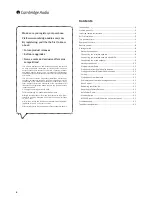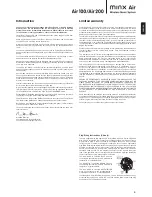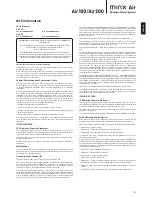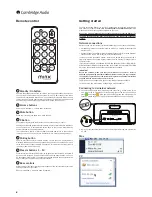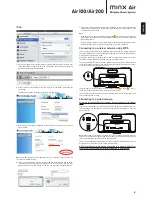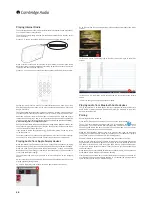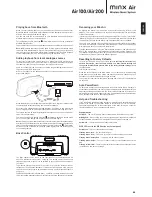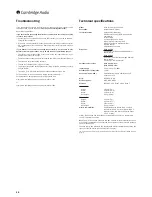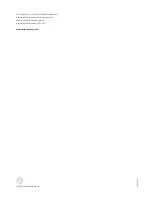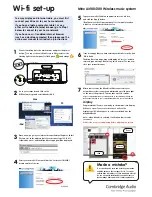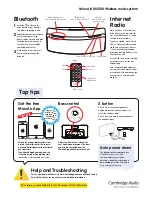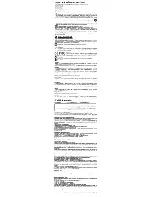Playing back from Bluetooth
When you start playing audio on your paired device the option to stream over
Bluetooth should be available. Select Bluetooth or the appropriate name for your
Minx Air , Bluetooth playback should begin.
You can use both the volume controls on your Bluetooth device and the Minx
Wireless Music system to control the level.
To stop Bluetooth audio, press the
(Stop/Mute) button on the top of the Minx
Wireless Music System.
To pause Bluetooth audio use the playback controls on the Bluetooth device itself.
Note:
The Bluetooth Audio input and the Audio In/MP3 inputs are internally mixed
inside the Minx Wireless Music System. This allows for Music to be played back
from a Local source (such as CD player) whilst the Minx system is used to playback
V\VWHPQRWLÀFDWLRQVIURPD3&LIFRQQHFWHGXVLQJWKH%OXHWRRWK/LQN
Audio playback from local analogue sources
To play from a local audio source (such as a MP3 player or CD player) simply
FRQQHFWWKHDXGLRVRXUFHWRHLWKHUWKH03,QLQSXWPPVWHUHRPLQLMDFNRU
WKH$XGLR,Q5&$3KRQRFRQQHFWRUVRQWKHUHDUSDQHORIWKHXQLW
Audio In is suitable for the 'line' outputs of a wide range of equipment such as set-
top boxes and CD/DVD players etc.
MP3 In is suitable for the headphone outputs of mobile devices such as MP3
players and phones.
When the Minx Air is not streaming audio from Bluetooth, Airplay or Internet radio
is automatically selects the analog audio inputs for playback.
Both inputs are selected and are mixed together. If you wish to use both simply
pause /stop playback on one of your connected devices whilst playing the other.
7KHYROXPHFRQWUROVRQWKH0LQ[:LUHOHVV0XVLF6\VWHPFDQEHXVHGWRDGMXVWWKH
volume in the normal way.
To mute an analog audio source press the
(Stop/Mute) button on the top of the
unit. To un-mute the analog audio source press the button again.
Note:
Starting to stream audio via Airplay, Internet radio or Bluetooth always takes
priority and causes the Minx Air to automatically switch to that streaming source. To
return to analog audio playback from streaming simply press the
(Stop/Mute)
button on the top of the unit, this will stop streaming playback and return the unit
to the analog sources.
Bass Control
The Bass control can be found on the rear panel of the Cambridge Audio Air
100/200 Wireless Music System. Changing this setting allows the bass/low
frequency response of the unit to be tailored to your taste and the acoustics of
your room.
In particular, placing the Minx Air in the corner of a room can increase its bass
response or in open space decrease it, this control is designed in such a way as
WRDOORZWKHEDVVUHVSRQVHWREHDGMXVWHGWRDFKLHYHDQDWXUDOVRXQGEDODQFHLQ
every room.
The Remote handset also includes Bass – and Bass + buttons which do the same
WKLQJWKHVHDOORZDVVHVVPHQWDQGDGMXVWPHQWRIWKHVRXQGEDODQFHDWDGLVWDQFH
Renaming your Minx Air
As default, the Minx Air will be named by its serial number. Eg. 'Minx Air 100
008571'. This is how it will appear in the app or when selecting it as your Airplay
or Bluetooth speaker.
If you wish, you can rename the Minx Air to something of your choice – for example,
'Minx Air Living Room', or 'Ben's Minx Air'. The easiest way to do this is from within
the app, after you have set the Minx Air up and connected it to your network.
To do this, go to Settings > Devices within the app and select the Minx Air speaker
that you wish to rename. Then press 'Enter Web Page'. This will open a webpage
within the app where you can rename the Minx Air.
Type the desired new name into the Airplay Device Name box, and press 'Change
Name'. You will now get a 'new settings were successfully applied message', and
your Minx Air will have been renamed. You may need to close and restart the app
to reconnect to your newly re-named Minx Air speaker.
Resetting to Factory Defaults
To reset your Minx Air back to its factory defaults
ZDUQLQJ WKLV ZLOO FOHDU DQ\
network information, reset the name and EQ and Bass/Volume settings and
FKDQJH WKH ,QWHUQHW 5DGLR SUHVHWV EDFN WR WKH IDFWRU\ GHÀQHG VHWWLQJV
follow
the steps below:
Turn On the unit as usual.
:KHQ WKH VPDOO /(' DERYH WKH :36 EXWWRQ RQ WKH UHDU SDQHO LV VORZO\ ÁDVKLQJ
green press and hold the WPS button and Standby button simultaneously for 5
seconds or until the WPS indicator changes to yellow.
The system will now restore the factory settings and power off in approximately
10 seconds.
Auto Power Down
To help save energy the Cambridge Audio Minx Air Wireless Music System will
automatically power down if no user activity or audio playback is detected within an
DGMXVWDEOHXVHUGHÀQHGWLPHSHULRG7KHIDFWRU\GHIDXOWFRQGLWLRQLVIRUWKHXQLWWR
VZLWFKRIIDIWHUHLJKWKRXUVKRZHYHUWKLVFDQEHDGMXVWHGE\XVLQJWKH$XWR3RZHU
Down settings in the iOS and Android Applications.
Help and Troubleshooting
If you experience problems please contact us immediately via our helpline phone
QXPEHUV DV VWDWHG RQ WKH VWLFNHU DIÀ[HG WR \RXU 0LQ[ $LU RU YLD RXU ZHEVLWH
The following description of the status lights of the Minx Air may be useful for
troubleshooting and in any correspondence with us.
Standby button
Solid Red
– The unit is in its low power standby mode. No audio can be played.
Blinking Red
– When coming out of Standby (powering On) the button will blink red
for approximately 20 seconds. This indicates that the system is starting up.
Solid White
– The system is On and ready to play audio
:36/('QH[WWRWKH:36EXWWRQRQWKHUHDUSDQHO
Solid Green
– The unit is connected to a network.
)ODVKLQJ*UHHQIDVW
– The unit is starting up.
)ODVKLQJ*UHHQVORZ
– The unit is in the process of connecting to a network
Flashing Green/Amber/ Red
– The unit is in WPS connect mode.
Flashing Green/Amber
²7KHXQLWLVUHDG\IRUHQWU\RIDZLÀQHWZRUNNH\YLDWKH
App.
)ODVKLQJ<HOORZVORZ
– There is a problem with the network. Check that the router
is switched on and not out of range.
11
ENGLISH