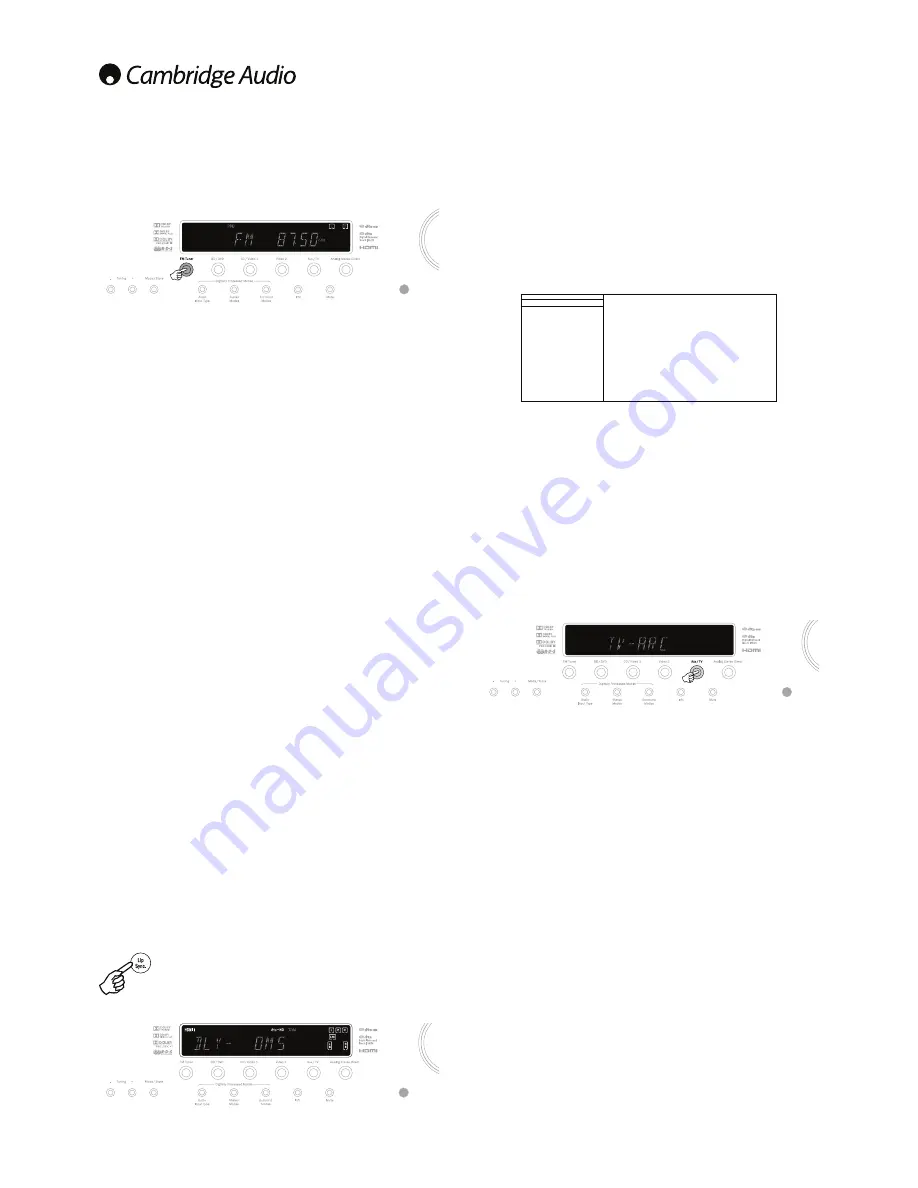
18
Operating instructions continued
Using the Tuner
1. Press the FM Tuner button on the front panel or remote control to select
Tuner mode.
2. Press the Mode/Store button on the front panel (or Mode button on the
remote control) to select automatic tuning, manual tuning or preset mode.
3. Press the and Tuning - buttons (or the
and
arrow buttons on
the remote) to select the station you want to listen to.
,QDXWRPDWLFWXQLQJPRGHWKHXQLWVFDQVWRWKHQH[WVWURQJVWDWLRQ,QPDQXDO
tuning mode the user can step manually through the frequencies. In preset
mode the unit cycles through the presets only.
Two FM modes are available, stereo and mono - Press the Stereo Mono
button on the remote to alternate between Stereo mode and Mono mode. If
the Display button is pressed, the RDS station names of FM stations will be
displayed if available.
Storing stations
7XQHLQDVWDWLRQ\RXZLVKWRVWRUHDVH[SODLQHGSUHYLRXVO\
2. Press and hold the Mode/Store button (or use the Store button on the
remote) for 5 seconds.
3. Use the /- buttons to select a preset station number (1-15). The
station number will be displayed on the screen.
4. Press the Mode/Store button (or use the Store button on the remote) to
memorise the frequency.
Radio Data Systems (RDS)
RDS is a method for the transmission of additional information from local
radio stations. RDS will only work if the local broadcasting stations have RDS
transmission and the signal is strong enough.
Press the Info button on the remote and go through the displayed functions.
There are functions for PS, PTY, CT and RT:
PS (Station Name)
- current station name will be shown
PTY (Program Type)
- current name type of the program will be shown
CT (Clock/Time)
- current time from Radio Station will be displayed.
Note:
Clock/Time will be only transmitted from local radio station once a
minute. If the Clock - Time is not available the message "NO CT" will appear
EULHÁ\RQWKHGLVSOD\
RT (Radiotext)
6RPH7H[WPHVVDJHVZLOOEHVKRZQ
Lip sync
The 351R can if required apply a small delay to the audio playback to
resynchronise it to any video playback which appears to be behind the audio
in time.
This can sometimes happen if the video is slightly delayed by a player or TV
performing a lot of video processing.
Pressing the Lip Sync button on the remote will bring up
the current Lip Sync value on the 351Rs main display and
DOORZ DGMXVWPHQWV LQ P6 WKRXVDQGWKV RI D VHFRQG
increments.
Setting the Lip sync value to 0 causes Lip Sync delay to be turned off.
Note:
The Lip sync value is stored and recalled separately for each source.
Audio Return Channel
The 351R supports an Audio Return Channel (ARC) function from TVs that
also support this function (which must feature an HDMI1.4 input and have
actually implemented the ARC feature, see your TVs manual).
ARC allows a TV to send audio back down its incoming HDMI lead to the
351Rs HDMI output socket.
This function allows the 351R to play back the audio from a TVs built-in
terrestrial cable or satellite tuner whilst you watch it's picture.
To enable the use of ARC, press the OSD button on the remote and navigate
to the 'Audio In. Select' menu, select the HDMI TV– ARC and use the
/
buttons to select the Enabled setting.
Using ARC
ARC can be started in one of two ways. If your TV supports it there may be a
menu item to start ARC on your TV.
Your TV then sends commands to the 351R which cause it to start an ARC
session and 'TV-ARC' will appear on the front panel display automatically.
Some TVs may also start an ARC session whenever you select the in-built
tuner and stop when you select another source.
Note:
On many TVs their CEC/HDMI Link (which is often renamed as Vieralink
or AnyNet etc.) must be turned on for ARC to function
$OWHUQDWLYHO\\RXFDQVWDUW$5&E\SUHVVLQJWKH$X[79EXWWRQWZLFHRQWKH
351R (as long as TV-ARC has been enabled in the 351Rs OSD as above).
7KHÀUVWSUHVVVHOHFWV$X[79WKHVHFRQGVHOHFWV$5&DQG79$5&DSSHDUV
on the front panel display. The 351R will then send commands to the TV over
HDMI to try to start an ARC session.
7RÀQLVK$5&VLPSO\GLVHQJDJHLWRQ\RXU79RUSUHVVDGLIIHUHQWVRXUFHEXWWRQ
on the 351R.
azur 351R
Audio In. Select
Tone/Sub Config.
Speaker Config.
Speaker Distance
Speaker Level
Speaker Xover
Auto Setup
Dolby/DTS Setup
OSD Setup
BD/DVD
CD
VIDEO
AUX
HDMI TV ARC
Quit : [I/O]
Enter : [ENTER]
HDMI <>
HDMI <>
HDMI <>
HDMI <>
Enabled <>

























