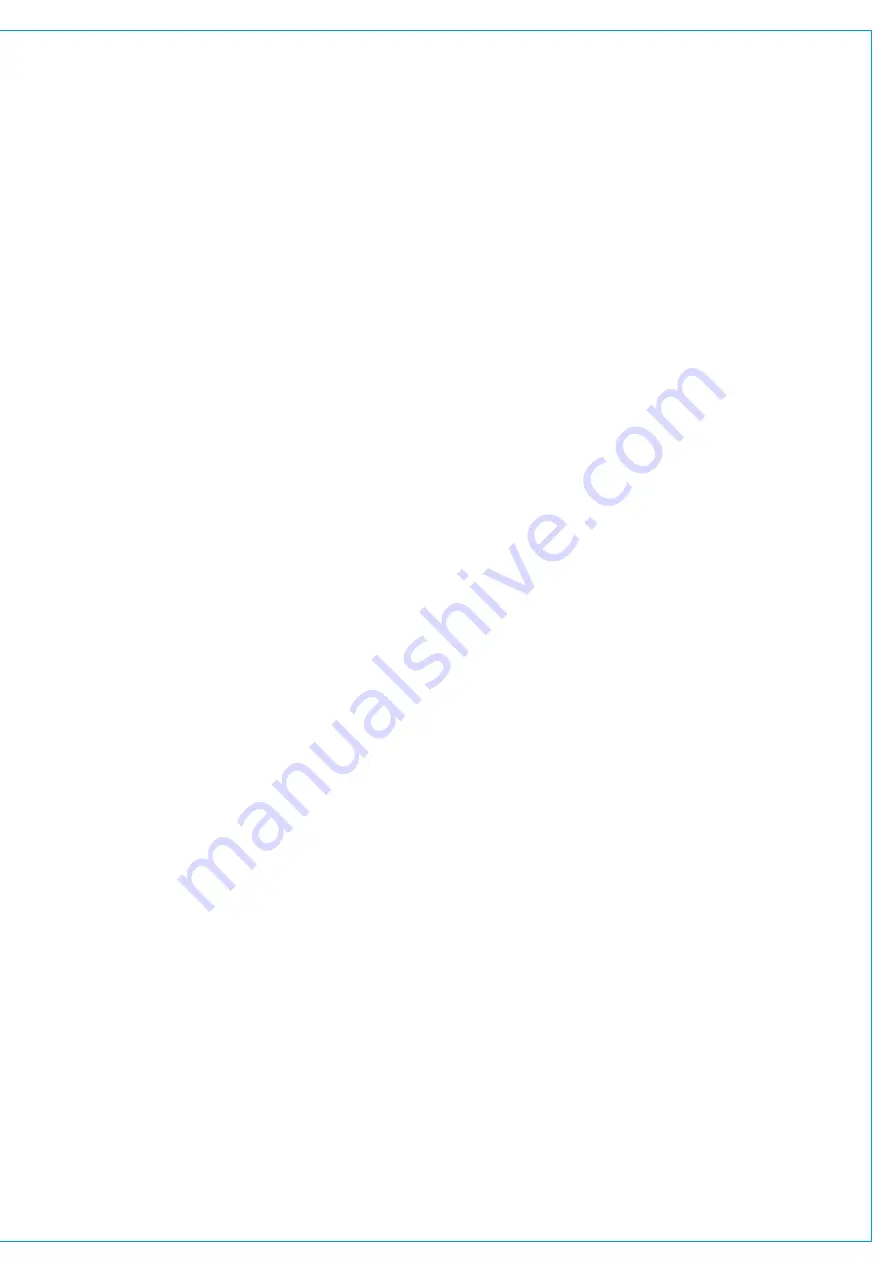
Editing Labels
To edit a user label:
1. Select one or more faders and tap
USER LABEL
. The footer changes to display a text entry field and four
buttons,
PREVIOUS
,
NEXT
,
DONE
,
CANCEL
.
2. Enter fader labels using either the software keyboard or an external keyboard connected via one of the two
surface USB ports.
3. Scroll through the fader label fields by tapping them, or by tapping
PREVIOUS
and
NEXT
.
4. Once happy with the changes, tap
DONE
.
Port Labels
User Label:
A label given to a fader or bus from the Brio 36 interface, if labelling a channel, it just labels that fader, if labelling a bus,
that label is applied everywhere you see the same bus. This is only viewable on the console that it was made on.
Port User Label:
A label given to a port by the network administrator via H2O. This label is viewable across the Hydra2 network.
System Label:
A port label generated within an I/O box and viewable across the Hydra2 network.
Cloning Paths
To clone a path:
1. Select one or more faders, at least one of which must have a path attached.
2. Tap
CLONE
in the control screen footer.
3. Tap the fader(s) that are required to clone the selected path(s).
4. Tap
CLONE
again to confirm the choice.
As the user taps possible destinations, previews of the potential placements appear to help with their decision. A colour
indication system is used to indicate the possible outcome of their choice: green when the destination is empty, orange
when a path other than a channel is assigned to the fader, and red when a channel path is assigned to the fader.
Red is used to indicate channel paths because if a channel is removed from a fader it no longer exists.
Once the user has selected the destination they are presented with two options,
CANCEL
or
CLONE & OVERWRITE
which replaces the destination path with a clone of the original selection and removes the original path(s) from the
surface. As channels don’t exist once they are removed from faders, a pop-up appears if an attempt to overwrite a
channel occurs, requiring a confirmation of choice.
Содержание BRIO 36
Страница 1: ...calrec com Audio Production System with Optional Networking BRIO 36 USER MANUAL V1 1...
Страница 12: ...12 BRIO 36 Audio Production System with Optional Networking...
Страница 13: ...calrec com BRIO 36 PRODUCT INFORMATION...
Страница 20: ...20 BRIO 36 Audio Production System with Optional Networking...
Страница 21: ...calrec com BRIO 36 SYSTEM OVERVIEW...
Страница 29: ...29 FIGURE 1 BRIO 36 USER INTERFACE DISPLAY...
Страница 34: ...34 BRIO 36 Audio Production System with Optional Networking SYSTEM OVERVIEW FIGURE 4 BRIO 36 AUDIO SCHEMATIC...
Страница 43: ...calrec com BRIO 36 SETTING UP...
Страница 47: ...47 FIGURE 1 SYNCHRONISATION OPTIONS...
Страница 67: ...calrec com BRIO 36 GETTING SIGNALS IN AND OUT...
Страница 93: ...93 FIGURE 1 THE DIRECT OUTPUT SCREEN...
Страница 100: ...100 BRIO 36 Audio Production System with Optional Networking...
Страница 101: ...calrec com BRIO 36 PROCESSING...
Страница 146: ...146 BRIO 36 Audio Production System with Optional Networking...
Страница 147: ...calrec com BRIO 36 MONITORING...
Страница 149: ...149 FIGURE 3 EXAMPLE LOUDSPEAKERS SETUP...
Страница 155: ...calrec com BRIO 36 METERING...
Страница 163: ...calrec com BRIO 36 COMMUNICATIONS...
Страница 172: ...172 BRIO 36 Audio Production System with Optional Networking...
Страница 173: ...calrec com BRIO 36 ROUTING...
Страница 175: ...175 FIGURE 1 CONFIGURING BUSES AND OUTPUTS...
Страница 182: ...182 BRIO 36 Audio Production System with Optional Networking...
Страница 183: ...calrec com BRIO 36 EXTERNAL INTERFACING...
Страница 193: ...calrec com BRIO 36 CONSOLE FACILITIES...
Страница 198: ...198 BRIO 36 Audio Production System with Optional Networking...
Страница 199: ...calrec com BRIO 36 TERMINOLOGY...
Страница 207: ...calrec com BRIO 36 FEATURES BY SOFTWARE VERSION...
















































