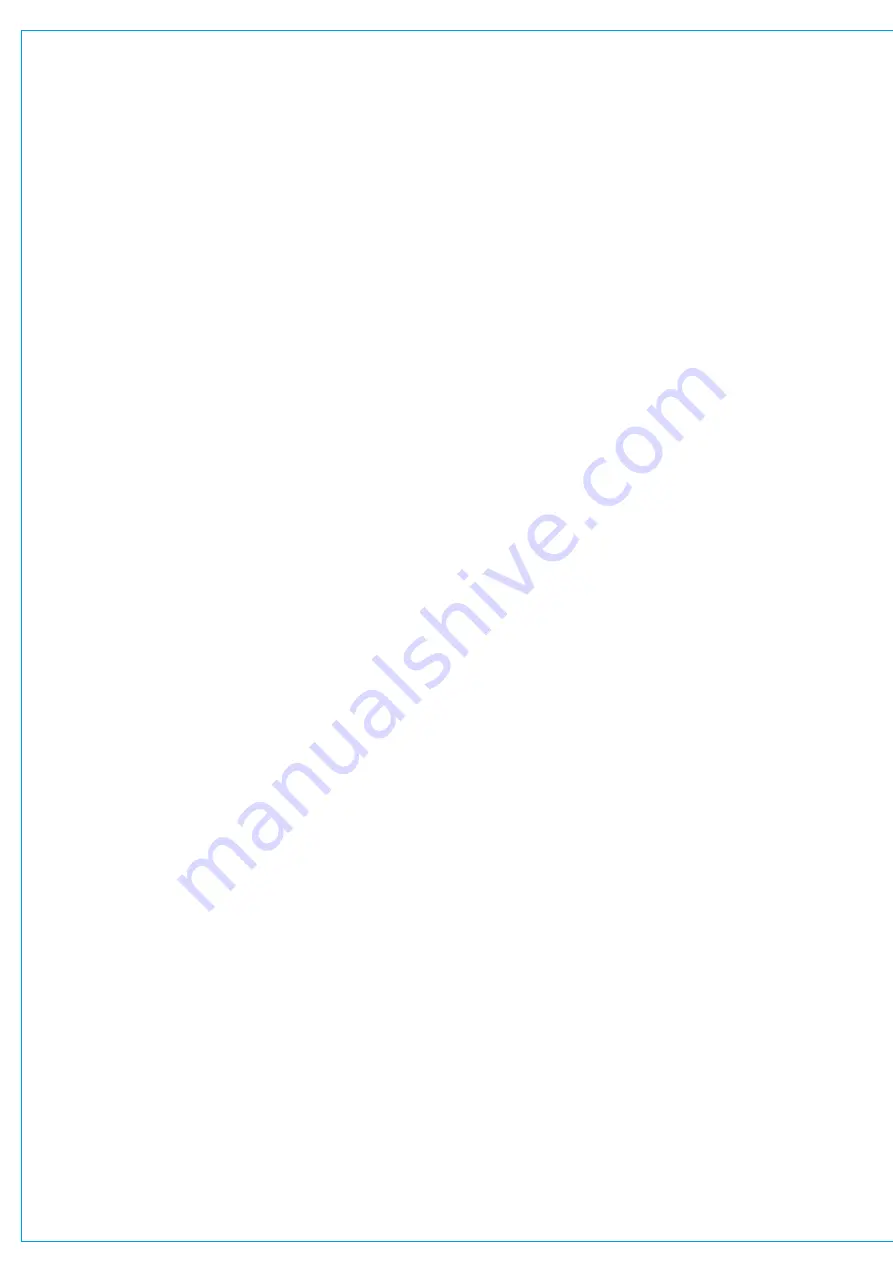
Audio Production System with Optional Networking
LAYERS
The Brio 36 surface has two layers allowing fader-control of twice as many paths as there are faders on the surface.
You can switch between layers using the fader layer selection buttons A or B on the surface. The A/B buttons
switch layer globally across the whole console, or can be set to switch chosen banks of faders. The Fader Layer
button in the footer also allows layer switching. Setting a bank to be “linked” in this menu sets them to follow the
A/B hardware buttons on the surface.
Layer linking options are set from the Surface Layer pop-up which is accessible from the Monitor bar along the bottom of
the Touch Display. This should be used along with Layer Switching Options which are located within Show settings.
As well as switching layer globally, or in banks, the layer can be toggled on individual faders by setting the S1 or S2
Strip User buttons to act as a B layer toggle switch.
When changing layer, all fader positions, button states and control cell states change immediately to reflect faders on the
newly selected layer. Paths are active and can pass audio on both layers, regardless of whether they are currently in view
Layer Switching Options
To access layer switching options, tap
SHOW SETTINGS
in the Show menu and select ‘General’. One of these two
options can be chosen:
•
Change the layer of all linked fader sections
•
Change only the layer of the fader section containing the Accessed fader (any linked fader sections will also
change too)
The first option can be used if you wish to prevent a section of the desk from ever switching layers. For example, on a Brio
linking sections 1 and 3 and selecting the first layer switching option means that all surface sections, other than section 2,
will switch layers when surface layer buttons or pop-up layer buttons are pressed. Fader section 2 will stay on which ever
layer you select for it within the Surface Layer pop-up.
The second layer switching option should be chosen if you always want the section containing the currently accessed
fader to switch layers (along with any linked surface sections) regardless of whether you have set some fader sections to
lock to a specific layer.
Содержание BRIO 36
Страница 1: ...calrec com Audio Production System with Optional Networking BRIO 36 USER MANUAL V1 1...
Страница 12: ...12 BRIO 36 Audio Production System with Optional Networking...
Страница 13: ...calrec com BRIO 36 PRODUCT INFORMATION...
Страница 20: ...20 BRIO 36 Audio Production System with Optional Networking...
Страница 21: ...calrec com BRIO 36 SYSTEM OVERVIEW...
Страница 29: ...29 FIGURE 1 BRIO 36 USER INTERFACE DISPLAY...
Страница 34: ...34 BRIO 36 Audio Production System with Optional Networking SYSTEM OVERVIEW FIGURE 4 BRIO 36 AUDIO SCHEMATIC...
Страница 43: ...calrec com BRIO 36 SETTING UP...
Страница 47: ...47 FIGURE 1 SYNCHRONISATION OPTIONS...
Страница 67: ...calrec com BRIO 36 GETTING SIGNALS IN AND OUT...
Страница 93: ...93 FIGURE 1 THE DIRECT OUTPUT SCREEN...
Страница 100: ...100 BRIO 36 Audio Production System with Optional Networking...
Страница 101: ...calrec com BRIO 36 PROCESSING...
Страница 146: ...146 BRIO 36 Audio Production System with Optional Networking...
Страница 147: ...calrec com BRIO 36 MONITORING...
Страница 149: ...149 FIGURE 3 EXAMPLE LOUDSPEAKERS SETUP...
Страница 155: ...calrec com BRIO 36 METERING...
Страница 163: ...calrec com BRIO 36 COMMUNICATIONS...
Страница 172: ...172 BRIO 36 Audio Production System with Optional Networking...
Страница 173: ...calrec com BRIO 36 ROUTING...
Страница 175: ...175 FIGURE 1 CONFIGURING BUSES AND OUTPUTS...
Страница 182: ...182 BRIO 36 Audio Production System with Optional Networking...
Страница 183: ...calrec com BRIO 36 EXTERNAL INTERFACING...
Страница 193: ...calrec com BRIO 36 CONSOLE FACILITIES...
Страница 198: ...198 BRIO 36 Audio Production System with Optional Networking...
Страница 199: ...calrec com BRIO 36 TERMINOLOGY...
Страница 207: ...calrec com BRIO 36 FEATURES BY SOFTWARE VERSION...
















































