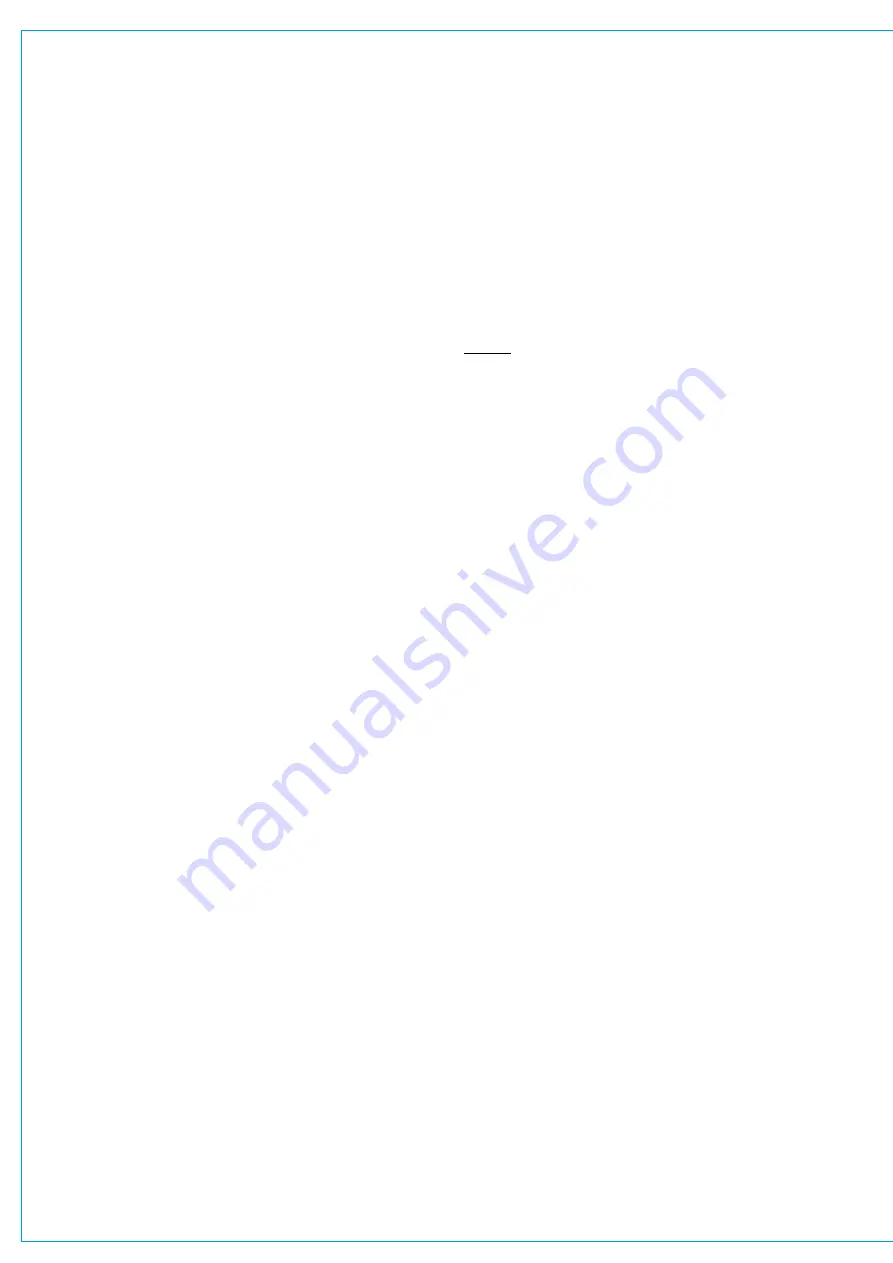
Audio Production System with Optional Networking
TALKBACK
Talkback is the process of routing a microphone to an output for the purpose of communication. Usually, talkback
routes a microphone signal to headphones or a loudspeaker so that people in a control room can talk to those on
the studio floor, and vice versa.
The talkback feed can be routed to any bus or output using the touch display talkback buttons.
When talkback is routed to an output, the output’s normal feed is entirely replaced by the talkback microphone feed.
Touch Display Talkback Buttons
There are talkback buttons for individual bus outputs in the Buses & Outputs screen and for outputs in the mix minus
and direct output routing screens. Tapping any of the touch display talkback buttons routes the talkback feed to the
corresponding output and stays on when released, pressing and holding any of the touch display talkback buttons routes
the talkback feed to the corresponding output but when released the talkback is turned off.
Surface Talkback Buttons
Each fader on the Brio 36 surface can have a function assigned to the S1 or S2 user buttons which routes talkback to
the corresponding mix minus output.
Patching to Talkback
There is one talkback input to the system which is available as a patching destination within the I/O Patching screen.
Brio 36 has a built-in talkback microphone situated close to the Brio 36 logo on the surface, which can be connected
directly to an I/O port in the Brio. To use the built-in talkback microphone, first connect its output to an analogue input.
By default TB Mic port M-01 should be patched to Brio’s DSP TB input, but this can be over-patched with any other input
if a different mic/source is required. Also M-01 can be patched to other destinations as well, e.g. if you want to feed the
console’s mic into a TB system.
Any Hydra2 input port can be patched to the talkback input:
1. Tap
I/O PATCHING
in the Show menu.
2. Select
I/O BOXES
in the sources screen and select the I/O box to which the talkback microphone is connected
Select
DESK INPUTS
within the destinations screen and select talkback Inputs.
3. Tap to select the input port to which the talkback microphone is connected.
Note: When using the Built in Microphone use M-01 port of the built in I/O box currently shown as Box 434.
4. Tap to select the talkback input.
5. Tap
CONNECT
.
The built-in mic has fixed gain and phantom power. If using a different input for TB, the gain and phantom power can be
setup by the network administrator via H2O (see ‘Source Settings’ in the H2O user guide for more information).
Alternatively this can be set up from the console UI by patching the mic to a channel at the same time as the TB input
apply the settings on the channel, then the channel can be removed and the settings are retained.
Содержание BRIO 36
Страница 1: ...calrec com Audio Production System with Optional Networking BRIO 36 USER MANUAL V1 1...
Страница 12: ...12 BRIO 36 Audio Production System with Optional Networking...
Страница 13: ...calrec com BRIO 36 PRODUCT INFORMATION...
Страница 20: ...20 BRIO 36 Audio Production System with Optional Networking...
Страница 21: ...calrec com BRIO 36 SYSTEM OVERVIEW...
Страница 29: ...29 FIGURE 1 BRIO 36 USER INTERFACE DISPLAY...
Страница 34: ...34 BRIO 36 Audio Production System with Optional Networking SYSTEM OVERVIEW FIGURE 4 BRIO 36 AUDIO SCHEMATIC...
Страница 43: ...calrec com BRIO 36 SETTING UP...
Страница 47: ...47 FIGURE 1 SYNCHRONISATION OPTIONS...
Страница 67: ...calrec com BRIO 36 GETTING SIGNALS IN AND OUT...
Страница 93: ...93 FIGURE 1 THE DIRECT OUTPUT SCREEN...
Страница 100: ...100 BRIO 36 Audio Production System with Optional Networking...
Страница 101: ...calrec com BRIO 36 PROCESSING...
Страница 146: ...146 BRIO 36 Audio Production System with Optional Networking...
Страница 147: ...calrec com BRIO 36 MONITORING...
Страница 149: ...149 FIGURE 3 EXAMPLE LOUDSPEAKERS SETUP...
Страница 155: ...calrec com BRIO 36 METERING...
Страница 163: ...calrec com BRIO 36 COMMUNICATIONS...
Страница 172: ...172 BRIO 36 Audio Production System with Optional Networking...
Страница 173: ...calrec com BRIO 36 ROUTING...
Страница 175: ...175 FIGURE 1 CONFIGURING BUSES AND OUTPUTS...
Страница 182: ...182 BRIO 36 Audio Production System with Optional Networking...
Страница 183: ...calrec com BRIO 36 EXTERNAL INTERFACING...
Страница 193: ...calrec com BRIO 36 CONSOLE FACILITIES...
Страница 198: ...198 BRIO 36 Audio Production System with Optional Networking...
Страница 199: ...calrec com BRIO 36 TERMINOLOGY...
Страница 207: ...calrec com BRIO 36 FEATURES BY SOFTWARE VERSION...






























