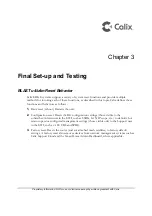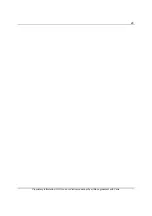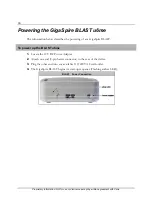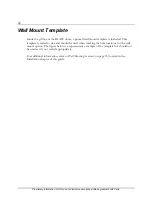31
Proprietary Information: Not for use or disclosure except by written agreement with Calix.
.
Connecting to the Internet
The method by which the GigaSpire BLAST u6me is deployed will impact the internet
connection. With power applied to the BLAST, perform the following steps based on the
role the device plays in the network.
Connecting as a MESH point
If the unit is configured as a MESH point, connect an Ethernet cable from it's WAN port to
another GigaSpire or wirelessly connect the two devices.
Additional Comments
Once your units LED turns GREEN, you are connected to the upstream WAN modem.
At start-up, Wi-Fi radios are defaulted to on.
To configure your BLAST device, connect an Ethernet cable between your PC and one
of the LAN ports of the and enter the default IP Address of the device (192.168.1.1)
into your browser.
Wi-Fi radios can be configured using the default settings:
SSID: Printed on the product label in the gift box. (CXNKxxxxxxxx)
Number of radios: 2 (2.4 GHz and 5 GHz)
Wi-Fi Protocol supported: 802.11a/b/n/g/ac/ax
Credentials: Login and password printed on the product label in the gift box.
Содержание GigaSpire BLAST u6me
Страница 1: ...GigaSpire Mesh BLAST u6me Installation Guide January 2022 Part 220 01228 10 ...
Страница 2: ......
Страница 7: ...7 Proprietary Information Not for use or disclosure except by written agreement with Calix ...
Страница 17: ...17 Proprietary Information Not for use or disclosure except by written agreement with Calix ...
Страница 25: ...25 Proprietary Information Not for use or disclosure except by written agreement with Calix ...
Страница 26: ......
Страница 29: ...29 Proprietary Information Not for use or disclosure except by written agreement with Calix ...