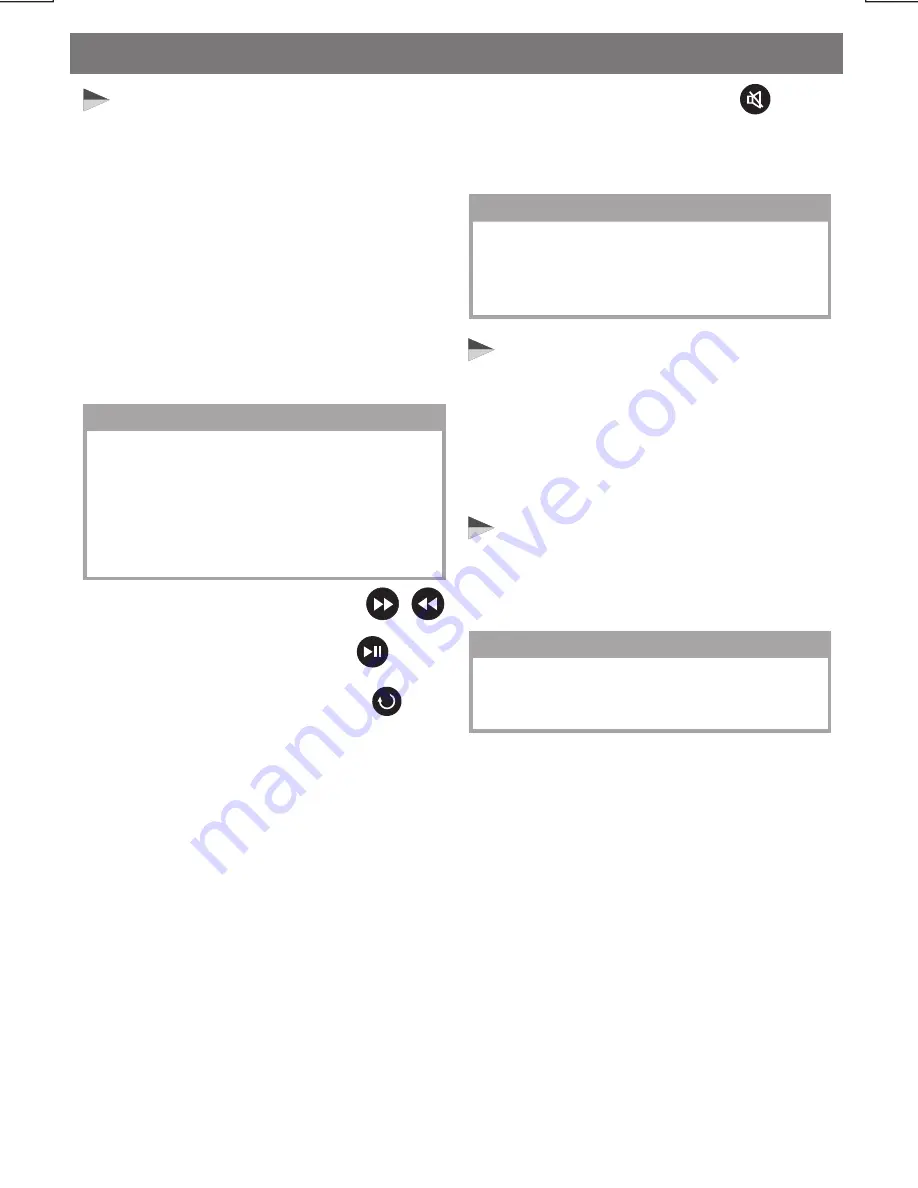
E - 31
Bluetooth Operations
Handsfree Phoning While Bluetooth
Audio Streaming
If the connecting playback audio device is a
mobile phone, all the hands free function is
still available under the Bluetooth audio
streaming, like the answering incoming call,
making an outgoing call, etc.
Disconnecting An Audio Device
With This Unit
User can close the Bluetooth Audio
connection by disconnecting with the audio
device.
6. Stop playback - by changing mode into
any other mode of this unit.
5. Audio Mute - by pressing the button
on this unit.
Operating an audio device with this
unit AVRCP ( Audio Video Remote
Control Profile )
This unit can perform the following operations
w i t h t h e c o n n e c t i n g A u d i o d e v i c e
which supports AVRCP (Audio Video Remote
Control Profile) & only if the Audio
device does support AVRCP.
1. Start playing - Every time when user
change mode into “BT AUDIO” mode, this
unit will automatically send a “PLAY”
command via AVRCP to the audio device
to command the auto start playing song in
the audio device.
2. Track up/down - by pressing the
buttons on this unit.
3. Pause/Play - by pressing the button
on this unit.
4. Volume up/down - by rotating the knob
on this unit.
/
NOTE
The PLAY command may differs depending
on the Audio device. If the Audio device is
not able auto start playing song after
changed mode into “BT AUDIO” mode,
user may need to operate the PLAY mode
on the audio device to start the song
playback.
NOTE
The AVRCP operation may differ depending
on the audio device, all the other operation
other than those listed above should be
performed on the audio device.
NOTE
The details operation of disconnecting with
this unit, please refer to the DIS-
CONNECTION operation for more details.



































