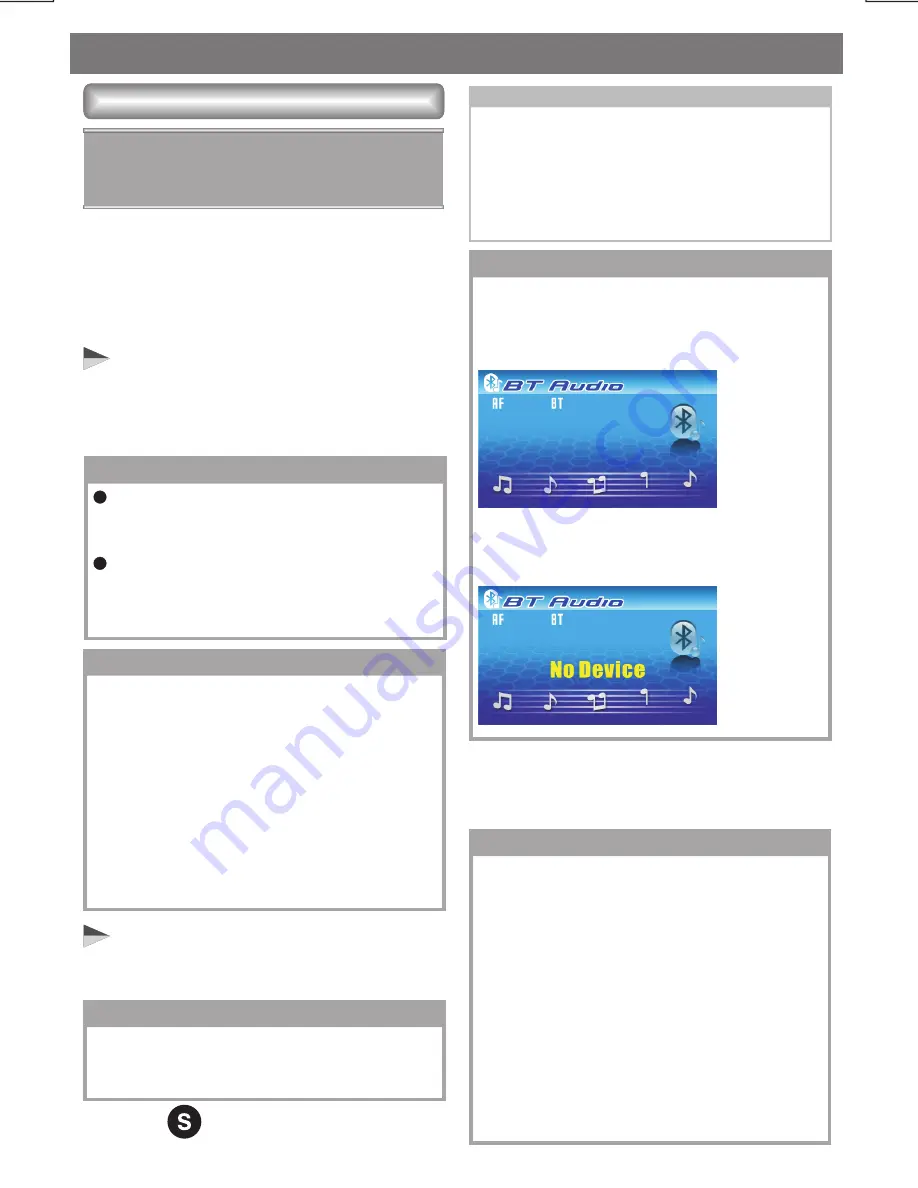
E - 30
Bluetooth Operations
User can listen to music files on an audio
device on this unit if the audio device supports
A2DP (Advanced Audio Distribution Profile) of
Bluetooth Technology. Please read the below
instruction before operating the Bluetooth
Audio streaming function on this unit.
Connecting A Bluetooth Audio
Device With This Unit
Listening To Music From An Audio
Device In This Unit
Before using audio device to play music on this
unit, the audio device must be paired
with this unit first.
1. Connect this unit with the audio device.
2. Press button repeatedly until “BT
AUDIO” appears on the TFT.
3. Once in the “BT AUDIO” mode, user can
use the audio device to start playback the
song via Bluetooth wireless with this unit.
To listen Bluetooth audio streaming from
the audio device, user MUST change the
mode to “BT AUDIO” first. Any other mode
of this unit is not able to activate the
Bluetooth audio streaming ( A2DP )
function.
IMPORTANT
Bluetooth Audio Operation
If the audio device has both HFP (Hands
Free Profile) and A2DP (Advance Audio
Distribution Profile), this unit will
automatically pairing these two profiles at
the same time. For exampl: if a mobile
phone has both HFP & A2DP profile and this
mobile phone is already HFP paired with this
unit, in this case A2DP audio device pairing
is not necessary. And this paired mobile
phone will be added automatically to the list
of Paired Device – Audio of this unit.
TIPS
Bluetooth Audio Streaming A2DP
(Advanced Audio Distribution
Profile)
NOTE
For the details operation of Pairing with
this unit, Please refer to the PAIRING
operation for more details.
How to use the Bluetooth Audio Device
to pair with this unit, please refer to the
instruction manual of the Bluetooth
device.
NOTE
For the details operation of connecting with
this unit, Please refer to the CONNECTING
operation for more details.
NOTE
If the audio device is the connected or no
audio device is connecting with this unit,
after mode changed to BT AUDIO mode,
the below display will show on TFT:
If after 20 seconds time out still cannot find
any audio device for connecting, the below
display will show on TFT:
NOTE
When mode change to BT AUDIO mode,
some of the audio device may auto
playback the music without operate the
music playback operation and some of the
device like mobile phone may need to first
change into the 'Media Player' mode on the
mobile phone otherwise the song cannot be
direct playback via Bluetooth wireless. If the
auto playback not support on the audio
device then please refer to the instruction
manual of the audio device on how to
operate music playback via Bluetooth
wireless technology.


















