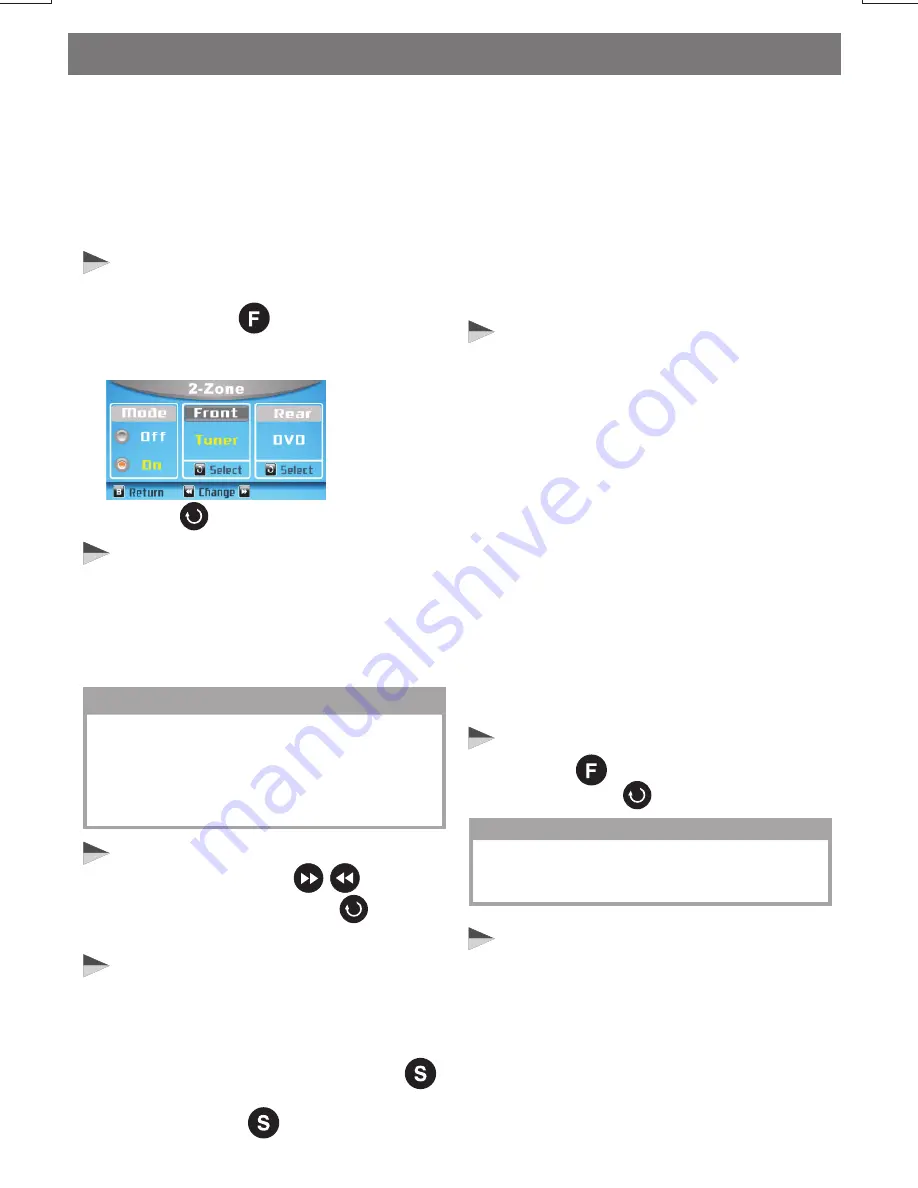
Dual Zone Operation
To Switch On Dual Zone Mode
The Available Playback Mode
To Select Front/Rear Sources
To Operates Function of Front /
Rear Soures
This unit is equipped with the most advance
“Dual Zone” feature. This function is useful if
the user would like to select different modes of
the Audio and Video output source for Front
and Rear Speakers and TFT Screens. For
example, user can select to listen to Tuner
music for front speakers and rear speaker for
DVD movie.
E - 8
1
1. “Off” is the default setting.
1. Front Zone: Tuner and BT Audio modes are
available select for playback on Front Zone.
Once “On” is selected, use to access
2. Long press the button on the control
panel or remote control to access into Dual
Zone Control mode:
and use select 2-Zone to On.
to Front or Rear mode by rotate to select
the mode want to playback.
1. The Front Panel & Remote control, is
defaulted to control the FRONT source's
function / operation.
2. When DUAL ZONE is turned “On”, the
button is used to change Front source & Rear
source. Press the button repeatedly to
change between Front and Rear.
The default audio output reverts to what the
user selected for the FRONT Zone source
when DUAL ZONE IS “OFF”. For example:
When the DUAL Zone is “ON “, user has
selected DVD for Front ZONE & Tuner for Rear
ZONE. Once DUAL ZONE is turned “OFF”,
Audio Output for all 4 speakers becomes
“DVD” mode.
The Default Setting When Dual
Zone is “On”
To Switch Off Dual Zone Mode
The Default Setting When Dual
Zone Is In “off” Mode
3. The TFT screen will display the Rear Source
mode for 10 seconds. User has 10 seconds
to make the desired operation on the Rear
Source's function on the Front Panel or
Remote Control.
4. The
will automatically switch
back to the Front Source after 10 seconds.
And the Front Panel and Remote now is
resumed to operate for Front Source's
function again.
TFT screen
1. When DUAL ZONE is turned on, the audio
output will be muted for about 1 second.
2. The default source / mode for Front ZONE is
Tuner & for Rear ZONE is “DVD”.
3. The default Volume level is “12” for both
Front & Rear ZONE audio output. (or the
Volume Level set as VOL PGM Level set in
the Menu).
4. The TFT screen is defaulted to display the
Front Mode.
5. When Dual Zone is “On”, some of the
AU D I O F U N C T I O N W I L L N O T B E
FUNCTIONAL, THESE FUNCTION ARE:
Bass / Treble / Middle / Balance / Fader /
Sub-woofer / iX-bass.
Long press button to access into Dual
Zone and by rotate select Off mode.
TIPS
Long press “ System Menu” and access
into Dual Zone mode is same can be
operation the Off mode.
NOTE
AV-1 & AV 2 are considered as the same mode
/source in the DUAL ZONE function. So if either
the Front or Rear Source is set to AV-1 or AV-2
mode, The other ZONE is not allowed to select
the AV-2 or AV-1 Mode eg: If F-Zone is selected
“AV-1”, then R-Zone is not allow to have ”AV-2”.
2. Rear Zone: Tuner , Media (DVD/USB/SD) AV
modes are available select for playback
Rear Zone.
















































