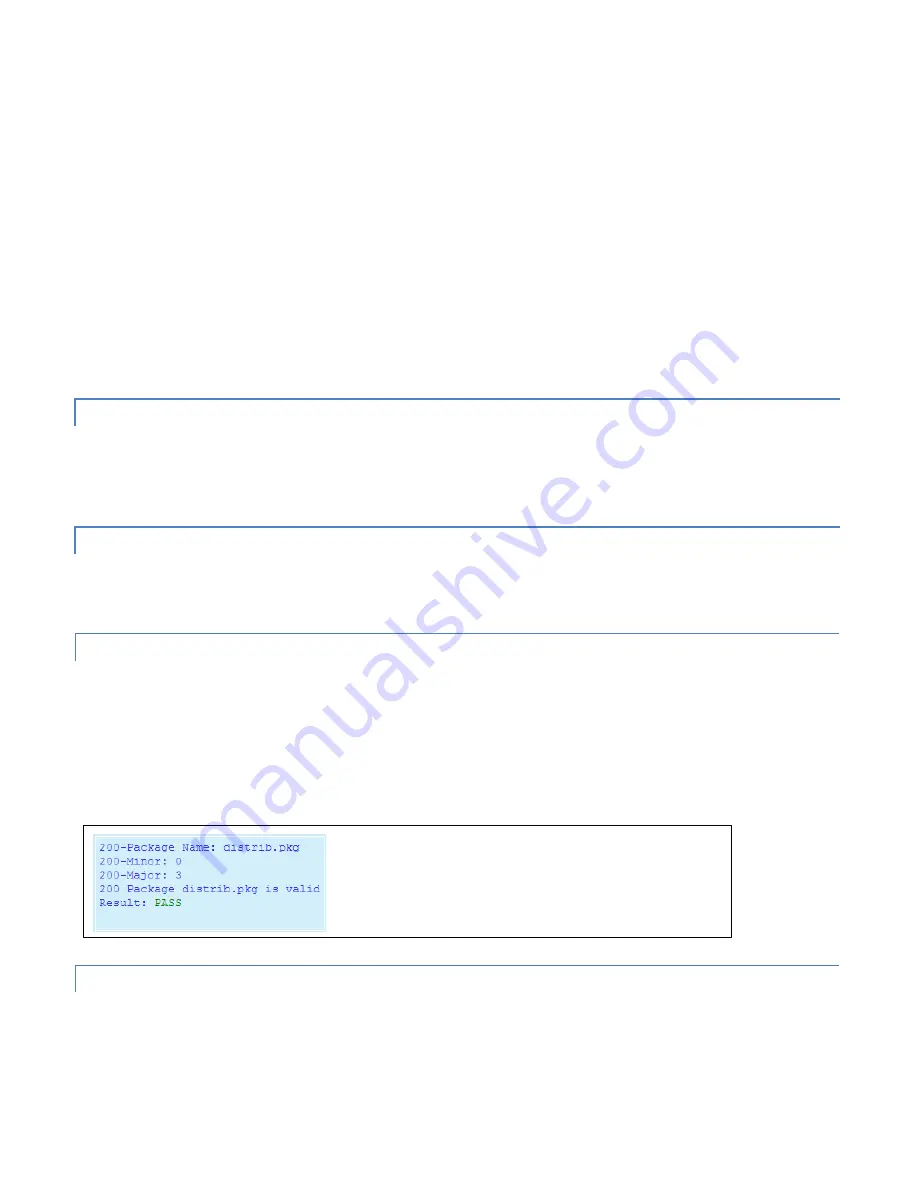
#9 Viper_SC_Manual_
001-5008-000_Rev12e.docx |
Page 77
Export Last Checkpoint to PC.
Right Click this link, then select “Save Target As” to save the configuration file to a PC. A save
dialog box will appear. Select the file name and folder to save the configuration file to and click save.
The configuration file may be renamed, if desired, (must keep the .drp extension) then reloaded back into the original Viper
SC or into another Viper SC by using an FTP client program. Do not load more than 5 separate configuration files into a
single Viper SC. Loading many configuration files into a Viper SC may use up an excessive amount of memory causing the
Viper to malfunction. After saving the configuration file back into the Viper SC with an FTP Client, select "Restore User
Configuration Checkpoint" and follow the instructions below.
Restore User Configuration Checkpoint.
To restore a user configuration file, click the "Restore User Configuration
Checkpoint" radio button. The drop down combo box will show all the .drp files (configuration files) in the Viper SC. Select
the configuration file to load and click on "Proceed". Click "Save Config" then "Reset Unit" to complete the process and
store these settings to the unit.
4.7.2.2
FIRMWARE UPGRADE SETTINGS
―
Merge settings bundled in upgrade package with current configuration.
Select to merge upgraded settings with the
current configuration. To complete the merge process, click
Proceed
, click
Save Config
and then click
Reset Unit
. The
firmware upgrade process will replace the existing configuration with the firmware bundled with the upgrade package.
4.7.2.3
FACTORY SETTINGS
Review your record of the Viper factory settings before proceeding with this command. Select to
Restore Factory Settings
to restore
all settings to the default factory configuration.
4.7.3
PACKAGE CONTROL
Package Control is used to verify a field upgrade of the Viper modem firmware. If the installation was successful, the web
page will indicate
Pass
. If the installation is unsuccessful, the web page will indicate
Fail
and an error message will specify
which files are missing and/or corrupt.
The Package Validation window is for reference only.
Figure 61 – Maintenance/Package Validation
4.7.4
NET TESTS
From the navigation frame, select
Maintenance
Net Tests
to test the reliability of the RF link. Test packets are generated
and transmitted with a special test bit set in the package header to identify the packet as a test packet. The receiving Viper
counts the number of test packets received successfully. Test results are viewed on the receiving Viper.
Содержание Viper 100
Страница 42: ...9 Viper_SC_Manual_001 5008 000_Rev12e docx Page 35 Figure 23 Setup Basic Channel Table...
Страница 44: ...9 Viper_SC_Manual_001 5008 000_Rev12e docx Page 37...
Страница 103: ......






























