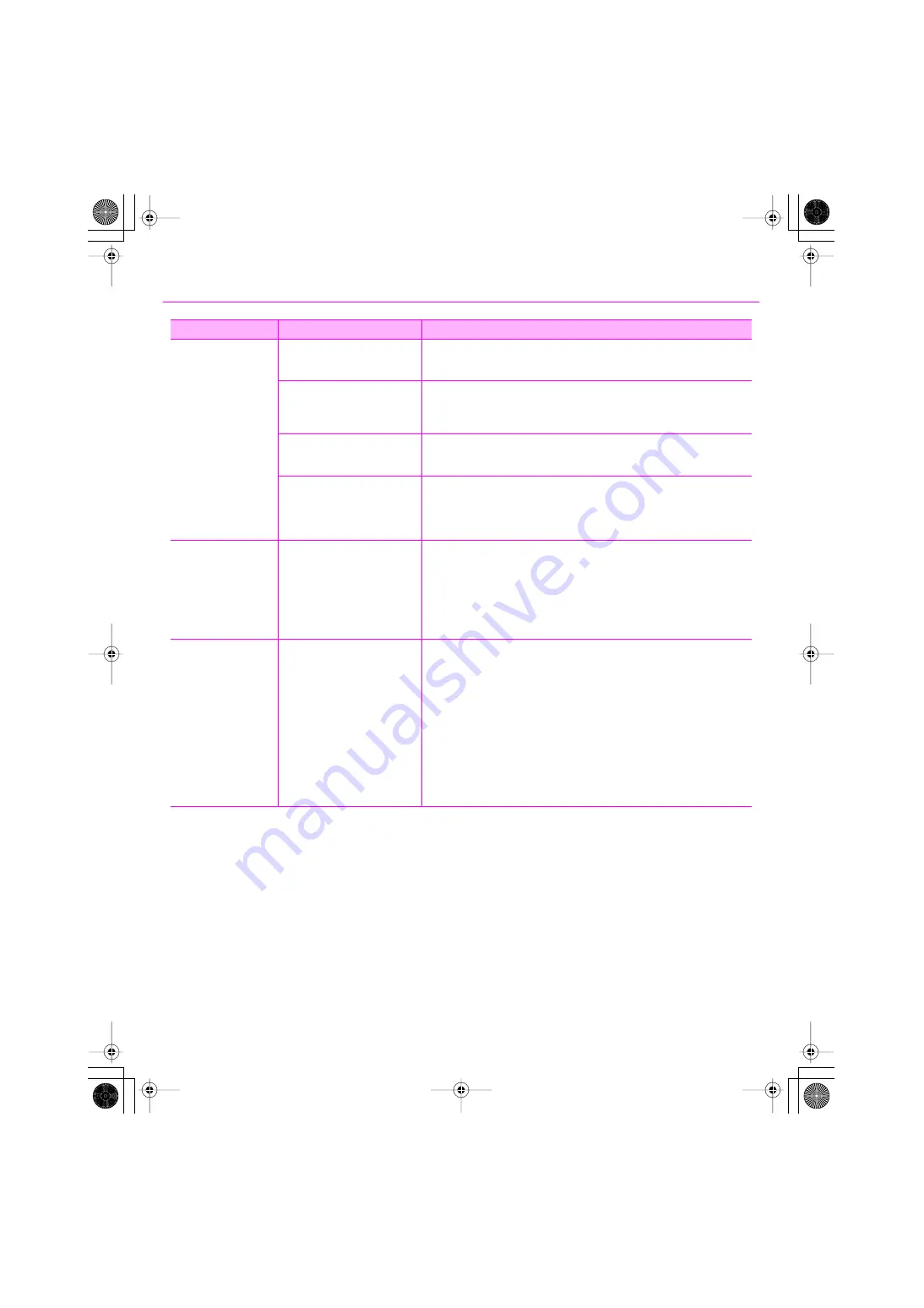
47
Troubleshooting
Can’t Select the VS-700
Device
Was the driver installed correctly?
If you are unable to use the VS-700 even though the driver was installed, it is possible
that the driver was not installed correctly. Uninstall the driver as described in
(p. 57), and then install the driver once again.(p. 8)
Could the computer have entered
standby (suspend) mode or
hibernation while the VS-700 was
connected?
If the VS-700 does not operate correctly after your computer resumes from standby
(suspend) mode or hibernation, close all applications you’re using, disconnect the USB
cable from the VS-700, and then reconnect it.
Could you have disconnected and
reconnected the USB cable while
using the VS-700?
The VS-700 may stop operating correctly if you disconnect and reconnect the USB
cable during use. In this case, close all applications that are using the VS-700,
disconnect the USB cable from the VS-700, and then reconnect it.
On some computers, the driver will
not be loaded correctly if the VS-
700 is already connected when
Windows starts up, making the VS-
700 unusable via USB.
In this case, connect the VS-700 after Windows has started up.
Some devices are not
shown
Have you allowed sufficient time
between disconnecting and
reconnecting the USB cable, or
turning the VS-700R I/O unit’s
power off and then on again?
Depending on the computer you’re using, it may take some time for processing to be
completed when you disconnect and reconnect a USB cable, or when you turn the VS-
700R I/O unit’s power off and then on again. Reconnect the USB cable as described in
the following procedure.
1.
Close SONAR.
2.
Disconnect the USB cable, and wait several seconds.
3.
Connect the USB cable, and wait several seconds.
4.
Start SONAR.
The Computer Asks You
for the Driver File Even
Though You’ve Installed
it
Windows XP:
If you connect the VS-700 to a
different USB connector than
previously, the computer may ask
you for the driver file.
This is normal behavior, and should not be a cause for concern. Install the driver
according to the following procedure.
1.
Use the USB cable to connect the VS-700 to your computer.
The indication
“Found new hardware”
will appear in the lower right corner of the
screen. Wait for the
“Found New Hardware Wizard”
to appear.
* It may take some time for the
“Found New Hardware Wizard”
to appear.
2.
If you are asked whether you want to connect to Windows Update, choose
“No”
and
click
[Next]
.
3.
Choose
“Install the software automatically (recommended),”
and click
[Next]
.
4.
If the
“Hardware Installation”
dialog box appears, click
[Continue]
to continue the
installation.
* If you are unable to continue, click
[OK]
to halt the installation, and refer to
“Driver
signing option settings.”
5.
When
“Completing the Found New Hardware Wizard”
appears, click
[Finish]
.
Problem
Points to check
Action
VS-700_Install_e.book 47 ページ 2008年11月20日 木曜日 午後5時6分
Содержание Sonar V-STUDIO VS-700
Страница 1: ...4 5 0 1 VS 700_Install_e book 1...
Страница 63: ...VS 700_Install_e book 63...
Страница 64: ...5 1 0 0 0 0 2 2 4 5 0 1 VS 700_Install_e book 64...






























