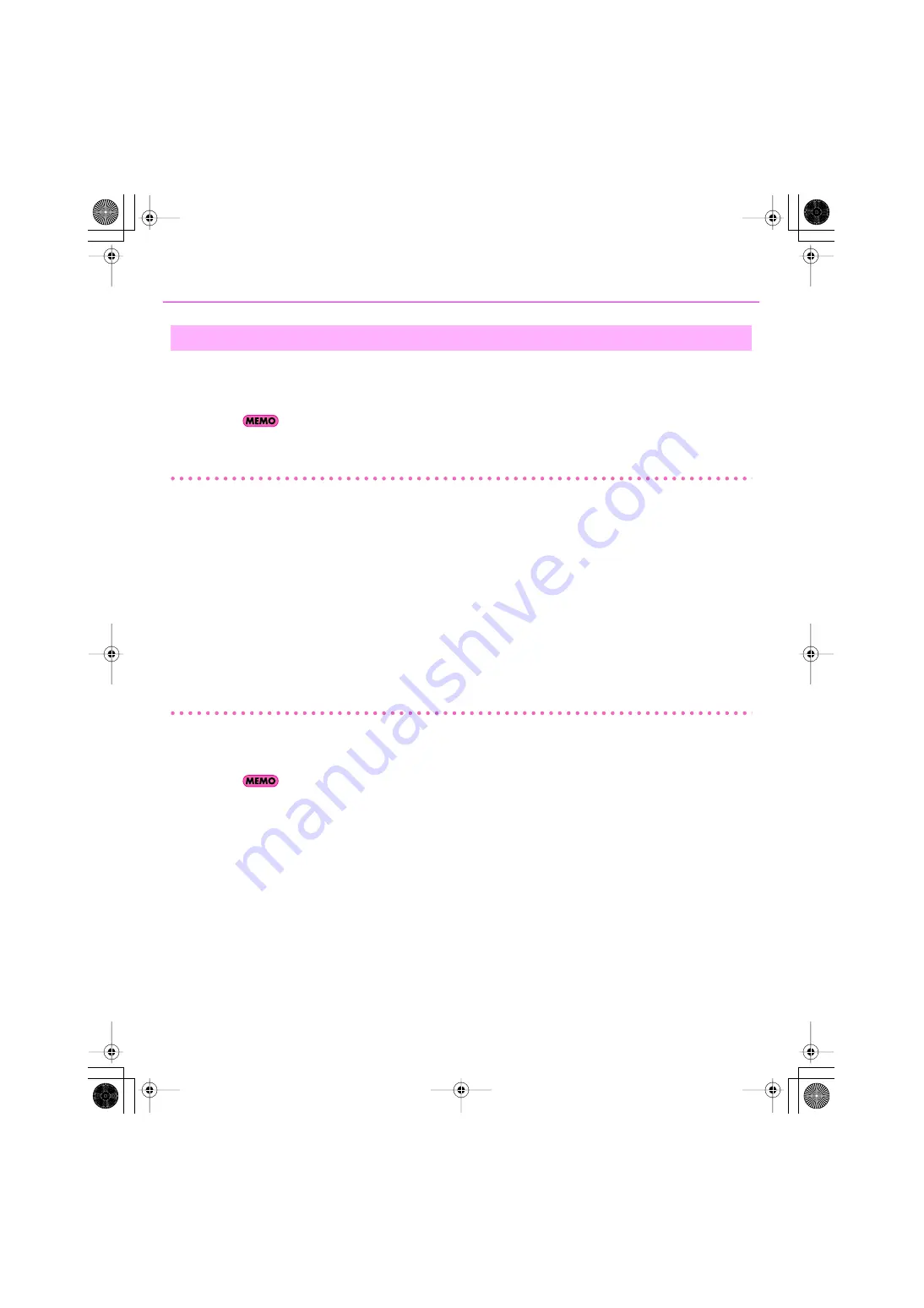
26
Initial Settings
You can also set the following options as necessary.
1.
Execute the “Options | Audio” command to open the “Audio Options” dialog box.
By clicking the help button in each dialog box, you can view detailed information about each option.
Audio Options dialog—General tab
Double–precision Engine
Enabling this check box chooses 64-bit (double-precision) mixing in SONAR throughout the entire signal path. This
includes dithering and plug-ins. SONAR will send and receive 64-bit data to and from all plug-ins that accept 64-bit
data. If a plug-in requires 32-bit data, SONAR will send and receive 32-bit data.
Mixing Latency (MME and WDM drivers only)
If you’re using a MIDI keyboard to play software synthesizers, or if you’re using SONAR’s input monitor, you can
shorten the latency (delay until sound is heard) by reducing the I/O Buffer Size.
However, if you reduce the I/O buffer size too far, a greater processing load will be placed on your computer, causing
pops, clicks, and dropouts (interrupted playback). If this occurs, increase the buffer size. ->
Audio Options dialog—Advanced tab
Driver Mode
If an Audio Driver Error appears, adjust
“Audio Buffer Size”
in the
“ASIO Panel.”
If the driver mode is WDM/KS, try changing to
ASIO
.
Use Multiprocessing Engine
Select this check box if you have a multi-core or multi-processor computer.
Record Latency Adjustment
This specifies the offset when performing loopback recording. Measure the offset amount while actually performing
loopback recording, and then enter this value.
Other Audio Driver and Audio-Related Settings
VS-700_Install_e.book 26 ページ 2008年11月20日 木曜日 午後5時6分
Содержание Sonar V-STUDIO VS-700
Страница 1: ...4 5 0 1 VS 700_Install_e book 1...
Страница 63: ...VS 700_Install_e book 63...
Страница 64: ...5 1 0 0 0 0 2 2 4 5 0 1 VS 700_Install_e book 64...






























