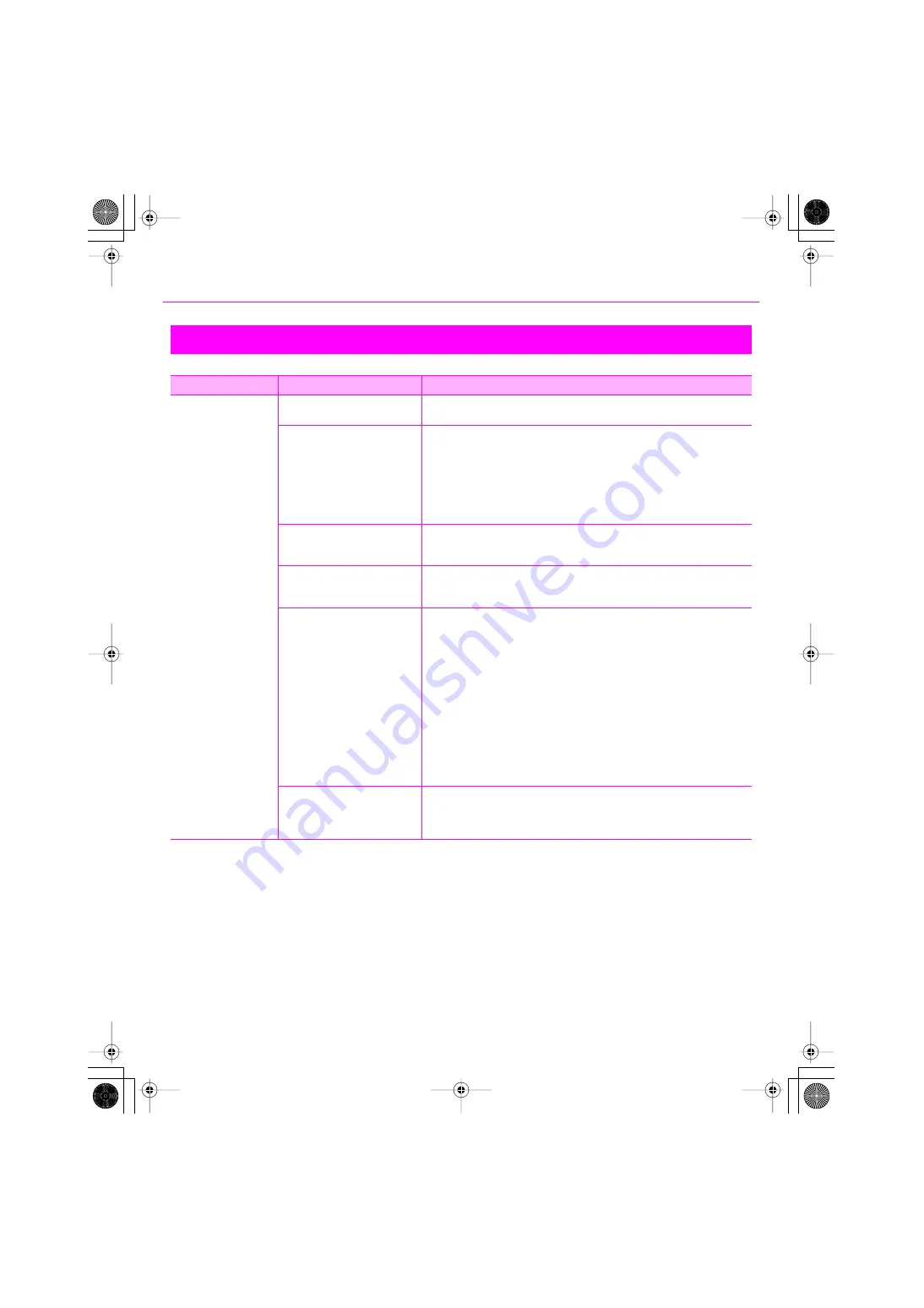
46
Troubleshooting
Problems When Installing VS-700 Driver or Changing Settings
Problem
Points to check
Action
Can’t Install/Uninstall/
Use the Driver
Is the USB connector of your
computer usable?
Refer to the owner’s manual of your computer, and verify that the USB connector is
usable. You can’t install the driver unless the USB connector is usable.
Can your computer or USB hub
supply enough power?
Check whether the following cases might apply.
• If you’re using a notebook computer that’s running on batteries, the VS-700 might
not operate stably with some computers. If so, connect your computer to its AC
adaptor.
• The power conservation settings of your computer may be limiting the power that is
supplied to USB. Take another look at the settings of your computer.
• Some bus powered USB hubs cannot be used with the VS-700. Use a USB hub that
contains a power supply.
Does your computer meet the
requirements of the USB
specifications?
If your computer does not meet the electrical requirements of the USB specifications,
the VS-700 may not operate stably. If so, you may be able to solve the problem by using
a self-powered USB hub.
Did you log on to Windows with
the appropriate user privileges?
You must log onto Windows using one of the following user names.
• A user belonging to the Administrators group (e.g., Administrator)
• A user whose account type is Computer Administrator
Driver Signing Option Setting
You may be unable to install the driver because of the
“Driver Signing Option”
setting. Check the following points, and make the appropriate setting.
1.
Open the System
“Properties”
dialog box.
1.
From the Windows
“Start”
menu, open the
“Control Panel.”
2.
In
“Pick a category,”
click
“Performance and maintenance.”
3.
Under
“Pick a Control Panel icon,”
click the
“System”
icon.
* Depending on your setup, the System icon may be shown directly in the
Control Panel (the Classic view). If so, double-click the System icon.
2.
Click the
“Hardware”
tab, and then click
[Driver Signing]
.
3.
The
“Driver Signing Options”
dialog box will appear. In the
“Driver Signing
Options”
dialog box, choose
“Warn”
or
“Ignore,”
and then click
[OK]
.
4.
Click
[OK]
to close the
“System Properties”
dialog box.
5.
Install the driver as described in the
“Installation”
procedure.
* After you’ve completed the installation, you can return the driver signing options
setting to its original state.
Is the VS-700’s MIDI/WAVE device
name shown?
If the device name is not shown, close all applications that are using the VS-700,
disconnect the USB cable from the VS-700, and then reconnect it.
If this does not solve the problem, uninstall the driver as described in
(p. 57), and then install the driver once again.(p. 8)
VS-700_Install_e.book 46 ページ 2008年11月20日 木曜日 午後5時6分
Содержание Sonar V-STUDIO VS-700
Страница 1: ...4 5 0 1 VS 700_Install_e book 1...
Страница 63: ...VS 700_Install_e book 63...
Страница 64: ...5 1 0 0 0 0 2 2 4 5 0 1 VS 700_Install_e book 64...






























