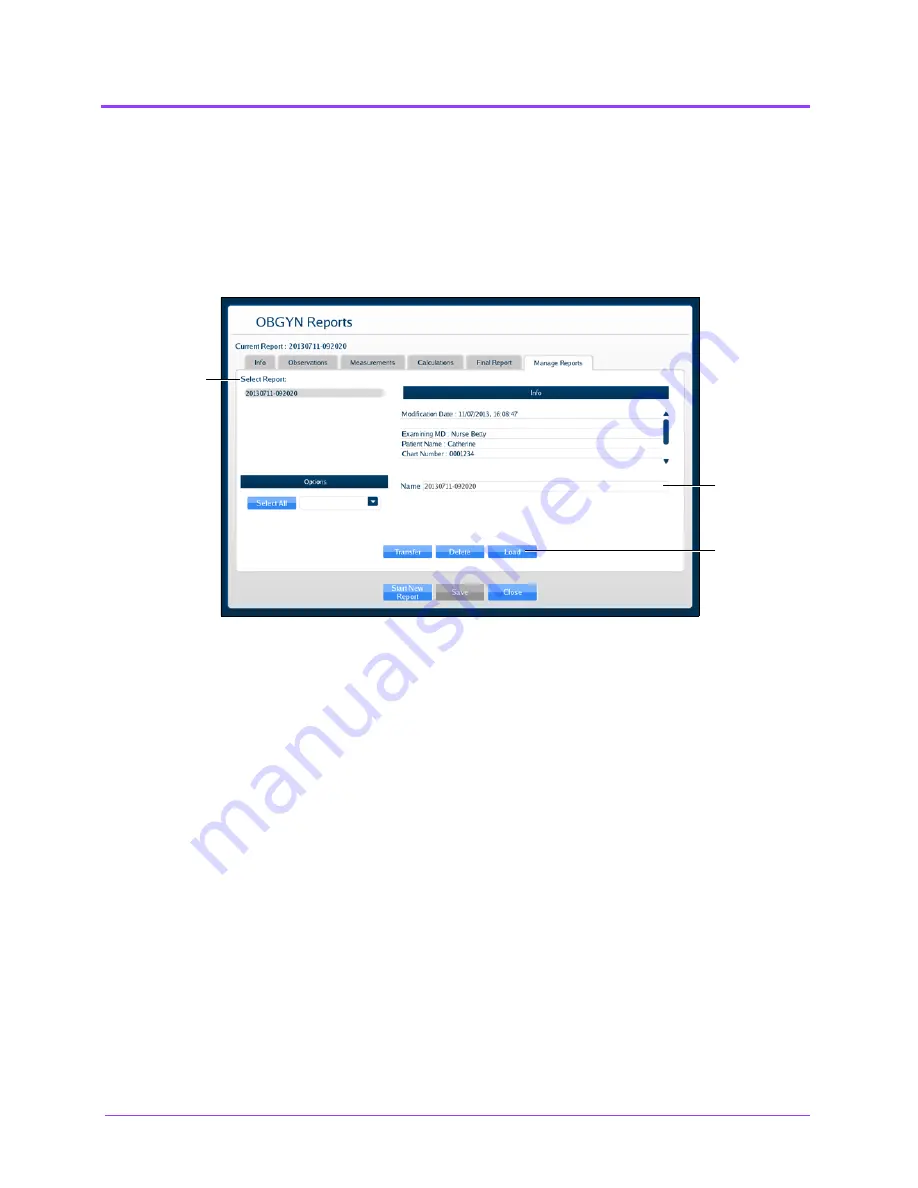
Using the Ob/Gyn Ultrasound Simulator
Vimedix
™
254
Modifying a Report
To modify a report:
1. From the OBGYN Reports window, select the
Manage Reports
tab.
The Manage Reports tab appears.
The Manage Reports Tab
2. Select the desired report from the
Select Report
panel to modify.
3. Click
Load
.
4. Click the
Info
,
Observations
,
Measurements
,
Calculations,
and
Final
Report
tabs and make the desired modifications.
5. Click
Save
at the bottom of the OBGYN Reports window.
The modifications are saved.
The
Load
button
The
Select
Report
panel
The
Name
field
Содержание Vimedix Cardiac
Страница 1: ...User Guide v1 16 Vimedix Cardiac Vimedix Ob Gyn Vimedix Abdo...
Страница 10: ...End User License Agreement Vimedix viii...
Страница 26: ...Table of Contents xxii...
Страница 38: ...Equipment Overview Vimedix 12...
Страница 52: ...Setup Vimedix 26...
Страница 101: ...Using the Multipurpose Cardiac Abdo Simulator 75 An expanded list of metrics appears The Metrics Summary Window...
Страница 183: ...Using the Multipurpose Cardiac Abdo Simulator 157 The Help window appears The Help Window...
Страница 230: ...Using the Ob Gyn Ultrasound Simulator Vimedix 204 An expanded list of metrics appears The Metrics Summary Window...
Страница 306: ...Using the Ob Gyn Ultrasound Simulator Vimedix 280 The Help window appears The Help Window...
Страница 312: ...Using the Ob Gyn Ultrasound Simulator Vimedix 286...
Страница 354: ...Using the Ob Gyn Ultrasound Simulator Vimedix 328 An expanded list of metrics appears The Metrics Summary Window...
Страница 431: ...Using the Ob Gyn Ultrasound Simulator 405 The Help window appears The Help Window...
Страница 450: ...Using HaloLense Vimedix 424 The Vimedix AR menu hierarchy is as follows Vimedix AR Menu Hierarchy...
Страница 460: ...Keyboard Shortcuts and Mouse Controls Vimedix 434...






























