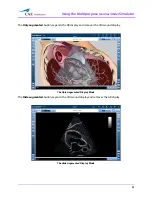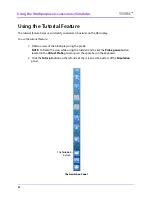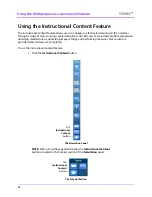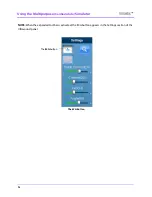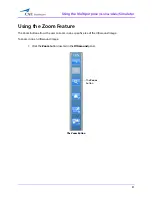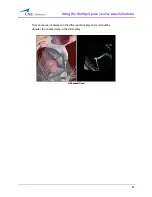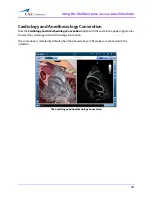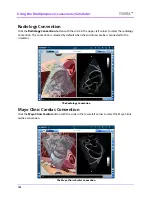Using the Multipurpose
(Cardiac/Abdo)
Simulator
87
NOTE:
When using the expanded toolbar view, click the desired layout button located in the Layout
section of the Simulation panel.
The Layout Section
The Split View button adjusts the interface to show the both AR and Ultrasound displays evenly.
The Split View Display Mode
By default, the interface is in Split View upon simulator startup. The default view on startup can be
changed in the simulator settings.
The
Small
button
The
Split View
button
The
Only Augmented
button
The
Large
button
The
Hide Augmented
button
Содержание Vimedix Cardiac
Страница 1: ...User Guide v1 16 Vimedix Cardiac Vimedix Ob Gyn Vimedix Abdo...
Страница 10: ...End User License Agreement Vimedix viii...
Страница 26: ...Table of Contents xxii...
Страница 38: ...Equipment Overview Vimedix 12...
Страница 52: ...Setup Vimedix 26...
Страница 101: ...Using the Multipurpose Cardiac Abdo Simulator 75 An expanded list of metrics appears The Metrics Summary Window...
Страница 183: ...Using the Multipurpose Cardiac Abdo Simulator 157 The Help window appears The Help Window...
Страница 230: ...Using the Ob Gyn Ultrasound Simulator Vimedix 204 An expanded list of metrics appears The Metrics Summary Window...
Страница 306: ...Using the Ob Gyn Ultrasound Simulator Vimedix 280 The Help window appears The Help Window...
Страница 312: ...Using the Ob Gyn Ultrasound Simulator Vimedix 286...
Страница 354: ...Using the Ob Gyn Ultrasound Simulator Vimedix 328 An expanded list of metrics appears The Metrics Summary Window...
Страница 431: ...Using the Ob Gyn Ultrasound Simulator 405 The Help window appears The Help Window...
Страница 450: ...Using HaloLense Vimedix 424 The Vimedix AR menu hierarchy is as follows Vimedix AR Menu Hierarchy...
Страница 460: ...Keyboard Shortcuts and Mouse Controls Vimedix 434...