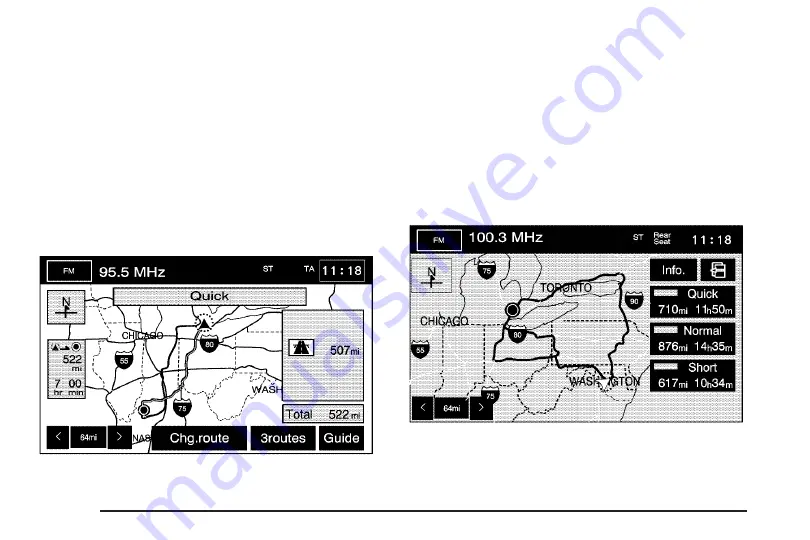
Route Preference:
Touch this screen button to
access the Route Preference screen and
adjust the route preferences. The current setting is
displayed in the Route Preference section of the
Map screen. See “Change Route” later in this
section for more information.
If any of these features are turned off, there will
be a diagonal red line through its icon.
Once the route preference has been set, select
the destination symbol and the system will
automatically calculate your route.
From this screen you can select Guide to start
your route guidance or select 3routes if available
to select between Quick, Normal, or Short
route options. You can also select the Chg. Route
screen button to go to the ROUTE OPTIONS
menu and select from the available options.
Three Routes
To access this screen, touch the 3routes button
on the map screen while planning a destination.
When applicable, the system will calculate up to
three different versions of your current route
in three different colors: Quick, Normal, and Short.
72
Содержание STS 2007
Страница 4: ...Overview Navigation System Overview 4 ...
Страница 120: ... NOTES 120 ...
Страница 121: ...Voice Recognition 122 Section 4 Voice Recognition 121 ...
Страница 136: ... NOTES 136 ...
Страница 137: ...Vehicle Customization 138 Personalization 138 Section 5 Vehicle Customization 137 ...
Страница 149: ...Phone 150 Bluetooth Phone 150 Section 6 Phone 149 ...






























