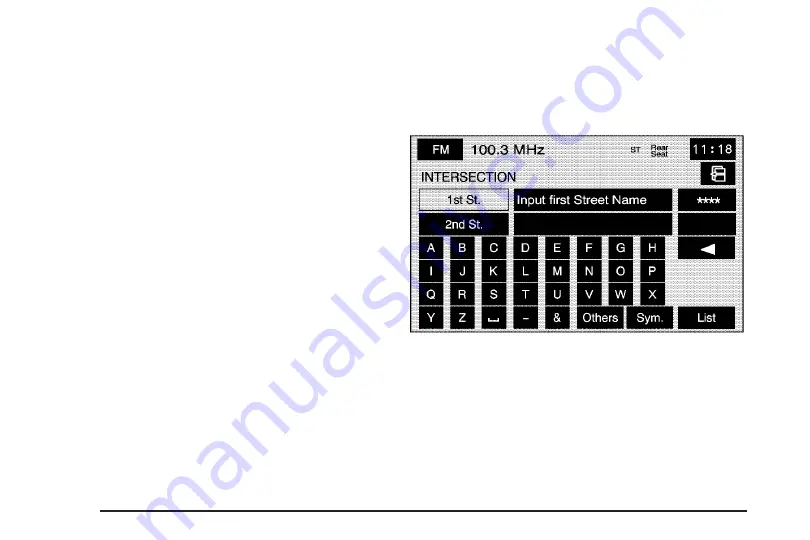
3. Pressing/holding and dragging on the map will
activate fast scrolling. Press/touch once on
the area to which you would like to move the
current position mark.
Once the scroll symbol is on the location, the
address information will display on the
map screen.
4. Touch the destination screen button or the
way point screen button to save the address
as a destination or way point.
•
If select this position as a waypoint, the
point will be stored as a waypoint. The
system will display the STORED
LOCATIONS screen. See “Memory Points”
under
Navigation Menu on page 33
for
more information.
•
If select the
h
(destination) symbol screen
button the system will calculate the route.
Select the Guide screen button to start route
guidance. See “Getting Started on Your
Route” later in this section for more
information.
Intersection
The intersection destination entry method allows
you to set two intersecting streets as your
destination.
M
(Intersection):
Touch this screen button to
access the INTERSECTION screen.
62
Содержание STS 2007
Страница 4: ...Overview Navigation System Overview 4 ...
Страница 120: ... NOTES 120 ...
Страница 121: ...Voice Recognition 122 Section 4 Voice Recognition 121 ...
Страница 136: ... NOTES 136 ...
Страница 137: ...Vehicle Customization 138 Personalization 138 Section 5 Vehicle Customization 137 ...
Страница 149: ...Phone 150 Bluetooth Phone 150 Section 6 Phone 149 ...






























