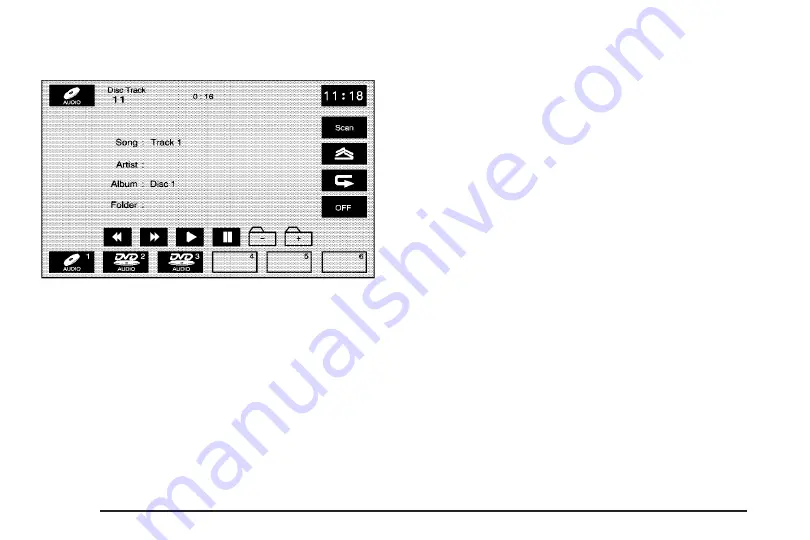
Playing an Audio CD
The numbered screen buttons, 1 through 6,
represent the order of the discs loaded in the
changer. If there are only two discs loaded, only
screen buttons 1 and 2 will be available.
The play, reverse, fast forward, and pause screen
buttons will only appear when the CD/MP3
controls button is selected on in the Audio screen.
Insert a CD, then see “Audio” under
Menu on page 75
for more information.
r
(Play):
Select this screen button or press one
of the available screen buttons, 1 through 6, to
begin playing that disc. There will be a 12 to
15 second delay while the CD is read, before it
begins to play.
r
(Reverse):
Press and hold this screen button
to reverse through the current track. If reverse
past the current track, the system will go to
the previous track on the disc.
[
(Fast forward):
Press and hold this screen
button to fast forward through the current track. If
fast forward past the current track, the system
will go to the next track on the disc.
j
(Pause):
Select this screen button to pause
play. Select this button again to resume play.
Scan:
Select the Scan screen button to toggle
between the following scan options:
B
SCAN (Scan One Disc):
If this symbol
appears on the display after pressing the Scan
screen button, the system will play the first
10 seconds of each track on the current playing
disc. Select the OFF screen button to stop
scanning. When the system has scanned through
all of the tracks, the system will automatically
stop scanning.
106
Содержание STS 2007
Страница 4: ...Overview Navigation System Overview 4 ...
Страница 120: ... NOTES 120 ...
Страница 121: ...Voice Recognition 122 Section 4 Voice Recognition 121 ...
Страница 136: ... NOTES 136 ...
Страница 137: ...Vehicle Customization 138 Personalization 138 Section 5 Vehicle Customization 137 ...
Страница 149: ...Phone 150 Bluetooth Phone 150 Section 6 Phone 149 ...






























